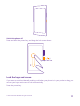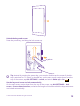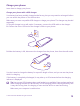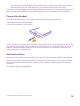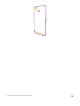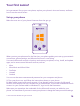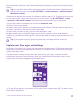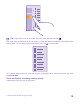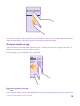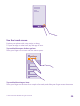User manual
Table Of Contents
- Contents
- For your safety
- Get started
- Your first Lumia?
- Basics
- People & messaging
- Calls
- Call a contact
- Make a call with Skype
- Use speed dial to call your favorite contacts
- Call the last dialed number
- Use your voice to make a call
- Silence an incoming call
- Reply to a call by a text message
- Make a conference call
- Forward calls to another phone
- Forward calls to your voice mail
- Call your voice mailbox
- Use visual voice mail
- Use call waiting
- Block calls and messages
- Contacts
- Social networks
- Messages
- Calls
- Camera
- Maps & navigation
- Internet
- Entertainment
- Office
- Phone management & connectivity
- Troubleshooting and support
- Find your model number and serial number (IMEI)
- Product and safety info
- Network services and costs
- Make an emergency call
- Take care of your device
- About Digital Rights Management
- Battery and charger information
- Small children
- Medical devices
- Implanted medical devices
- Accessibility solutions
- Hearing
- Protect your device from harmful content
- Information on health
- Vehicles
- Safety and texting while driving
- Potentially explosive environments
- Certification information (SAR)
- Support messages
- Care
- Copyrights and other notices
Unlock the keys and screen
Press the power key, and drag the lock screen up.
Tip: Instead of pressing the power key, you can also double-tap the screen if double-
tap is switched on. To switch on double-tap, on the start screen, swipe down from the
top of the screen, tap ALL SETTINGS > touch, and switch Wake up to On .
Set the keys and screen to lock automatically
On the start screen, swipe down from the top of the screen, tap ALL SETTINGS > lock
screen > Screen times out after, and select the length of time after which the keys and screen
are locked automatically.
© 2015 Microsoft Mobile. All rights reserved.
12