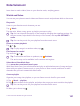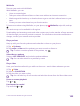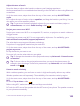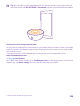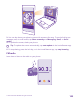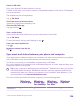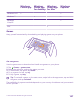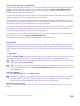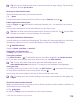User manual
Table Of Contents
- Contents
- For your safety
- Get started
- Your first Lumia?
- Basics
- People & messaging
- Calls
- Call a contact
- Make a call with Skype
- Use speed dial to call your favorite contacts
- Call the last dialed number
- Use your voice to make a call
- Silence an incoming call
- Reply to a call by a text message
- Make a conference call
- Forward calls to another phone
- Forward calls to your voice mail
- Call your voice mailbox
- Use visual voice mail
- Use call waiting
- Block calls and messages
- Contacts
- Social networks
- Messages
- Calls
- Camera
- Maps & navigation
- Internet
- Entertainment
- Office
- Phone management & connectivity
- Troubleshooting and support
- Find your model number and serial number (IMEI)
- Product and safety info
- Network services and costs
- Make an emergency call
- Take care of your device
- About Digital Rights Management
- Battery and charger information
- Small children
- Medical devices
- Implanted medical devices
- Accessibility solutions
- Hearing
- Protect your device from harmful content
- Information on health
- Vehicles
- Safety and texting while driving
- Potentially explosive environments
- Certification information (SAR)
- Support messages
- Care
- Copyrights and other notices
Tip: You can also connect using Bluetooth. On the start screen, swipe down from the
top of the screen, tap ALL SETTINGS > Bluetooth, and pair your phone with the speaker.
Share your screen using Lumia Beamer
Do you have a presentation or document on your phone that you want to show on a bigger
screen? Use the Lumia Beamer app to easily share your phone's screen on any other screen
with internet access.
If you don’t have the Lumia Beamer app in your phone, you can download it from
www.windowsphone.com.
1. Tap Lumia Beamer.
2. To share on a nearby screen, go to lumiabeamer.com on the target screen. In the Lumia
Beamer app, tap Share nearby, and scan the QR code with your phone.
© 2015 Microsoft Mobile. All rights reserved.
104