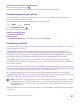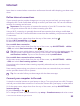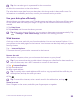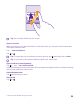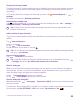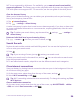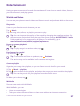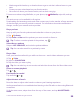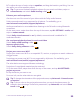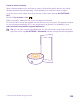Instruction Manual with Windows Phone 8.1
Table Of Contents
- Contents
- For your safety
- Get started
- Your first Lumia?
- Basics
- People & messaging
- Calls
- Call a contact
- Make a call with Skype
- Use speed dial to call your favorite contacts
- Call the last dialed number
- Use your voice to make a call
- Silence an incoming call
- Reply to a call by a text message
- Make a conference call
- Forward calls to another phone
- Forward calls to your voice mail
- Call your voice mailbox
- Use visual voice mail
- Use call waiting
- Block calls and messages
- Contacts
- Social networks
- Messages
- Calls
- Camera
- Maps & navigation
- Internet
- Entertainment
- Office
- Phone management & connectivity
- Troubleshooting and support
2. To adjust the tone of music, swipe to equalizer, and drag the bands to your liking. You can
also select one of the equalizer presets.
Tip: To get more consistent playback volume for your music and videos, swipe to
enhancements, and switch Audio leveling to On .
Enhance your audio experience
Get the most out of the sound of your videos with the Dolby audio features.
Dolby surround sound is not supported by all phones. For availability, go to
www.microsoft.com/mobile/support/wpfeatures.
Audio personalization is not enabled when listening to the FM radio or using Bluetooth
accessories.
On the start screen, swipe down from the top of the screen, tap ALL SETTINGS > audio, and
swipe to enhancements.
Switch Dolby virtual surround to on. By default, surround sound is enabled for 5.1
multichannel audio.
Get consistent playback volume for music and video
Switch Dolby audio levelling to On .
Improve speech clarity
Switch Dolby dialog enhancer to On .
Project your screen over Wi-Fi
Project your screen over Wi-Fi on a compatible TV, monitor, or projector to watch a video on
a bigger screen.
Projecting your screen over Wi-Fi is not supported by all phones. For availability, go to
www.microsoft.com/mobile/support/wpfeatures.
The other device must support Miracast technology.
Projection of copyrighted material may be restricted.
1. On the start screen, swipe down from the top of the screen, and tap ALL SETTINGS >
project my screen.
2. Tap the device you want to use.
For more info, see the other device’s user guide.
Tip: To change the orientation of the projected screen, tap Advanced > External screen
orientation.
Tip: To show a dot on the projected screen when you touch the phone screen, for
example, when showing a PowerPoint presentation, tap Advanced, and switch Show
touch to On .
© 2015 Microsoft Mobile. All rights reserved.
99