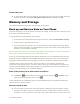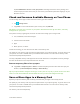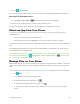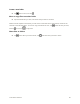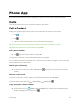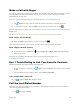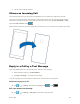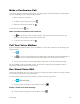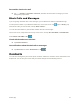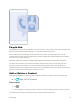User manual
Your Phone Interface 64
■ Tap storage sense.
To change where your phone stores your apps and other files, tap phone or SD card for each file type.
Move apps to the memory card
■ Tap phone > apps+games > , select which apps to move, and tap move.
You can later move the apps back to your phone from the memory card.
The type of the memory card may affect how long it takes to move large files to the card.
Delete an App from Your Phone
You can remove installed apps that you no longer want to keep or use, to increase the amount of
available memory.
1. On the start screen, swipe left to the apps menu.
2. Tap and hold the app, and tap uninstall. You may not be able to remove some apps.
If you remove an app, you may be able to reinstall without buying again, as long as the app is available in
Store.
If an installed app depends on a removed app, the installed app may stop working. For details, see the
user documentation of the installed app.
Tip: Want to keep the app, but running out of free memory on your phone? Move the app to the memory
card instead of uninstalling it. Tap storage sense > phone > apps+games, tap , select the apps
you want to move, and tap move to SD.
Manage Files on Your Phone
With the Files app, you can easily check the files on your phone, organize them into folders, or delete the
ones you don’t need anymore. You can manage the files both in the phone memory and on the memory
card.
You can download the free Files app from www.windowsphone.com. Data transmission costs may apply.
1. Tap Files.
2. To navigate to a folder, tap the folder you want.
3. To search the folder you’re currently in, tap .
4. To change how the files or folders are arranged, tap .
5. To quickly jump to a previous folder, tap the folder you want on the file path at the top of the
screen.