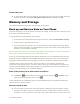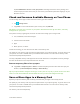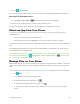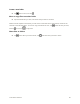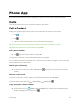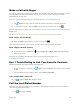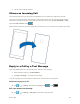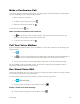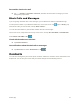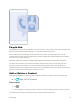User manual
Your Phone Interface 63
tap ALL SETTINGS > about > reset your phone. Resetting restores the factory settings, and
erases all your personal content, but you can restore your backed up data after signing in to your
Microsoft account.
Check and Increase Available Memory on Your Phone
Use the storage sense app to check how much memory you have available.
1. Tap storage sense.
2. Tap phone. To check the details of your memory card, tap SD card.
Tip: Want to see what more you have on your phone? Download the Files app from Store, and easily
manage files on your phone.
If the phone memory is getting full, first check for and remove things you no longer need:
● Text, multimedia, and mail messages
● Contact entries and details
● Apps
● Music, photos, or videos
Instead of removing, you can also move the files to the memory card.
The quality of your memory card may affect the performance of your phone greatly. To get the best out of
your phone, use a fast 4–128GB card by a well-known manufacturer. For more info on memory cards,
check the frequently asked questions.
Use only compatible memory cards approved for use with this device. Incompatible cards may damage
the card and the device and corrupt data stored on the card.
Remove temporary files to free up space
■ Tap phone > temporary files > delete. To delete temporary files and other data from just your
browser, tap Internet Explorer settings > delete history.
Tip: If your phone doesn’t recognize the file type of a file (such as a zip file), it places the file in the Other
folder. You can check what these are and delete the ones you don’t need using the Files app.
Save or Move Apps to a Memory Card
Expand your phone’s memory with a memory card and save your apps to the card by default.
The quality of your memory card may affect the performance of your phone greatly. To get the best out of
your phone, use a fast 4–128GB card by a well-known manufacturer. For more info on memory cards,
check the frequently asked questions.
The memory card is sold separately.