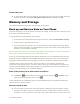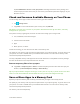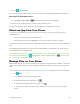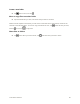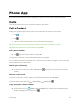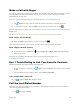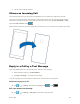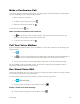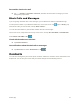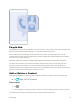User manual
Your Phone Interface 62
Check battery use
■ To check which apps have been eating up your battery life, on the start screen, swipe down from
the top of the screen, and tap ALL SETTINGS > Battery Saver, and swipe to usage.
Memory and Storage
Learn how to manage your apps, files, and other stuff on your phone.
Back up and Restore Data on Your Phone
Accidents can happen – so set your phone to back up your settings, such as your start screen layout, and
other stuff to your Microsoft account.
You need a Microsoft account to back up your phone.
1. On the start screen, swipe down from the top of the screen, and tap ALL SETTINGS > backup.
2. If asked, sign in to your Microsoft account.
3. Select what to back up and how. You can set your phone to automatically back up your app list,
settings, and text messages. To automatically back up your future videos or best-quality photos to
OneDrive, you need a Wi-Fi connection.
Tip: You don’t need to back up your contacts and calendar events separately. Your phone automatically
backs them up and keeps them in sync with your Microsoft account.
If some of your downloaded apps are not included in the backup, you can re-download them from Store,
as long as the app is available. Store remembers the apps you’ve bought, so you don’t need to pay for
them again. Data transmission costs may apply. For more info, contact your network service provider.
To back up other content, such as music, connect your phone to your computer, and follow the
instructions on the computer screen. You have 2 options: either sync content between your phone and
computer using the Windows Phone app for desktop, or drag and drop content from your phone to your
computer in the file manager, such as Windows Explorer.
Back up the photos you’ve taken earlier to OneDrive
■ Tap Photos > , select the photos or albums you want to upload, tap > OneDrive, select
where you want to upload the photos, and tap .
To check the photos you’ve backed up, log in to your OneDrive account on any device and check the
folder to which you saved the photos.
Restore backed up data
■ You can restore your backed up data after resetting or updating your phone software, or when
setting up a new phone. Sign in to your Microsoft account, and follow the instructions shown on
your phone. To reset your phone, on the start screen, swipe down from the top of the screen, and