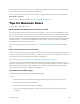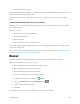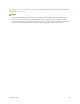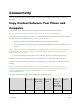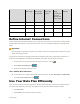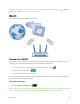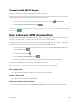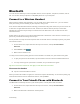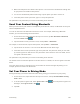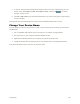User manual
Connectivity 128
Connect with Wi-Fi Sense
Connect to public Wi-Fi hotspots easily with the Wi-Fi Sense app.
Wi-Fi Sense connects your phone to public Wi-Fi hotspots and accepts the terms of use for you when
required. Wi-Fi Sense can also share your contact info if you want.
1. On the start screen, swipe down from the top of the screen, and tap > Wi-Fi Sense.
2. Switch Connect to Wi-Fi hotspots to On .
Tip: Share the Wi-Fi hotspots with your friends who also use Wi-Fi Sense. Switch Share Wi-Fi networks
I select to On .
Use a Secure VPN Connection
You may need a virtual private network (VPN) connection to access your company resources, such as
intranet or corporate mail, or you may use a VPN service for personal purposes.
Contact your company IT administrator for details of your VPN configuration, or visit Store to download
the app for your VPN service and check the service’s website for additional info.
1. On the start screen, swipe down from the top of the screen, tap ALL SETTINGS > VPN, and
switch Status to On .
2. To add a VPN profile, tap .
3. Switch Connect automatically to On .
4. Write the profile info as instructed by your company IT administrator or VPN service.
Your phone automatically connects to the VPN when it is required.
Tip: To change the VPN mobile data connection and roaming settings, tap options.
Edit a VPN profile
■ Tap and hold the profile, tap edit, and change the info as required.
Delete a VPN profile
■ Tap and hold the profile, and tap delete.
Switch to manual VPN connection
■ Tap and hold the profile, and tap switch to manual. Tap the profile to connect to the VPN.