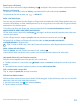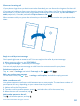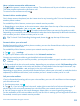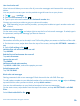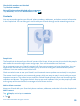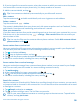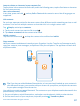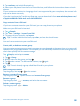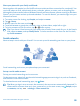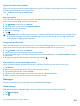User manual
Table Of Contents
- Contents
- For your safety
- Get started
- Basics
- People & messaging
- Calls
- Make a call over Wi-Fi
- Call a contact
- Make a call with Skype
- Use speed dial to call your favorite contacts
- Call the last dialed number
- Silence an incoming call
- Reply to a call by a text message
- Make a conference call
- Forward calls to another phone
- Forward calls to your voice mail
- Call your voice mailbox
- Use visual voice mail
- Use call waiting
- Block calls and messages
- Contacts
- Social networks
- Messages
- Calls
- Camera
- Maps & navigation
- Internet
- Entertainment
- Office
- Phone management & connectivity
- Troubleshooting and support
- Find your model number and serial number (IMEI)
- Product and safety information
- Network services and costs
- Make an emergency call
- Take care of your device
- About Digital Rights Management
- Battery and charger info
- Small children
- Medical devices
- Implanted medical devices
- Accessibility solutions
- Hearing
- Protect your device from harmful content
- Information on health
- Vehicles
- Safety and texting while driving
- Potentially explosive environments
- Certification information (SAR)
- Support messages
- Care
- Copyrights and other notices
Use visual voice mail
Visual voice mail allows you to see a list of your voice messages and choose which one to play or
delete.
You may need to contact your service provider to get this service on your phone.
1. Tap > > settings.
2. Switch Visual voicemail to On .
3. Type in your voice mail number in the Voicemail number box.
Contact your service provider to get your voice mail number.
Tip: Depending on your service provider, you may also be able to type in another voice mail
number.
Listen to a voice message
On the start screen, tap , and swipe right to see the list of voice mail messages. If asked, type in
the password, and tap the message you want to listen to.
Use call waiting
Get another call while you're already in one? Call waiting helps you answer or hold one of the calls.
1. On the start screen, swipe down from the top of the screen, and tap ALL SETTINGS > network+ >
set.
2. Switch Call waiting to On .
Hold the first call and answer the new call
Tap ANSWER.
End the first call and answer the new call
Tap end call+answer.
Ignore the new call
Tap IGNORE.
Hold one call and make another
Tap HOLD > ADD CALL, and call the people you want.
Switch between calls
Tap TAP TO SWAP.
Block calls and messages
Getting unwanted calls or text messages? Block them with the call+SMS filter app.
To add a phone number to your blocked numbers list, on the start screen, tap , swipe to history,
tap and hold the caller you want to block, and tap block number....
You can also add numbers to your blocked numbers list from text messages.
On the start screen, swipe down from the top of the screen, and tap ALL SETTINGS > call+SMS
filter.
Switch Block calls+SMS to On .
© 2014 Microsoft Mobile. All rights reserved.
54