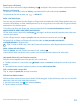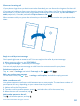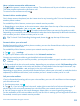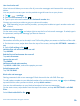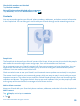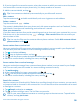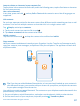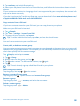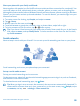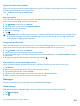User manual
Table Of Contents
- Contents
- For your safety
- Get started
- Basics
- People & messaging
- Calls
- Make a call over Wi-Fi
- Call a contact
- Make a call with Skype
- Use speed dial to call your favorite contacts
- Call the last dialed number
- Silence an incoming call
- Reply to a call by a text message
- Make a conference call
- Forward calls to another phone
- Forward calls to your voice mail
- Call your voice mailbox
- Use visual voice mail
- Use call waiting
- Block calls and messages
- Contacts
- Social networks
- Messages
- Calls
- Camera
- Maps & navigation
- Internet
- Entertainment
- Office
- Phone management & connectivity
- Troubleshooting and support
- Find your model number and serial number (IMEI)
- Product and safety information
- Network services and costs
- Make an emergency call
- Take care of your device
- About Digital Rights Management
- Battery and charger info
- Small children
- Medical devices
- Implanted medical devices
- Accessibility solutions
- Hearing
- Protect your device from harmful content
- Information on health
- Vehicles
- Safety and texting while driving
- Potentially explosive environments
- Certification information (SAR)
- Support messages
- Care
- Copyrights and other notices
Search your call history
To search for a call record, swipe to history, tap , and type in the contact's name or phone number.
Remove a call record
To remove a call record, swipe to history, tap and hold the call record, and tap delete.
To remove all the call records, tap > delete all.
Make a call with Skype
You can use your phone to make Skype-to-Skype calls and video calls. With Skype global rates, you
can also call landlines or other mobile phones. Pay as you go with your credit card, or get a monthly
subscription for the best rates.
If you don't yet have the Skype app, you can download it from www.windowsphone.com/s?
appid=c3f8e570-68b3-4d6a-bdbb-c0a3f4360a51.
On the start screen, swipe left, tap Skype , and sign in with the same Microsoft account that you
use with your phone.
To call a Skype contact, swipe to people, tap the contact you want to call, and tap .
For more info on Skype-to-Skype calls, see the video at www.youtube.com/watch?
v=AF2HRYdPnAM (in English only).
Tip: To save on data costs, use a Wi-Fi network connection with Skype whenever possible.
Make a video call with Skype
Swipe to people, tap the contact you want to call, and tap .
If your phone does not have a front camera, you can use the main camera for video calls.
Use speed dial to call your favorite contacts
Call your most important contacts quickly with 1-touch dial.
1. To add a contact to 1-touch dial, tap People, swipe to contacts, and tap the contact you want
to add.
2. Tap and hold the contact's phone number, and tap add to speed dial.
Call a contact with 1-touch dial
Tap , swipe to speed dial, and tap a contact.
Call the last dialed number
Still have some words to say to your friends? Call them again. In the call history view, you can see info
about the calls you have made and received.
1. On the start screen, tap , and swipe to history.
2. Tap the name or phone number.
© 2014 Microsoft Mobile. All rights reserved.
51