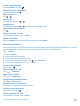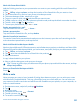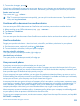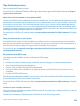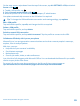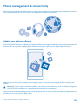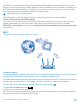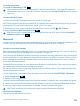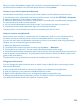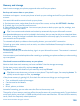User manual
Table Of Contents
- Contents
- For your safety
- Get started
- Basics
- People & messaging
- Calls
- Call a contact
- Make a call with Skype
- Use speed dial to call your favorite contacts
- Call the last dialed number
- Silence an incoming call
- Reply to a call by a text message
- Make a conference call
- Forward calls to another phone
- Forward calls to your voice mail
- Call your voice mailbox
- Use visual voice mail
- Block calls and messages
- Contacts
- Social networks
- Messages
- Calls
- Camera
- Maps & navigation
- Internet
- Entertainment
- Office
- Phone management & connectivity
- Troubleshooting and support
- Find your model number and serial number (IMEI)
- Product and safety information
- Network services and costs
- Make an emergency call
- Take care of your device
- About Digital Rights Management
- Battery and charger info
- Small children
- Medical devices
- Implanted medical devices
- Accessibility solutions
- Hearing
- Protect your device from harmful content
- Information on health
- Vehicles
- Safety and texting while driving
- Potentially explosive environments
- Certification information (SAR)
- Support messages
- Care
- Copyrights and other notices
By default, your phone automatically downloads available updates whenever the data connection
settings, for example roaming, allow it. When your phone notifies you that an update is available, just
follow the instructions shown on your phone. If your phone is short on memory, you may need to
move your apps, photos, and other stuff to the memory card.
Tip: Check Store for app updates.
After the update, check the Nokia Care app or support pages for your new user guide.
Switch off automatic update downloading
If you want to keep tight control of your data costs while roaming, you can switch off automatic
update downloading. On the start screen, swipe down from the top of the screen, tap ALL
SETTINGS > phone update, and clear the Automatically download updates if my data settings allow
it check box.
Wi-Fi
Find out more about using the Wi-Fi connection.
Connect to a Wi-Fi
Connecting to a Wi-Fi network is a handy way of accessing the internet. When out and about, you can
connect to Wi-Fi networks in public places, such as a library or internet café.
Your phone periodically checks for and notifies you of available connections. The notification appears
briefly at the top of the screen. To manage your Wi-Fi connections, select the notification.
On the start screen, swipe down from the top of the screen, and tap
.
1. Switch Wi-Fi networking to On
.
2. Select the connection you want to use.
Wi-Fi positioning improves positioning accuracy when satellite signals are not available, especially
when you are indoors or between tall buildings.
© 2014 Microsoft Mobile. All rights reserved.
97