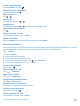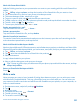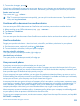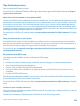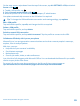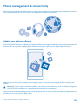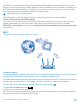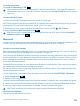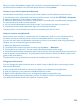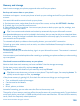User manual
Table Of Contents
- Contents
- For your safety
- Get started
- Basics
- People & messaging
- Calls
- Call a contact
- Make a call with Skype
- Use speed dial to call your favorite contacts
- Call the last dialed number
- Silence an incoming call
- Reply to a call by a text message
- Make a conference call
- Forward calls to another phone
- Forward calls to your voice mail
- Call your voice mailbox
- Use visual voice mail
- Block calls and messages
- Contacts
- Social networks
- Messages
- Calls
- Camera
- Maps & navigation
- Internet
- Entertainment
- Office
- Phone management & connectivity
- Troubleshooting and support
- Find your model number and serial number (IMEI)
- Product and safety information
- Network services and costs
- Make an emergency call
- Take care of your device
- About Digital Rights Management
- Battery and charger info
- Small children
- Medical devices
- Implanted medical devices
- Accessibility solutions
- Hearing
- Protect your device from harmful content
- Information on health
- Vehicles
- Safety and texting while driving
- Potentially explosive environments
- Certification information (SAR)
- Support messages
- Care
- Copyrights and other notices
7. To save the changes, press .
If you have a Microsoft account set up on your phone, your changes are saved and synced to your
default Personal (Web) notebook on OneDrive. Otherwise, your changes are saved on your phone.
Send a note in a mail
Tap a note and
> share....
Tip: To access an important note quickly, you can pin it to the start screen. Tap and hold the
note, and tap pin to start.
Continue with a document on another device
You can save your Office document on OneDrive and continue your work on another device.
1. When working on an Office document, tap
> save as....
2. Tap Save to > OneDrive.
3. Tap save.
You can now open the document from OneDrive on another device and continue where you left off.
Use the calculator
Forget your pocket calculator – there’s a basic, scientific, and binary calculator in your phone.
1. On the start screen, swipe left, and tap
Calculator.
2. To use the basic calculator, hold your phone upright.
Use the scientific calculator
Turn your phone to landscape mode, right edge up.
Use the binary calculator
Turn your phone to landscape mode, left edge up.
Use your work phone
A company account on your phone helps you do your job.
If you have a work phone, your company can create a company account that keeps the info in your
phone more secure, gives you access to documents or info from inside the company's network, and
even provides apps or Hubs that help you do your job.
If your company has apps available, you are given the option to download them, as soon as you've
finished adding the company account to your phone. If an app isn't available until after you've already
set up your account, your company can let you know how to get it.
A company Hub lets you get to all sorts of company info in one place – such as news, expenses, apps,
or access to a company store. Installing a Hub works the same way as installing a company app – if
one's available, you have the option to add it once you've added your company account. If your
company develops a Hub later, you are offered another way to get it set up when ready.
Most company accounts include a policy. A company policy allows your company to add safeguards
to your phone, often to protect confidential or sensitive info.
To set up your company account, on the start screen, swipe from the top of the screen, and tap ALL
SETTINGS > workplace.
© 2014 Microsoft Mobile. All rights reserved.
93