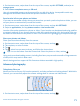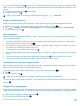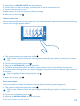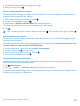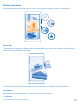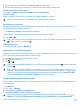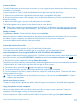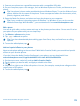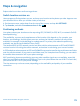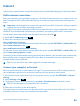User manual
Table Of Contents
- Contents
- For your safety
- Get started
- Basics
- People & messaging
- Calls
- Call a contact
- Make a call with Skype
- Use speed dial to call your favorite contacts
- Call the last dialed number
- Silence an incoming call
- Reply to a call by a text message
- Make a conference call
- Forward calls to another phone
- Forward calls to your voice mail
- Call your voice mailbox
- Use visual voice mail
- Block calls and messages
- Contacts
- Social networks
- Messages
- Calls
- Camera
- Maps & navigation
- Internet
- Entertainment
- Office
- Phone management & connectivity
- Troubleshooting and support
- Find your model number and serial number (IMEI)
- Product and safety information
- Network services and costs
- Make an emergency call
- Take care of your device
- About Digital Rights Management
- Battery and charger info
- Small children
- Medical devices
- Implanted medical devices
- Accessibility solutions
- Hearing
- Protect your device from harmful content
- Information on health
- Vehicles
- Safety and texting while driving
- Potentially explosive environments
- Certification information (SAR)
- Support messages
- Care
- Copyrights and other notices
4. To change the focused object, swipe left or right.
5. When you're done, tap
.
Remove moving objects from a photo
Did someone walk through your photo at the last moment? Use smart sequence mode to remove
unwanted moving objects from a photo.
1. Take a photo using smart sequence mode
.
2. Tap the round thumbnail next to
.
3. Swipe down to REMOVE MOVING OBJECTS, and tap the photo.
The camera automatically removes moving objects from the photo.
4. Tap
.
Tip: To undo the object removal, tap the screen and . Then tap the screen again, and tap .
Add movement to your photos
Do you want to create magical photos that seem almost alive? Use the Nokia Cinemagraph app to
animate your still photos.
If you don't yet have the Nokia Cinemagraph app, you can download it from www.windowsphone.com/
s?appid=594477c0-e991-4ed4-8be4-466055670e69.
1. On the start screen, swipe left, and tap Nokia Cinemagraph.
2. To take a photo, tap
and the screen.
3. Pick the areas you want to animate, and tap
.
4. To save the animated photo, tap
.
Download camera lenses from Store
Would you like to make your camera even better and find new fun ways to take great photos?
Download camera lenses apps from Store.
1. Tap
Nokia Camera.
2. Tap
> lenses... > find more lenses, and follow the instructions.
Using services or downloading content, including free items, may cause the transfer of large amounts
of data, which may result in data costs.
© 2014 Microsoft Mobile. All rights reserved.
74