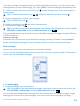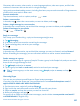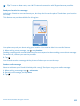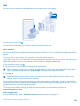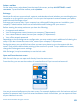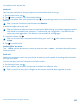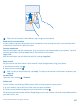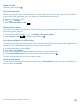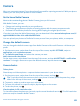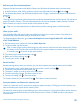User manual
Table Of Contents
- Contents
- For your safety
- Get started
- Basics
- People & messaging
- Calls
- Call a contact
- Make a call with Skype
- Use speed dial to call your favorite contacts
- Call the last dialed number
- Silence an incoming call
- Reply to a call by a text message
- Make a conference call
- Forward calls to another phone
- Forward calls to your voice mail
- Call your voice mailbox
- Use visual voice mail
- Block calls and messages
- Contacts
- Social networks
- Messages
- Calls
- Camera
- Maps & navigation
- Internet
- Entertainment
- Office
- Phone management & connectivity
- Troubleshooting and support
- Find your model number and serial number (IMEI)
- Product and safety information
- Network services and costs
- Make an emergency call
- Take care of your device
- About Digital Rights Management
- Battery and charger info
- Small children
- Medical devices
- Implanted medical devices
- Accessibility solutions
- Hearing
- Protect your device from harmful content
- Information on health
- Vehicles
- Safety and texting while driving
- Potentially explosive environments
- Certification information (SAR)
- Support messages
- Care
- Copyrights and other notices
To read your mail, tap the tile.
Send mail
Don't let your mail pile up. Use your phone to read and write mail on the go.
1. On the start screen, tap
.
2. Tap
and an account, if you have linked inboxes.
3. To add a recipient from your contacts list, tap
, or start writing a name. You can also write the
address.
Tip: To remove a recipient, tap the name and Remove.
4. Write the subject and your mail.
Tip: Your phone can help you write your mail faster. While writing, your phone suggests possible
next words to complete your sentence. To add a word, tap a suggestion. To browse the list,
swipe over the suggestions. This feature is not available in all languages.
5. To attach a photo, tap
.
Tip: You can also take a new photo while writing your mail. Tap , take a photo, and tap
accept.
6. Tap
to send the mail.
Send an Office document
Tap
Office, tap the document you want to send and > share..., and select the mail account
you want to use.
Read mail
Waiting for important news? Use your phone to read your mail instead of checking them only when
you're at your desk.
You can see when you have new mail on the start screen.
1. On the start screen, tap
.
2. In your mailbox, tap the mail. Unread mail is marked in a different color.
Tip: To zoom in or out, place 2 fingers on the screen, and slide them together or apart.
© 2014 Microsoft Mobile. All rights reserved.
66