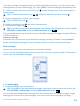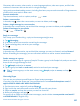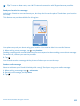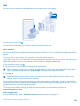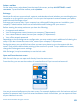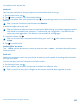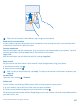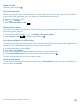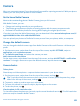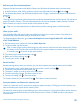User manual
Table Of Contents
- Contents
- For your safety
- Get started
- Basics
- People & messaging
- Calls
- Call a contact
- Make a call with Skype
- Use speed dial to call your favorite contacts
- Call the last dialed number
- Silence an incoming call
- Reply to a call by a text message
- Make a conference call
- Forward calls to another phone
- Forward calls to your voice mail
- Call your voice mailbox
- Use visual voice mail
- Block calls and messages
- Contacts
- Social networks
- Messages
- Calls
- Camera
- Maps & navigation
- Internet
- Entertainment
- Office
- Phone management & connectivity
- Troubleshooting and support
- Find your model number and serial number (IMEI)
- Product and safety information
- Network services and costs
- Make an emergency call
- Take care of your device
- About Digital Rights Management
- Battery and charger info
- Small children
- Medical devices
- Implanted medical devices
- Accessibility solutions
- Hearing
- Protect your device from harmful content
- Information on health
- Vehicles
- Safety and texting while driving
- Potentially explosive environments
- Certification information (SAR)
- Support messages
- Care
- Copyrights and other notices
If you start writing a message and switch to another app before sending it, you can continue your
message when you return to Messaging. Tap
> drafts. The draft message is deleted when sent.
3. To add a recipient from your contacts list, tap
, or start writing a name. You can also type in a
phone number.
Tip: To add several recipients, tap > , select the recipients you want, and tap .
4. Tap the message box, and write your message.
Tip: To add a smiley, tap .
5. To add an attachment, tap
, and select the attachment.
6. To send the message, tap
.
Tip: To be able to send multimedia messages, swipe down from the top of the screen, tap ALL
SETTINGS > cellular+SIM, and switch Data connection to on
.
Only compatible devices can receive and show multimedia messages. Messages may look different
in different devices.
Forward a message
In threads, tap a conversation, tap and hold the message you want to forward, and tap forward.
Before forwarding the message, you can edit what's written or add or remove attachments.
Read a message
You can see on the start screen when you've received a message.
You can view the messages between you and a contact in one conversation thread. The thread can
contain text and multimedia messages.
1. Tap Messaging.
2. To read a message, tap a conversation.
Tip: To be able to receive multimedia messages, swipe down from the top of the screen, tap
ALL SETTINGS > cellular+SIM, and switch Data connection to on
.
You can send text messages that are longer than the character limit for a single message. Longer
messages are sent as two or more messages. Your service provider may charge accordingly.
© 2014 Microsoft Mobile. All rights reserved.
61