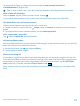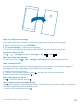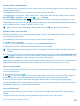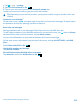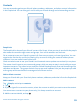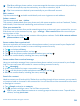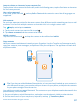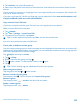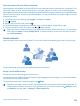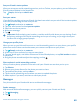User manual
Table Of Contents
- Contents
- For your safety
- Get started
- Basics
- People & messaging
- Calls
- Call a contact
- Make a call with Skype
- Use speed dial to call your favorite contacts
- Call the last dialed number
- Silence an incoming call
- Reply to a call by a text message
- Make a conference call
- Forward calls to another phone
- Forward calls to your voice mail
- Call your voice mailbox
- Use visual voice mail
- Block calls and messages
- Contacts
- Social networks
- Messages
- Calls
- Camera
- Maps & navigation
- Internet
- Entertainment
- Office
- Phone management & connectivity
- Troubleshooting and support
- Find your model number and serial number (IMEI)
- Product and safety information
- Network services and costs
- Make an emergency call
- Take care of your device
- About Digital Rights Management
- Battery and charger info
- Small children
- Medical devices
- Implanted medical devices
- Accessibility solutions
- Hearing
- Protect your device from harmful content
- Information on health
- Vehicles
- Safety and texting while driving
- Potentially explosive environments
- Certification information (SAR)
- Support messages
- Care
- Copyrights and other notices
Share your plans with your family and friends
Want to gather with people, but find it difficult to set a date and time convenient for everybody? You
can invite others to chat, and privately share a calendar, photos, or notes, such as shopping lists.
Although this feature works best on Windows Phone 8 and later releases, phones running on Windows
Phone 7 can join rooms and set up shared calendars. To use this feature, you need to sign in to your
Microsoft account.
1. To create a room for sharing, tap People, and swipe to rooms.
2. Tap
> Room.
3. Write a name for the room, and tap
.
4. To switch between a group chat, calendar, note, or photo album, swipe left or right.
5. To invite someone to join the room, tap
> and a contact.
Tip: If you haven't used rooms yet, your phone has a Family Room ready for you. In the People
hub, swipe to rooms, and tap Family Room. To invite someone to the room for the first time,
tap invite someone.
Social networks
Want to keep in touch with your friends? You can set up social networking services on your phone.
Social networking services on your phone keep you connected.
Set up a social media account
Set up your social networking service accounts.
On the start screen, swipe left, tap the social networking app you want to sign in to, such as Facebook,
and follow the instructions shown.
To download more social networking apps, tap
Store.
Tip: When you sign in to an account, the contacts in the account are automatically imported. To
choose which accounts show up in your contacts list, on the start screen, tap
People, swipe
to contacts, and tap
> settings > filter contact list.
© 2014 Microsoft Mobile. All rights reserved.
59