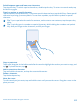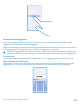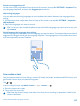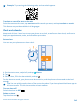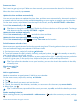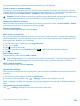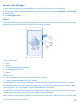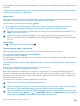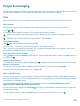User manual
Table Of Contents
- Contents
- For your safety
- Get started
- Basics
- People & messaging
- Calls
- Call a contact
- Make a call with Skype
- Use speed dial to call your favorite contacts
- Call the last dialed number
- Silence an incoming call
- Reply to a call by a text message
- Make a conference call
- Forward calls to another phone
- Forward calls to your voice mail
- Call your voice mailbox
- Use visual voice mail
- Block calls and messages
- Contacts
- Social networks
- Messages
- Calls
- Camera
- Maps & navigation
- Internet
- Entertainment
- Office
- Phone management & connectivity
- Troubleshooting and support
- Find your model number and serial number (IMEI)
- Product and safety information
- Network services and costs
- Make an emergency call
- Take care of your device
- About Digital Rights Management
- Battery and charger info
- Small children
- Medical devices
- Implanted medical devices
- Accessibility solutions
- Hearing
- Protect your device from harmful content
- Information on health
- Vehicles
- Safety and texting while driving
- Potentially explosive environments
- Certification information (SAR)
- Support messages
- Care
- Copyrights and other notices
If the app you’ve downloaded doesn’t support your phone language, the app uses US English by
default. If you’ve added more than one phone language and the app supports one of them, the app
is downloaded in the supported language.
Tip: You can also use your computer to browse Windows Phone Store and download content to
your phone. Go to www.windowsphone.com, and browse or search for apps and games.
View your ongoing downloads
While an item is downloading, you can continue to browse Store for other content and add items to
be downloaded.
To view the status of your downloads, on the Store main view, swipe to downloads to see the ongoing
downloads, or to history to see the previously downloaded content.
Tip: To check the status of the currently ongoing download, tap .
Tip: If you need to, for example, temporarily close your internet connection, tap and hold the
downloading item, and tap pause. To resume downloading, tap resume. Pause pending items
individually. If a download fails, you can re-download the item.
Write a review for an app
Do you want to share your opinion on an app with other Store users? Rate and review the app. You
can post one review per app that you download.
1. On the start screen, swipe left, tap and hold the app, and tap rate and review.
2. Rate the app, and write your review.
Tip: You can rate and review your other items in the same way.
Reset your advertising ID
If you don’t want your apps to connect your past activities with your future ones, on the start screen,
swipe down from the top of the screen, and tap ALL SETTINGS > advertising id > Reset your
advertising ID.
© 2014 Microsoft Mobile. All rights reserved.
49