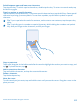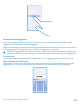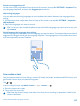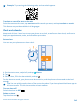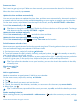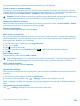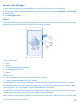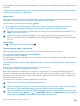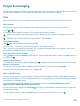User manual
Table Of Contents
- Contents
- For your safety
- Get started
- Basics
- People & messaging
- Calls
- Call a contact
- Make a call with Skype
- Use speed dial to call your favorite contacts
- Call the last dialed number
- Silence an incoming call
- Reply to a call by a text message
- Make a conference call
- Forward calls to another phone
- Forward calls to your voice mail
- Call your voice mailbox
- Use visual voice mail
- Block calls and messages
- Contacts
- Social networks
- Messages
- Calls
- Camera
- Maps & navigation
- Internet
- Entertainment
- Office
- Phone management & connectivity
- Troubleshooting and support
- Find your model number and serial number (IMEI)
- Product and safety information
- Network services and costs
- Make an emergency call
- Take care of your device
- About Digital Rights Management
- Battery and charger info
- Small children
- Medical devices
- Implanted medical devices
- Accessibility solutions
- Hearing
- Protect your device from harmful content
- Information on health
- Vehicles
- Safety and texting while driving
- Potentially explosive environments
- Certification information (SAR)
- Support messages
- Care
- Copyrights and other notices
You can send meeting invitations to contacts who have a mail address.
Create an event on another calendar
By default, your events go to your Microsoft account calendar. If you have, for example, a shared
calendar with your family, you can create and share the event instantly. To change the calendar when
creating the event, tap more details > Calendar and the calendar you want to use.
Example: You can create an event to a calendar you are sharing with other people, such as your
Family room calendar or your work calendar, so they know when you are busy.
Change your status for an event
When you want to let others know when you’re busy or out of the office, tap more details > Status
and the status you want. By default, your status is free.
Delete an appointment
Tap and hold the appointment, and tap delete.
Add a task to your task list
Do you have important deadlines to meet at work, library books to return, or some other tasks you
need to remember? You can add them to your task list and cross them out once completed. If you
have a particular deadline, set a reminder.
1. On the start screen, swipe left, and tap
Calendar.
2. Tap
> tasks.
3. Tap
, and fill in the fields.
4. To add a reminder, switch Reminder to On
, and set the reminder date and time.
5. Tap
.
Edit or delete a task
Tap and hold the task, and tap edit or delete.
Tip: Feeling energetic? Or hands full and no time for extra tasks? To quickly bring the time of
the event forward or postpone it, tap and hold the task, and select the option you want.
Mark a task as complete
Tap and hold the task, and tap complete.
Use multiple calendars
When you set up mail accounts on your phone, you can see the calendars from all your accounts in
one place.
1. On the start screen, swipe left, and tap
Calendar.
2. To show or hide a calendar, tap
> settings, and turn the calendar on or off.
When a calendar is hidden, the calendar events and reminders are not shown in different calendar
views.
Change the color for each calendar
Tap
> settings, and tap the current color and the new color.
© 2014 Microsoft Mobile. All rights reserved.
46