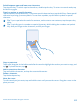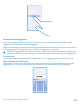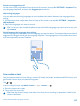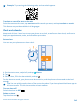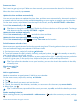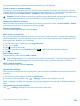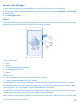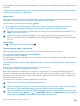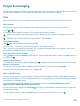User manual
Table Of Contents
- Contents
- For your safety
- Get started
- Basics
- People & messaging
- Calls
- Call a contact
- Make a call with Skype
- Use speed dial to call your favorite contacts
- Call the last dialed number
- Silence an incoming call
- Reply to a call by a text message
- Make a conference call
- Forward calls to another phone
- Forward calls to your voice mail
- Call your voice mailbox
- Use visual voice mail
- Block calls and messages
- Contacts
- Social networks
- Messages
- Calls
- Camera
- Maps & navigation
- Internet
- Entertainment
- Office
- Phone management & connectivity
- Troubleshooting and support
- Find your model number and serial number (IMEI)
- Product and safety information
- Network services and costs
- Make an emergency call
- Take care of your device
- About Digital Rights Management
- Battery and charger info
- Small children
- Medical devices
- Implanted medical devices
- Accessibility solutions
- Hearing
- Protect your device from harmful content
- Information on health
- Vehicles
- Safety and texting while driving
- Potentially explosive environments
- Certification information (SAR)
- Support messages
- Care
- Copyrights and other notices
Switch word suggestions off
On the start screen, swipe down from the top of the screen, and tap ALL SETTINGS > keyboard.Tap
your language keyboard, and clear the Suggest text check box.
Add writing languages
You can add several writing languages to your keyboard and switch between the languages when
writing.
1. On the start screen, swipe down from the top of the screen, and tap ALL SETTINGS > keyboard >
add keyboards.
2. Select the languages you want to write in.
Tip: To remove a pre-installed keyboard, tap and hold the language you don't want to use, and
tap remove.
Switch between the languages when writing
Tap the language key repeatedly until the language you want is shown. The keyboard layout and word
suggestions change according to the language selected. The language key is only shown when more
than one keyboard has been installed.
Scan codes or text
Use your phone camera to scan things, such as QR codes, barcodes, and book and DVD covers, and
get further info on what your phone recognizes.
Tap
> .
If you’re using Cortana, tap Nokia Camera >
> lenses... > .
1. Point the camera at a code.
2. Tap a result for more info.
Tip: Keep the camera steady, and make sure what you're scanning is completely visible in the
camera viewfinder.
© 2014 Microsoft Mobile. All rights reserved.
43