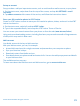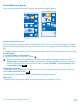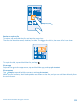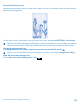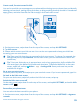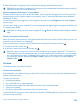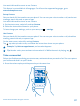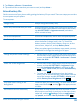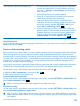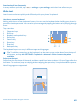User manual
Table Of Contents
- Contents
- For your safety
- Get started
- Basics
- People & messaging
- Calls
- Call a contact
- Make a call with Skype
- Use speed dial to call your favorite contacts
- Call the last dialed number
- Silence an incoming call
- Reply to a call by a text message
- Make a conference call
- Forward calls to another phone
- Forward calls to your voice mail
- Call your voice mailbox
- Use visual voice mail
- Block calls and messages
- Contacts
- Social networks
- Messages
- Calls
- Camera
- Maps & navigation
- Internet
- Entertainment
- Office
- Phone management & connectivity
- Troubleshooting and support
- Find your model number and serial number (IMEI)
- Product and safety information
- Network services and costs
- Make an emergency call
- Take care of your device
- About Digital Rights Management
- Battery and charger info
- Small children
- Medical devices
- Implanted medical devices
- Accessibility solutions
- Hearing
- Protect your device from harmful content
- Information on health
- Vehicles
- Safety and texting while driving
- Potentially explosive environments
- Certification information (SAR)
- Support messages
- Care
- Copyrights and other notices
2. Tap Photos > albums > Screenshots.
3. Tap and hold the screenshot you want to send, and tap share....
Extend battery life
Get the most out of your phone while getting the battery life you need. There are steps you can take
to save power on your phone.
To save power:
Charge wisely Always charge the battery fully.
Select only the sounds that you need Mute unnecessary sounds, such as key press sounds. On
the start screen, swipe down from the top of the screen,
tap ALL SETTINGS > ringtones+sounds, and select
which sounds to keep.
Use wired headphones Use wired headphones, rather than the speakerphone.
Use Battery Saver You can set your phone to automatically save power
when the battery charge level is low. To check the
battery status, and to switch Battery Saver on, on the
start screen, swipe left, and tap Battery Saver.
When your phone goes into battery saver mode, you may
not be able to change the settings of all apps.
Change the phone screen settings • Set the phone screen to switch off after a short time.
On the start screen, swipe down from the top of the
screen, and tap ALL SETTINGS > lock screen > Screen
times out after.
Lower the screen brightness • On the start screen, swipe down from the top of the
screen, and tap ALL SETTINGS > brightness. Make
sure that Automatically adjust is switched to Off
. Switch Level to low, and switch Automatically
adjust to On
.
• To lower the screen brightness when the battery
saver is on, on the start screen, swipe down from the
top of the screen, tap ALL SETTINGS > display, and
switch Battery Saver brightness to On
.
Stop apps from running in the
background
Close the apps you are not using. To close most of the
apps, press and hold
, and tap on the apps you want
to close.
Use location services selectively If you want to keep location services switched on, but
don't want to use check-in services, on the start screen,
swipe left, and tap
Settings. Swipe to applications,
tap people, and switch Use my location to Off
.
© 2014 Microsoft Mobile. All rights reserved.
38