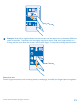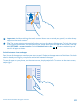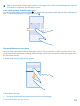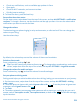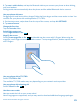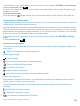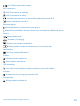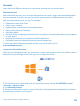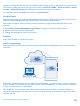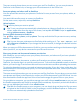User manual
Table Of Contents
- Contents
- For your safety
- Get started
- Basics
- People & messaging
- Calls
- Call a contact
- Make a call with Skype
- Use speed dial to call your favorite contacts
- Call the last dialed number
- Silence an incoming call
- Reply to a call by a text message
- Make a conference call
- Forward calls to another phone
- Forward calls to your voice mail
- Call your voice mailbox
- Use visual voice mail
- Block calls and messages
- Contacts
- Social networks
- Messages
- Calls
- Camera
- Maps & navigation
- Internet
- Entertainment
- Office
- Phone management & connectivity
- Troubleshooting and support
- Find your model number and serial number (IMEI)
- Product and safety information
- Network services and costs
- Make an emergency call
- Take care of your device
- About Digital Rights Management
- Battery and charger info
- Small children
- Medical devices
- Implanted medical devices
- Accessibility solutions
- Hearing
- Protect your device from harmful content
- Information on health
- Vehicles
- Safety and texting while driving
- Potentially explosive environments
- Certification information (SAR)
- Support messages
- Care
- Copyrights and other notices
Tip: To find an app quickly, tap any letter in the apps menu, and in the following menu, tap the
first letter or character for the app you want.
View, switch between, and close open apps
To view the open apps, press and hold . To switch the app, swipe to the app you want, and tap the
app. To close the apps you no longer need, tap
.
Check notifications on your phone
Want to check your latest mails or messages quickly? Or to connect to a Wi-Fi network easily? You
can quickly check notifications, change some settings, and more in the action center that opens from
the top of the screen.
1. Swipe down from the top of the screen.
In this screen, you can:
• See your missed calls and recent unread mails and messages
© 2014 Microsoft Mobile. All rights reserved.
23