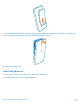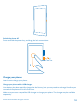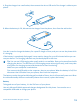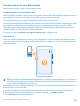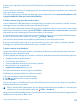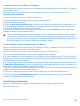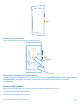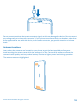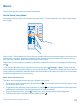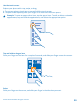User manual
Table Of Contents
- Contents
- For your safety
- Get started
- Basics
- People & messaging
- Calls
- Call a contact
- Make a call with Skype
- Use speed dial to call your favorite contacts
- Call the last dialed number
- Silence an incoming call
- Reply to a call by a text message
- Make a conference call
- Forward calls to another phone
- Forward calls to your voice mail
- Call your voice mailbox
- Use visual voice mail
- Block calls and messages
- Contacts
- Social networks
- Messages
- Calls
- Camera
- Maps & navigation
- Internet
- Entertainment
- Office
- Phone management & connectivity
- Troubleshooting and support
- Find your model number and serial number (IMEI)
- Product and safety information
- Network services and costs
- Make an emergency call
- Take care of your device
- About Digital Rights Management
- Battery and charger info
- Small children
- Medical devices
- Implanted medical devices
- Accessibility solutions
- Hearing
- Protect your device from harmful content
- Information on health
- Vehicles
- Safety and texting while driving
- Potentially explosive environments
- Certification information (SAR)
- Support messages
- Care
- Copyrights and other notices
Basics
Learn how to get the most out of your new phone.
Get to know your phone
Your phone has two views, start screen and apps menu. To switch between the views, simply swipe
left or right.
Start screen: The animated live tiles show your missed calls and received messages, the latest news
and weather forecasts, and more. Updates of your pinned contacts are shown on the tile, and you
can view your contacts' details directly from the start screen.
Apps menu: All your apps are listed here, all neatly ordered. If you have a lot of apps, to look one up,
tap
.
To access the Windows Phone software license terms, select
Settings > about. Please read the
terms. Note that by using the software, you accept the terms. If you do not accept the terms, do not
use the device or software. Instead contact Microsoft Mobile or the party from which you purchased
the device to determine its return policy.
Back, start, and search key
The back, start, and search keys help you navigate your phone.
• To see which apps you have open, press and hold
. You can then switch to another app or close
the ones you don’t need.
• To go back to the previous screen you were in, press
. Your phone remembers all the apps and
websites you've visited since the last time your screen was locked.
• To go to the start screen, press
. The app you were in stays open in the background.
• To search the web or for items on your phone, press
.
© 2014 Microsoft Mobile. All rights reserved.
19