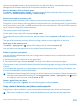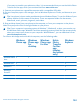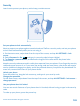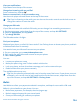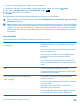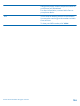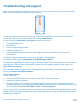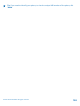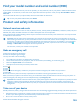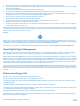User manual
Table Of Contents
- Contents
- For your safety
- Get started
- Basics
- People & messaging
- Calls
- Call a contact
- Make a call with Skype
- Use speed dial to call your favorite contacts
- Call the last dialed number
- Silence an incoming call
- Reply to a call by a text message
- Make a conference call
- Forward calls to another phone
- Forward calls to your voice mail
- Call your voice mailbox
- Use visual voice mail
- Block calls and messages
- Contacts
- Social networks
- Messages
- Calls
- Camera
- Maps & navigation
- Internet
- Entertainment
- Office
- Phone management & connectivity
- Troubleshooting and support
- Find your model number and serial number (IMEI)
- Product and safety information
- Network services and costs
- Make an emergency call
- Take care of your device
- About Digital Rights Management
- Battery and charger info
- Small children
- Medical devices
- Implanted medical devices
- Accessibility solutions
- Hearing
- Protect your device from harmful content
- Information on health
- Vehicles
- Safety and texting while driving
- Potentially explosive environments
- Certification information (SAR)
- Support messages
- Care
- Copyrights and other notices
View your notifications
Swipe down from the top of the screen.
Change how incoming calls are notified
Press a volume key, and tap .
Pause or resume music, or skip to another song
Use the music player controls shown at the top of the screen.
Tip: If you’re listening to the radio, you can also use the music controls on the lock screen to
change the station or mute the radio.
Change your PIN code
If your SIM card came with a default PIN code, you can change it to something more secure.
1. On the start screen, swipe down from the top of the screen, and tap ALL SETTINGS.
2. Swipe to applications, and tap phone.
3. Tap change SIM PIN.
The PIN code can be 4-8 digits.
Find your lost phone
Misplaced your phone, or afraid it's been stolen? Use find my phone to locate your phone, and lock
or delete all data from it remotely.
You need to have your Microsoft account on your phone.
1. On your computer, go to www.windowsphone.com.
2. Sign in with the same Microsoft account as on your phone.
3. Select find my phone.
You can:
• Locate your phone on a map
• Make your phone ring, even if silent mode is switched on
• Lock your phone, and set it to show a message, so it can be returned to you
• Delete all data from your phone remotely
The available options may vary.
Tip: Set your phone to automatically save its location every few hours. If your phone runs out
of battery, you can still view its last saved location.On the start screen, swipe down from the
top of the screen, and tap ALL SETTINGS > find my phone.
Wallet
Use Wallet to collect your payment methods in one place, and keep it secure with a PIN code.
Wallet is a virtual wallet on your phone. You can:
• Make Store payments, for example, when buying an app
• Make in-app purchases with your stored cards
• Store your Microsoft gift cards on your phone
© 2014 Microsoft Mobile. All rights reserved.
104