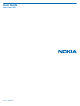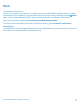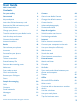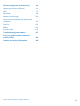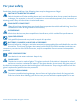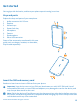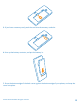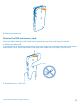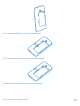User Guide Nokia Lumia 635 Issue 1.
Psst... This guide isn't all there is... There's a user guide in your phone – it's always with you, available when needed. Check out videos, find answers to your questions, and get helpful tips. On the start screen, swipe left, and tap Nokia Care. If you’re new to Windows Phone, check out the section for new Windows Phone users. Check out the support videos at www.youtube.com/NokiaSupportVideos. For info on Microsoft Mobile Service terms and Privacy policy, go to www.nokia.com/privacy.
User Guide Nokia Lumia 635 Contents For your safety 5 Camera Get started 6 Get to know Nokia Camera 69 Keys and parts 6 Change the default camera 69 Insert the SIM and memory card 6 Camera basics 69 Remove the SIM and memory card 9 Advanced photography 71 11 Photos and videos 75 Charge your phone 12 Maps & navigation 79 Transfer content to your Nokia Lumia 14 Switch location services on 79 Lock the keys and screen 16 Positioning methods 79 Connect the headset 17 Internet
Phone management & connectivity 96 Update your phone software 96 Wi-Fi 97 Bluetooth 98 Memory and storage 100 Copy content between your phone and computer 101 Security 103 Wallet 104 Access codes 105 Troubleshooting and support 107 Find your model number and serial number (IMEI) 109 Product and safety information 109 © 2014 Microsoft Mobile. All rights reserved.
For your safety Read these simple guidelines. Not following them may be dangerous or illegal. SWITCH OFF IN RESTRICTED AREAS Switch the device off when mobile phone use is not allowed or when it may cause interference or danger, for example, in aircraft, in hospitals or near medical equipment, fuel, chemicals, or blasting areas. Obey all instructions in restricted areas. ROAD SAFETY COMES FIRST Obey all local laws. Always keep your hands free to operate the vehicle while driving.
Get started Get to grips with the basics, and have your phone up and running in no time. Keys and parts Explore the keys and parts of your new phone. 1 2 3 4 5 Audio connector AHJ 3.5 mm Earpiece Volume keys Power/Lock key Microphone 6 7 8 Camera Speakerphone Micro-USB connector Some of the accessories mentioned in this user guide, such as charger, headset, or data cable, may be sold separately. Insert the SIM and memory card Read on to learn how to insert a SIM card into your phone.
1. Switch your phone off. 2. On the corner of the phone, put the tip of your index finger in the seam between the screen frame and the back cover. Press the middle of the back cover, bend the cover open, and remove it. Do not use any sharp tools, as they may damage the screen. 3. If the battery is in, lift it out. 4. Push the SIM card into the SIM slot with the metal contact area down. © 2014 Microsoft Mobile. All rights reserved.
5. If you have a memory card, push the card into the memory card slot. 6. Line up the battery contacts, and put the battery in. 7. Press the bottom edge of the back cover against the bottom edge of your phone, and snap the cover into place. © 2014 Microsoft Mobile. All rights reserved.
8. Switch your phone on. Remove the SIM and memory card Got a new SIM or memory card? Learn how to remove the previous card from your phone. 1. Switch your phone off. 2. On the corner of the phone, put the tip of your index finger in the seam between the screen frame and the back cover. Press the middle of the back cover, bend the cover open, and remove it. 3. If the battery is in, lift it out. © 2014 Microsoft Mobile. All rights reserved.
4. To remove the SIM card, pull it out from the slot. 5. To remove the memory card, pull it out from the slot. 6. Line up the battery contacts, and put the battery in. © 2014 Microsoft Mobile. All rights reserved.
7. Press the bottom edge of the back cover against the bottom edge of your phone, and snap the cover into place. Don't press the keys while attaching the cover. 8. Switch your phone on. Switch the phone on Are you ready? Switch your phone on, and start exploring it. Press the power key until the phone vibrates. © 2014 Microsoft Mobile. All rights reserved.
Switch the phone off Press and hold the power key, and drag the lock screen down. Charge your phone Learn how to charge your phone. Charge your phone with a USB charger Your battery has been partially charged at the factory, but you may need to recharge it before you can switch the phone on for the first time. Make sure you use a compatible USB charger to charge your phone. The charger may be available separately. © 2014 Microsoft Mobile. All rights reserved.
1. Plug the charger into a wall outlet, then connect the micro-USB end of the charger's cable to your phone. 2. When the battery is full, disconnect the charger from the phone, then from the wall outlet. You don't need to charge the battery for a specific length of time, and you can use the phone while it's charging. If the battery is completely discharged, it may need to charge for up to 20 minutes before you can use your device. The charging indicator may not be displayed in this time.
Transfer content to your Nokia Lumia Learn how to transfer content to your Nokia Lumia. Transfer content to your new Nokia Lumia Got a new phone and don’t want to lose your photos, videos, and other important stuff you have on your old phone? There are nifty ways to transfer content to your new phone. These instructions may not apply to all phone models and manufacturers. You may need to install some apps on your phone or computer for the transfer.
4. Select your old phone from the list of found devices, and follow the instructions shown on both phones. If your contacts are written in a language that is not supported by your new phone, the contact info may not be shown correctly. If you don't yet have the Transfer my Data app, you can download it from www.windowsphone.com/ s?appid=dc08943b-7b3d-4ee5-aa3c-30f1a826af02.
Transfer content from a Symbian or S40 phone Use Nokia Suite to transfer your contacts, calendar entries, and photos from a Symbian or S40 phone to your Nokia Lumia. Make sure you have the latest Nokia Suite installed on your PC. You can download it from www.nokia.com/nokiasuite. You need a Microsoft account to sign into OneDrive. 1. Use a compatible USB cable to connect your phone to your PC. 2. Open Nokia Suite on your PC. 3.
Unlock the keys and screen Press the power key, and drag the lock screen up. Set the keys and screen to lock automatically On the start screen, swipe down from the top of the screen, tap ALL SETTINGS > lock screen > Screen times out after, and select the length of time after which the keys and screen are locked automatically. Connect the headset Enjoy your favorite music, or free your hands for other things when in a call. The headset may be sold separately. Connect the headset to your phone.
Do not connect products that create an output signal, as this may damage the device. Do not connect any voltage source to the audio connector. If you connect an external device or headset, other than those approved for use with this device, to the audio connector, pay special attention to volume levels. Antenna locations Learn where the antennas are located on your phone to get the best possible performance. Avoid touching the antenna area while the antenna is in use.
Basics Learn how to get the most out of your new phone. Get to know your phone Your phone has two views, start screen and apps menu. To switch between the views, simply swipe left or right. Start screen: The animated live tiles show your missed calls and received messages, the latest news and weather forecasts, and more. Updates of your pinned contacts are shown on the tile, and you can view your contacts' details directly from the start screen.
Use the touch screen Explore your phone with a tap, swipe, or drag. 1. To use your phone, simply tap or tap and hold the touch screen. 2. To open further options, place your finger on an item until the menu opens. Example: To open an app or other item, tap the app or item. To edit or delete a calendar appointment, tap and hold the appointment, and select the appropriate option. Tap and hold to drag an item Place your finger on the item for a couple of seconds, and slide your finger across the screen.
Example: Swipe left or right between the start screen and the apps menu, or between different views in the hubs. To quickly scroll through a long list or menu, slide your finger quickly in a flicking motion up or down the screen, and lift your finger. To stop the scrolling, tap the screen. Zoom in or out Place 2 fingers on an item, such as a map, photo, or web page, and slide your fingers apart or together. © 2014 Microsoft Mobile. All rights reserved.
Important: Avoid scratching the touch screen. Never use an actual pen, pencil, or other sharp object on the touch screen. Tip: The screen rotates automatically when you turn the phone 90 degrees. To lock the screen in its current orientation, on the start screen, swipe down from the top of the screen, and tap . Screen rotation may not ALL SETTINGS > screen rotation. Switch Rotation lock to On work in all apps or views.
Tip: To find an app quickly, tap any letter in the apps menu, and in the following menu, tap the first letter or character for the app you want. View, switch between, and close open apps To view the open apps, press and hold . To switch the app, swipe to the app you want, and tap the app. To close the apps you no longer need, tap .
• • • • Check any notifications, such as available app updates in Store Open apps Check for Wi-Fi networks, and connect to them Quickly jump to settings 2. To close the menu, press the back key. Personalize the action center On the start screen, swipe down from the top of the screen, and tap ALL SETTINGS > notifications +actions. To change a shortcut, tap the shortcut and the app you want. You can also select which notifications you want to receive and how.
5. Tap next > add a device, and tap the Bluetooth device you connect your phone to when driving, such as a headset. Driving mode starts automatically when the phone and the added Bluetooth device connect. Use your phone with ease Struggling with small text or blurry images? Make the fonts larger and the screen easier to view. You can also use your phone with a teletypewriter (TTY/TDD). 1. On the start screen, swipe down from the top of the screen, and tap ALL SETTINGS. 2. Tap ease of access.
1. On the start screen, swipe down from the top of the screen, tap ALL SETTINGS > ease of access, . and switch Narrator to On 2. To hear the names of the items on the screen, move your finger on the screen. To open an item, double-tap the item. Close the screen reader Press the start key and the volume up key at the same time to switch Narrator off or back on.
An LTE data connection is open. Wi-Fi connection A Wi-Fi connection is available. A Wi-Fi connection is active. A mobile data connection is shared with other devices over Wi-Fi. Data is transferred over Wi-Fi. Bluetooth device A Bluetooth device is connected to your phone. Bluetooth is switched on, but your phone isn't connected to a Bluetooth device. Battery Battery power level The battery is charging. Battery saver mode is switched on. Battery power or state of the battery isn't currently known.
Accounts Learn about the different accounts on your phone and what you can do with them. Microsoft account With a Microsoft account, you can access Microsoft services with a single username and password on your computer or phone. You can also use the same username and password on your Xbox.
Parents must approve the account for children under the age of 13. To approve the account, on the start screen, swipe down from the top of the screen, tap ALL SETTINGS > email+accounts > add an account > Microsoft account, and follow the instructions shown on the phone. You can also create or manage your account at www.live.com.
There are several places where you can access your stuff on OneDrive. You can save photos to OneDrive in the Photos hub, or manage your office documents in the Office hub. Save your photos and other stuff to OneDrive You can upload files saved on your phone to OneDrive for easy access from your phone, tablet, or computer. You need a Microsoft account to connect to OneDrive. On the start screen, swipe left, and tap OneDrive. Upload a photo Tap and the photo you want to upload.
Set up an account Stay up to date – add your important accounts, such as social media or mail accounts, to your phone. 1. On the start screen, swipe down from the top of the screen, and tap ALL SETTINGS > email +accounts. 2. Tap add an account and the name of the service, and follow the instructions shown. Store your full-resolution photos in AT&T Locker Create an AT&T Locker account to store your full-resolution photos, videos, and music in the AT&T Locker cloud service. 1.
Personalize your phone Learn how to personalize the start screen, and how to change ringtones. Personalize the start screen Would you like to change the way the start screen looks? You can choose your background photo, pin your favorite apps and much more to the start screen, or change the tile size and layout as you like. 1. To add a background photo, on the start screen, swipe down from the top of the screen, and tap ALL SETTINGS. 2. Tap start+theme > choose photo. 3.
Resize or unpin a tile To resize, tap and hold the tile, and tap the arrow icon. The tiles can be either small, medium, or wide. The bigger the tile is, the more info it can show. To unpin the tile, tap and hold the tile, and tap . Pin an app Swipe left to go to the apps menu, tap and hold the app, and tap pin to start. Pin a contact Tap People, tap and hold the contact, and tap pin to start.
Personalize the lock screen Would you like to make your lock screen look unique? You can, for example, have your own favorite photo in the background. On the start screen, swipe down from the top of the screen, and tap ALL SETTINGS > lock screen. Tip: You can decide which app notifications, such as missed calls or new messages, you want to see on the lock screen. Simply tap a notification slot, and choose the app you want to add.
Create a safe, fun start screen for kids You can let your kids use some apps on your phone without having to worry about them accidentally deleting your work mail, making online purchases, or doing anything else they shouldn't. Put selected apps, games, and other favorites for kids to enjoy in their own start screen. 1. On the start screen, swipe down from the top of the screen, and tap ALL SETTINGS. 2. Tap kid's corner. 3. Choose which content your kids can use.
2. Select the type of ringtone or alert you want to change, and select the sound. Tip: Want to set a specific ringtone for a contact so you immediately know when they are calling? Edit the contact info in the People hub. Add new ringtones from your PC to your phone Connect your phone to your PC with a USB cable, and use the file manager of your PC to move the song you want to the ringtone folder in your phone. Your PC must have Windows Vista, Windows 7, Windows 8, or later.
You need a Microsoft account to use Cortana. This feature is not available in all languages. For info on the supported languages, go to www.windowsphone.com. Set up Cortana Got your hands full, but need to use your phone? You can use your voice to make a call, send a text message, search the web, or open an app. You need a Microsoft account to use Cortana. 1. On the start screen, swipe left, and tap Cortana. 2. Follow the instructions shown on your phone.
2. Tap Photos > albums > Screenshots. 3. Tap and hold the screenshot you want to send, and tap share.... Extend battery life Get the most out of your phone while getting the battery life you need. There are steps you can take to save power on your phone. To save power: Charge wisely Always charge the battery fully. Select only the sounds that you need Mute unnecessary sounds, such as key press sounds.
Use network connections selectively • • • • • Set your phone to check for new mail less frequently, or even by request only. In every mailbox you have, > settings > sync settings, and select how tap often to sync. Switch Bluetooth on only when needed. Use a Wi-Fi connection to connect to the internet, rather than a mobile data connection. Stop your phone scanning for available wireless networks. On the start screen, swipe down from the top of the screen, tap ALL SETTINGS > Wi-Fi, and .
Download mail less frequently In every mailbox you have, tap > settings > sync settings, and select how often to sync. Write text Learn how to write text quickly and efficiently with your phone’s keyboard. Use the on-screen keyboard Writing with the on-screen keyboard is easy. You can use the keyboard when holding your phone in portrait or landscape mode. You can write your messages by tapping the letters or by swiping through them. Tap a text box.
Switch between upper and lower case characters Tap the shift key. To switch caps lock mode on, double-tap the key. To return to normal mode, tap the shift key again. Type in a number or special character Tap the numbers and symbols key. To see more special character keys, tap the shift key. Some special character keys bring up more symbols. To see more symbols, tap and hold a symbol or special character. Tip: To put a period at the end of a sentence, and to start a new sentence, tap the space key twice.
Use keyboard word suggestions Your phone suggests words as you write, to help you write quickly and more accurately. Word suggestions are available in several languages. When you start writing a word, your phone suggests possible words. When the word you want is shown in the suggestion bar, select the word. To see more suggestions, swipe left. Tip: If the suggested word is marked in bold, your phone automatically uses it to replace the word you wrote.
Switch word suggestions off On the start screen, swipe down from the top of the screen, and tap ALL SETTINGS > keyboard.Tap your language keyboard, and clear the Suggest text check box. Add writing languages You can add several writing languages to your keyboard and switch between the languages when writing. 1. On the start screen, swipe down from the top of the screen, and tap ALL SETTINGS > keyboard > add keyboards. 2. Select the languages you want to write in.
Example: Try scanning the following code, and see what happens. Translate or search for text on the web Point the camera at the text, tap scan text and the words you want, and tap translate or search. This feature may not be available in all languages. Clock and calendar Keep track of time – learn how to use your phone as a clock, as well as an alarm clock, and how to keep your appointments, tasks, and schedules up to date. Set an alarm You can use your phone as an alarm clock. 1.
Snooze an alarm Don't want to get up just yet? When an alarm sounds, you can snooze the alarm for 10 minutes. When the alarm sounds, tap snooze. Update the time and date automatically You can set your phone to update the time, date, and time zone automatically. Automatic update is a network service and may not be available depending on your region or network service provider. On the start screen, swipe down from the top of the screen, and tap ALL SETTINGS > date+time. Switch Set automatically to On .
You can send meeting invitations to contacts who have a mail address. Create an event on another calendar By default, your events go to your Microsoft account calendar. If you have, for example, a shared calendar with your family, you can create and share the event instantly. To change the calendar when creating the event, tap more details > Calendar and the calendar you want to use.
Browse your SIM apps If your service provider has included apps on your SIM card, here's how to find them. 1. On the start screen, swipe down from the top of the screen, and tap ALL SETTINGS > cellular+SIM. 2. Tap the SIM. 3. Tap SIM applications. Store Make your phone your own with more apps, games, and other items, some of which are free of charge. Browse Store to find the latest content for you and your phone.
The availability of payment methods depends on your country of residence and your network service provider. Using services or downloading content, including free items, may cause the transfer of large amounts of data, which may result in data costs. Browse Store Check out the latest and most downloaded apps, games, and other items recommended for you and your phone. Browse different categories, or search for specific items. On the start screen, swipe left, and tap Store. 1.
If the app you’ve downloaded doesn’t support your phone language, the app uses US English by default. If you’ve added more than one phone language and the app supports one of them, the app is downloaded in the supported language. Tip: You can also use your computer to browse Windows Phone Store and download content to your phone. Go to www.windowsphone.com, and browse or search for apps and games.
People & messaging Contact your friends and family, and share your files, such as photos, using your phone. Stay tuned with the latest updates to your social networking services even when on the go. Calls Want to make calls on your new phone and talk to your friends? Read on and you'll learn how. Call a contact Calling your friends is quick and easy when you've saved them as contacts in your phone. 1. Tap > . 2. Tap the contact and the number, if the contact has several numbers.
For more info on Skype-to-Skype calls, see the video at www.youtube.com/watch? v=AF2HRYdPnAM (in English only). Tip: To save on data costs, use a Wi-Fi network connection with Skype whenever possible. Make a video call with Skype Swipe to people, tap the contact you want to call, and tap . If your phone does not have a front camera, you can use the main camera for video calls. Use speed dial to call your favorite contacts Call your most important contacts quickly with 1-touch dial. 1.
Reply to a call by a text message Can't speak right now to answer a call? You can reply to the caller by a text message. 1. When someone calls you, tap TEXT REPLY. 2. Tap type a message..., and write your message. You can only reply by a text message to calls from the contacts saved in your phone. Switch text reply on or off Tap > > settings, and switch Text reply to On Edit a pre-written text message On the start screen, tap > or Off . > settings > edit replies, and edit the reply you want.
Forward calls to another phone Can't always answer the phone, but don't want to miss any incoming calls? You can forward them to another phone number. For availability of this feature, contact your network service provider. 1. Depending on your phone, on the start screen, swipe down from the top of the screen, and tap > settings. ALL SETTINGS > network+ > set, or tap > 2. Switch Call forwarding to On , if needed, and select where you want to forward your calls.
1. Tap > > settings. . 2. Switch Visual voicemail to On 3. Type in your voice mail number in the Voicemail number box. Contact your service provider to get your voice mail number. Tip: Depending on your service provider, you may also be able to type in another voice mail number. Listen to a voice message On the start screen, tap , and swipe right to see the list of voice mail messages. If asked, type in the password, and tap the message you want to listen to.
Contacts You can save and organize your friends' phone numbers, addresses, and other contact information in the People hub. You can also get in touch with your friends through social networking services. People hub The People hub is where all your friends’ contact info is kept. It lets you stay in touch with the people who matter the most through rooms and groups. Your social networks are also here. Go to contacts to see your friends’ contact info from every account you have signed into.
Tip: When editing a phone number, to see more special characters, tap and hold the period key. To add a short pause, tap the comma key, or to dial an extension, tap X. Tip: Your contacts are backed up automatically to your Microsoft account. Edit a contact Tap the contact and Delete a contact Tap the contact and , and edit or add details, such as a ringtone or a web address. > delete.
Jump to a letter or character in your contacts list Tap any letter in the contacts list on the left, and in the following menu, tap the first letter or character for the name you want. Use a voice command In any view, press and hold supported. , and say Call or Text and the contact's name.
3. Tap continue, and switch Bluetooth on. 4. Select your old phone from the list of found devices, and follow the instructions shown on both phones. If your contacts are written in a language that is not supported by your new phone, the contact info may not be shown correctly. If you don't yet have the Transfer my Data app, you can download it from www.windowsphone.com/ s?appid=dc08943b-7b3d-4ee5-aa3c-30f1a826af02.
Share your plans with your family and friends Want to gather with people, but find it difficult to set a date and time convenient for everybody? You can invite others to chat, and privately share a calendar, photos, or notes, such as shopping lists. Although this feature works best on Windows Phone 8 and later releases, phones running on Windows Phone 7 can join rooms and set up shared calendars. To use this feature, you need to sign in to your Microsoft account. 1.
See your friends' status updates After you set up your social networking services, such as Twitter, on your phone, you can follow your friends' status updates in the People hub. People, and swipe to what's new. Tap Post your status If you feel like reaching out to your friends, let them know what's on your mind. Post a status update to the social networking services that you use. 1. Tap People, and swipe to contacts. 2. Tap your own contact card and post an update. 3. Select the service to post to. 4.
If you start writing a message and switch to another app before sending it, you can continue your > drafts. The draft message is deleted when sent. message when you return to Messaging. Tap 3. To add a recipient from your contacts list, tap phone number. Tip: To add several recipients, tap > , or start writing a name. You can also type in a , select the recipients you want, and tap . 4. Tap the message box, and write your message. Tip: To add a smiley, tap . 5.
Characters with accents, other marks, or some language options, take more space, and limit the number of characters that can be sent in a single message. Using services or downloading content, including free items, may cause the transfer of large amounts of data, which may result in data costs. Save an attachment Tap the attachment, such as a photo, and tap > save. Delete a conversation In threads, tap , select the conversation you want to delete, and tap .
Tip: To save on data costs, use a Wi-Fi network connection with Skype whenever possible. Send your location in a message Asked your friends to come and meet you, but they don't know the place? Send them your location on a map. This feature may not be available for all regions. Your phone may ask you about using your location. You need to allow it to use this feature. 1. When writing a text message, tap > my location.
Mail You can use your phone to read and reply to mail when you're on the go. On the start screen, tap . To send and receive mail, you must be connected to the internet. Add a mailbox Do you use different mail addresses for business and leisure? You can add several mailboxes to your phone. To set up mail in your phone, you must be connected to the internet. If you didn't sign in to your Microsoft account during the first start-up, you can do it now.
Delete a mailbox On the start screen, swipe down from the top of the screen, and tap ALL SETTINGS > email +accounts. Tap and hold the mailbox, and tap delete. Exchange Would you like to have your work mail, contacts, and calendar at hand, whether you are sitting by your computer or on the go with your phone? You can sync the important content between your phone and a Microsoft Exchange server. Exchange can be set up only if your company has a Microsoft Exchange server.
To read your mail, tap the tile. Send mail Don't let your mail pile up. Use your phone to read and write mail on the go. 1. On the start screen, tap . 2. Tap and an account, if you have linked inboxes. 3. To add a recipient from your contacts list, tap , or start writing a name. You can also write the address. Tip: To remove a recipient, tap the name and Remove. 4. Write the subject and your mail. Tip: Your phone can help you write your mail faster.
Tip: If a mail contains a web address, tap it to go to the website. Read mail in a conversation In your mailbox, tap the conversation that includes the mail, and tap the mail. A conversation with unread mail is marked in a different color. Save an attachment With the mail open, tap the attachment, such as a photo, and it downloads to your phone. Tap and hold the attachment, and tap save. Not all file formats can be saved. Copy a link With the mail open, tap and hold the web link, and tap copy link.
Delete one mail Open the mail, and tap . View mails separately Mails are grouped by title in conversations. A conversation also includes your replies. If you'd like to view all your mails separately, you can switch the conversations feature off. 1. On the start screen, tap . > settings. 2. Tap 3. Switch Conversations to Off . Send automatic replies If you are on vacation or otherwise out of the office, you can send automatic replies to the mails that arrive during your absence.
Camera Why carry a separate camera if your phone has all you need for capturing memories? With your phone camera, you can easily take photos or record videos. Get to know Nokia Camera Want to take outstanding photos? Nokia Camera gives you full control.
Reframe your full-resolution photos Capture the best moments with Nokia Camera and reframe the photos when you have time. 1. In Nokia Camera, after taking a photo, tap the round thumbnail next to , and tap . 2. To reframe the photo, tap and hold the photo with 2 fingers, and twirl the photo in the direction you want. 3. Tap . The original full-resolution photo stays intact, and the reframed photo can be shared. The reframed photo is saved in Photos.
1. On the start screen, swipe down from the top of the screen, tap ALL SETTINGS, and swipe to storage sense. 2. Switch Store new photos on my to SD card. Use only compatible memory cards approved for use with this device. Incompatible cards may damage the card and the device and corrupt data stored on the card. Save location info to your photos and videos If you want to remember exactly where you were when you took a particular photo or video, you can set your phone to automatically record the location. 1.
2. To view the settings, drag to the left. To change a setting, slide your finger up or down on the slider. You can, for example, change Exposure compensation to control the amount of light in your photo. 3. To close the settings, drag to the right. 4. To take a photo, tap . Tip: To get hands-on learning on different settings, tap > tutorials. Frame your photos with ease Want to frame your photos professionally? Use viewfinder grids and compose perfect photos. 1.
3. Swipe down to CHANGE FACES, and tap the photo. 4. Tap the face you want to change, and swipe left to find an alternative face. 5. Tap the face you want to use. Repeat steps 4–5 for all the faces you'd like to change. 6. When you're done, tap . Take an action shot Want to take great photos of moving objects? Use smart sequence mode to convert photos of moving objects into a single dynamic photo. 1. Take a photo using smart sequence mode .
4. To change the focused object, swipe left or right. 5. When you're done, tap . Remove moving objects from a photo Did someone walk through your photo at the last moment? Use smart sequence mode to remove unwanted moving objects from a photo. 1. Take a photo using smart sequence mode . 2. Tap the round thumbnail next to . 3. Swipe down to REMOVE MOVING OBJECTS, and tap the photo. The camera automatically removes moving objects from the photo. 4. Tap .
Photos and videos Shot lots of great photos and videos? Here's how you view, organize, share, and edit them. Photos hub The photos you've taken or videos you've recorded with your phone are saved to the Photos hub, where you can browse and view them. To find your photos and videos easily, mark your favorites, or organize them into albums. View photos Relive those important moments – view the photos on your phone. Tap Photos. © 2014 Microsoft Mobile. All rights reserved.
1. To view a photo you've taken, tap Camera Roll and the photo. 2. To view the next photo, swipe left. To view the previous photo, swipe right. Find photos by date and location Tap > settings > Group my photos by time and location. Zoom in or out Place 2 fingers on the screen, and slide your fingers together or apart. Tip: To quickly zoom in or zoom back out, double-tap the photo.
Create an album To easily find photos of an occasion, a person, or a trip, organize your photos into albums according to subject, for example. If your computer is a Mac, install the Windows Phone app from the Mac App Store. 1. Connect your phone to a compatible computer with a compatible USB cable. 2. On your computer, open a file manager, such as Windows Explorer or Finder, and browse to the folder for photos. 3. Add a new folder, give it a name, and add photos to the folder.
1. Connect your phone to a compatible computer with a compatible USB cable. 2. On your computer, open a file manager, such as Windows Explorer or Finder, and browse to your phone. Tip: Your phone is shown under portable devices as Windows Phone. To see the folders of your phone, double-click the name of the phone. There are separate folders for documents, music, photos, ringtones, and videos. 3. Open the folder for photos, and select and copy the photos to your computer.
Maps & navigation Explore what’s out there and how to get there. Switch location services on Use map apps to find out where you are, and save your location to the photos you take. Apps can use your location info to offer you a wider variety of services. 1. On the start screen, swipe down from the top of the screen, and tap ALL SETTINGS. 2. Tap location, and switch Location services to On .
Internet Learn how to create wireless connections and browse the web while keeping your data costs down. Define internet connections Does your network service provider charge you a fixed fee for data transfer or on a pay-as-you-use basis? Change the Wi-Fi and mobile data settings to reduce your data costs while roaming and at home. Important: Use encryption to increase the security of your Wi-Fi connection. Using encryption reduces the risk of others accessing your data.
Use your data plan efficiently Worried about your data usage costs? The data sense app helps you find more efficient ways to use mobile data and track your usage. This app can cut off data connections entirely if needed. 1. On the start screen, swipe left, and tap data sense. 2. Tap set limit, and choose the values you want. Tip: When using Internet Explorer, you can save on data usage costs automatically. Tap settings > Data Sense savings, and select the setting you want.
Tip: You can also double-tap the screen. Open a new tab When you want to visit several websites at the same time, you can open new browser tabs and switch between them. Tap Tap Internet Explorer. 6 > . Tip: To open tabs you’re browsing on other devices, swipe left to other. Switch between tabs Tap and the tab you want. 6 Close a tab Tap > .
Add a website to your favorites If you visit the same websites all the time, add them to your favorites, so you can access them quickly. Tap Internet Explorer. 1. Go to a website. > add to favorites. 2. Tap 3. Edit the name if you want to, and tap . Tip: You can also pin your favorite websites to the start screen. While browsing a website, tap > pin to start. Go to a favorite website > favorites and a website. Tap Tip: To quickly access your favorites, add the favorites icon to the address bar.
Close a mobile data connection On the start screen, swipe down from the top of the screen, tap ALL SETTINGS > cellular+SIM, and . switch Data connection to off © 2014 Microsoft Mobile. All rights reserved.
Entertainment Having a spare moment and in need of entertainment? Learn how to watch videos, listen to your favorite music, and play games. Watch and listen You can use your phone to watch videos and listen to music and podcasts while on the move. Play music Listen to your favorite music wherever you are. 1. On the start screen, swipe left, and tap Music. 2. Tap the song, artist, album, or playlist you want to play. Pause or resume playback Tap or . Tip: To play songs in a random order, tap .
Fast-forward or rewind Tap and hold or . Project your screen over Wi-Fi Want to watch a video on a bigger screen? Project your screen over Wi-Fi on a compatible TV, monitor, or projector. The other device must support Miracast technology. Projection of copyrighted material may be restricted. 1. On the start screen, swipe down from the top of the screen, and tap ALL SETTINGS > project my screen. 2. Tap the device you want to use. For more info, see the other device’s user guide.
Go to the next or previous station Swipe left or right on the frequency bar. Save a radio station Save your favorite radio stations so you can easily listen to them later. On the start screen, swipe left, and tap FM Radio. To save the station that you are listening to, tap . View your saved stations list . Tap Remove a station from the list Tap . MixRadio Discover new music with Nokia MixRadio.
Windows Phone app Windows Windows Windows Phone app for Phone app for Explorer desktop Mac Windows 8 x x Windows 8 RT x Windows 7 x x x x Windows Vista/XP Mac x x Games Want to have some fun? Keep yourself entertained by downloading and playing games on your phone. Get new games Head to games store to download and install new games on your phone. 1. On the start screen, swipe left, and tap games > games store. 2. Browse the selection, and tap the game you want. 3.
This feature is not available in all languages. For more info on feature and service availability, see the How-to section at www.windowsphone.com. Availability of apps and games may depend on your kid’s age. Play a game Gaming on your phone is a truly social experience. Xbox, Microsoft's gaming service, lets you play games with your friends and use your gamer profile to keep track of game scores and achievements. You can do this online, on your Xbox console, and on your phone in the games hub.
Office Keep yourself organized. Learn how to use the calendar and the Microsoft Office apps. Microsoft Office Mobile Microsoft Office Mobile is your office away from the office. Go to the Office hub to create and edit Word documents and Excel workbooks, open and view PowerPoint slide shows, and share documents using SharePoint. You can also save your documents to OneDrive. OneDrive is cloud storage that you can use to access your documents from your phone, tablet, computer, or Xbox.
Create a new document Swipe to recent, and tap . Search for text in a document Tap the Word file and . Add a comment Tap > . Format text Tap the Word file and > . Highlight text Tap the Word file and > , and select the highlight color. See the document structure Tap . Send a document in a mail > share.... Tap the Word file and Delete a document Swipe to places, tap and hold the document, and tap delete. Work with Excel Mobile No need to travel to the office to check the latest figures.
Work with PowerPoint Mobile Add the finishing touches to your presentation en route to your meeting with Microsoft PowerPoint Mobile. 1. Tap Office, swipe to places, and tap the location of the PowerPoint file you want to view. 2. Tap a PowerPoint file, and turn your phone to landscape mode. 3. To browse between slides, swipe left or right. 4. To go to a specific slide, tap and the slide you want to see. 5. To add a note to a slide, turn your phone to portrait mode, and tap the blank area under the slide.
7. To save the changes, press . If you have a Microsoft account set up on your phone, your changes are saved and synced to your default Personal (Web) notebook on OneDrive. Otherwise, your changes are saved on your phone. Send a note in a mail > share.... Tap a note and Tip: To access an important note quickly, you can pin it to the start screen. Tap and hold the note, and tap pin to start.
Tips for business users Use your phone efficiently at work. For more info on Microsoft Mobile’s offering for businesses, go to Nokia Expert Center at https:// expertcentre.nokia.com. Work with mail and calendar on your phone and PC You can use different mail addresses for business and leisure. You can add several mailboxes to your phone and use the same mail account both on your phone and on your PC, be it Outlook, Office 365, or any other mail account.
On the start screen, swipe down from the top of the screen, tap ALL SETTINGS > VPN, and switch . Status to On 1. To add a VPN profile, tap . 2. Switch Connect automatically to On . 3. Write the profile info as instructed by your company IT administrator. Your phone automatically connects to the VPN when it is required. Tip: To change the VPN mobile data connection and roaming settings, tap options. Edit a VPN profile Tap and hold the profile, tap edit, and change the info as required.
Phone management & connectivity Take care of your phone and its contents. Learn how to connect to accessories and networks, transfer files, create backups, lock your phone, and keep the software up to date. Update your phone software Stay in step with the beat – update your phone software and apps wirelessly to get new and enhanced features for your phone. Updating the software may also improve your phone performance.
By default, your phone automatically downloads available updates whenever the data connection settings, for example roaming, allow it. When your phone notifies you that an update is available, just follow the instructions shown on your phone. If your phone is short on memory, you may need to move your apps, photos, and other stuff to the memory card. Tip: Check Store for app updates. After the update, check the Nokia Care app or support pages for your new user guide.
Close the connection Switch Wi-Fi networking to Off . Tip: Your phone connects back to the Wi-Fi network automatically. To change the automatic reconnection time, or to switch Wi-Fi back on manually, tap Turn Wi-Fi back on and the option you want. Connect with Wi-Fi Sense Connect to public Wi-Fi hotspots easily with the Wi-Fi Sense app. Wi-Fi Sense connects your phone to public Wi-Fi hotspots and accepts the terms of use for you when required. Wi-Fi Sense can also share your contact info if you want. 1.
When you switch the headset on again, the connection reopens automatically. To remove the pairing, tap and hold the headset in the list of Bluetooth devices, and tap delete. Connect to your friend’s phone with Bluetooth Use Bluetooth to wirelessly connect to your friend's phone, to share photos and much more. 1. On the start screen, swipe down from the top of the screen, and tap ALL SETTINGS > Bluetooth. 2. Make sure Bluetooth is switched on in both phones. 3.
Memory and storage Learn how to manage your photos, apps and other stuff on your phone. Back up and restore data on your phone Accidents can happen – so set your phone to back up your settings and stuff to your Microsoft account. You need a Microsoft account to back up your phone. 1. On the start screen, swipe down from the top of the screen, and tap ALL SETTINGS > backup. 2. If asked, sign in to your Microsoft account. 3. Select what to back up and how.
Use only compatible memory cards approved for use with this device. Incompatible cards may damage the card and the device and corrupt data stored on the card. Remove temporary files to free up space Tap phone > temporary files > delete. To delete temporary files and other data from just your browser, tap Internet Explorer settings > delete history. Save or move apps to a memory card Expand your phone’s memory with a memory card and save your apps to the card by default.
If you want to transfer your photos to a Mac, it is recommended that you use the Nokia Photo Transfer for Mac app, which you can download from www.nokia.com. 1. Connect your phone to a compatible computer with a compatible USB cable. 2. On your computer, open a file manager, such as Windows Explorer or Finder, and browse to your phone. Tip: Your phone is shown under portable devices as Windows Phone. To see the folders of your phone, double-click the name of the phone.
Security Learn how to protect your phone, and to keep your data secure. Set your phone to lock automatically Want to protect your phone against unauthorized use? Define a security code, and set your phone to lock itself automatically when you're not using it. 1. On the start screen, swipe down from the top of the screen, and tap ALL SETTINGS > lock screen. , and type in a security code (at least 4 digits). 2. Switch Password to On 3.
View your notifications Swipe down from the top of the screen. Change how incoming calls are notified Press a volume key, and tap . Pause or resume music, or skip to another song Use the music player controls shown at the top of the screen. Tip: If you’re listening to the radio, you can also use the music controls on the lock screen to change the station or mute the radio. Change your PIN code If your SIM card came with a default PIN code, you can change it to something more secure. 1.
• Store your boarding passes, deals, tickets, and more 1. To define a PIN code for your Wallet, on the start screen, swipe left, and tap > settings+PIN, and switch Wallet PIN to On . 2. Tap 3. Type in a PIN code for your Wallet. 4. Tap done. Wallet. Your phone asks for the PIN code you defined every time you access Wallet. Tip: To protect your Store purchases, tap the Use Wallet PIN to protect music, app, and in-app purchases check box.
charges may apply, and all the personal data on your phone may be deleted. For more information, contact Nokia Care or your phone dealer. IMEI This is used to identify phones in the network. You may also need to give the number to Nokia Care services. To view your IMEI number, dial *#06#. © 2014 Microsoft Mobile. All rights reserved.
Troubleshooting and support When you want to learn more about your phone, or if you're unsure how your phone should work, there are several support channels for you to check. To help you get the most out of your phone, there's a user guide in your phone with additional instructions. On the start screen, swipe left, and tap Nokia Care. You can also go to www.nokia.
Tip: If you need to identify your phone, to view the unique IMEI number of the phone, dial *#06#. © 2014 Microsoft Mobile. All rights reserved.
Find your model number and serial number (IMEI) If you need to contact Nokia Care or your service provider, you may need info, such as your phone's model number and serial number (IMEI). To see the info, on the start screen, swipe down from the top of the screen, and tap ALL SETTINGS > about > More info. You can also find the info on your phone label, which is located under the back cover. Tip: To view your phone's IMEI number, dial *#06#.
• • • • • • • • • • Do not store the device in high temperatures. High temperatures may damage the device or battery. Do not store the device in cold temperatures. When the device warms to its normal temperature, moisture can form inside the device and damage it. Do not open the device other than as instructed in the user guide. Unauthorized modifications may damage the device and violate regulations governing radio devices. Do not drop, knock, or shake the device or the battery.
Battery and charger safety Always switch the device off and unplug the charger before removing the battery. To unplug a charger or an accessory, hold and pull the plug, not the cord. When your charger is not in use, unplug it. If left unused, a fully charged battery will lose its charge over time. Always keep the battery between 59°F and 77°F (15°C and 25°C) for optimal performance. Extreme temperatures reduce the capacity and lifetime of the battery.
Some wireless devices may interfere with some hearing aids. Your device complies with FCC rules on hearing aid compatibility. These rules require an M3 rating or higher. The M value of your device is marked on the device sales package. To determine the M-rating of your hearing aid and compatibility with this device, consult your hearing health professional. For more info about accessibility, go to www.nokiaaccessibility.com.
switch your engine off, below deck on boats, chemical transfer or storage facilities, and where the air contains chemicals or particles. Check with the manufacturers of vehicles using liquefied petroleum gas (such as propane or butane) if this device can be safely used in their vicinity. Certification information (SAR) This mobile device meets guidelines for exposure to radio waves. For information on SAR, see the printed user guide, or go to www.nokia.com/sar.
received, including interference that may cause undesired operation. For more info, go to transition.fcc.gov/oet/rfsafety/rffaqs.html. Any changes or modifications not expressly approved by Microsoft Mobile could void the user's authority to operate this equipment. Note: This equipment has been tested and found to comply with the limits for a Class B digital device, pursuant to part 15 of the FCC Rules.