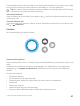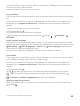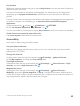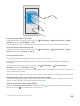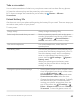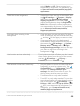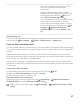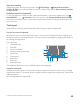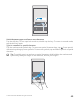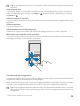Instruction Manual with Windows 10 Mobile
Table Of Contents
- Contents
- For your safety
- Get started
- Your first Lumia?
- Basics
- People & messaging
- Camera
- Maps & navigation
- Internet
- Entertainment
- Office
- Phone management & connectivity
- If your phone doesn't respond
switch Mode to Off. Glance screen is not
supported by all phones. For availability, go
to www.microsoft.com/mobile/support/
wpfeatures.
Lower the screen brightness • Swipe down from the top of the screen, and
tap All settings > System > Display.
Make sure that Automatically adjust
display brightness is switched to Off . To
adjust the brightness, drag the Brightness
level slider. Automatic screen brightness is
not supported by all phones. For availability,
go to www.microsoft.com/mobile/
support/wpfeatures.
Stop apps from running in the
background
• Close the apps you are not using. To close
most of the apps, tap and hold the back key
, and tap on the apps you want to close.
• Some apps may run in the background
unnecessarily. Swipe down from the top of
the screen, tap All settings > System >
Battery saver > Battery use > Change
background app settings, and turn the app
you want to stop from running in the
background off .
Use location services selectively Turn location services off when you don’t need
them. Swipe down from the top of the screen,
and tap All settings > Privacy >
Location, and turn Location off .
Use network connections selectively • Set your phone to check for new email less
frequently, or even by request only. Tap
Outlook Mail > > Accounts. Select an
account, tap Change mailbox sync
settings, and select how often to sync. Do
this for every email account you have.
• Turn Bluetooth on only when needed.
• Turn NFC on only when needed. To turn the
tap to share feature off, swipe down from the
top of the screen, tap All settings >
Devices > NFC, and turn Tap to share to Off
. NFC is not supported by all phones. For
availability, go to www.microsoft.com/
mobile/support/wpfeatures.
© 2015 Microsoft Mobile. All rights reserved.
46