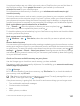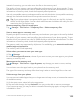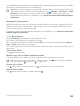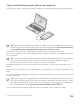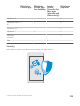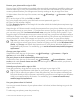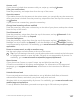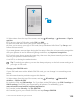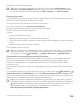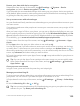Instruction Manual with Windows 10 Mobile
Table Of Contents
- Contents
- For your safety
- Get started
- Your first Lumia?
- Basics
- People & messaging
- Camera
- Maps & navigation
- Internet
- Entertainment
- Office
- Phone management & connectivity
- If your phone doesn't respond
If an installed app depends on a removed app, the installed app may stop working. For details,
see the user documentation of the installed app.
Tip: Want to keep the app, but running out of free memory on your phone? Move the
app to the memory card instead of uninstalling it. Tap Storage > This Device > Apps
& games, tap the app you want to move, and tap Move. The memory card is not
supported by all phones. For availability, go to www.microsoft.com/mobile/support/
wpfeatures.
Manage files on your phone
With the File Explorer app, you can easily check the files on your phone, organize them into
folders, or delete the ones you don’t need anymore. You can manage the files both in the
phone memory and on the memory card.
The memory card is not supported by all phones. For availability, go to www.microsoft.com/
mobile/support/wpfeatures.
1. Tap File Explorer.
2. Tap This Device, and browse to the folder you want.
3. To search the folder you’re currently in, tap .
4. To change how the files or folders are arranged, tap the current sorting method (Name,
Size, or Date), and select a new method.
5. To quickly jump to a previous folder, tap the folder you want on the file path at the top of
the screen.
Create a new folder
Tap , and write a name.
Move or copy a file or folder to another location
Tap and hold the file or folder you want, and select what you want to do with it.
Tip: To move or copy several files or folders at once, tap , select the files or folders
you want, and tap to move or to copy them.
Share a file or folder
Tap , select what you want to share, tap , and select how you want to share.
Delete a file or folder
Tap , select what you want to delete, and tap .
© 2015 Microsoft Mobile. All rights reserved.
123