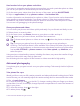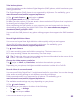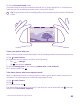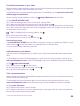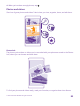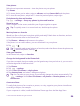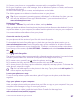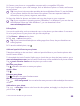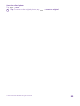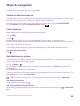Instruction Manual with Windows Phone 8.1
Table Of Contents
- Contents
- For your safety
- Get started
- Your first Lumia?
- Basics
- People & messaging
- Calls
- Call a contact
- Make a call with Skype
- Use speed dial to call your favorite contacts
- Call the last dialed number
- Use your voice to make a call
- Silence an incoming call
- Reply to a call by a text message
- Make a conference call
- Forward calls to another phone
- Forward calls to your voice mail
- Call your voice mailbox
- Use visual voice mail
- Use call waiting
- Block calls and messages
- Contacts
- Social networks
- Messages
- Calls
- Camera
- Maps & navigation
- Internet
- Entertainment
- Office
- Phone management & connectivity
- Troubleshooting and support
Take lossless photos
Lumia Camera lets you take lossless Digital Negative (DNG) photos, which have better post-
editing possibilities.
The Digital Negative (DNG) format is not supported by all phones. For availability, go to
www.microsoft.com/mobile/support/wpfeatures.
1. Tap Lumia Camera > , and swipe to photo.
2. Tap Capture mode and JPG + DNG mode.
3. When you take a photo, 2 files are saved: a lower-resolution JPG photo that is optimized
for sharing and a lossless DNG photo.
After transferring the DNG photos to your computer, you can browse and view them by
downloading and installing the Adobe DNG Codec from www.adobe.com/support/
downloads/detail.jsp?ftpID=5495.
You can edit the DNG photos in any photo editing program that supports the DNG standard
fully.
Record high-definition videos
You can record crystal clear high-definition videos quickly with just one keypress.
4K and Full HD videos are not supported by all phones. For availability, go to
www.microsoft.com/mobile/support/wpfeatures.
Tap Lumia Camera.
1. To start recording, press and hold the camera key. The timer starts to run.
2. To stop recording, release the camera key. The timer stops.
Tip: To view the video you just recorded, tap the round thumbnail at the corner of the
screen. The video is saved in Camera Roll.
Change the video capture resolution
Tap , swipe to video, tap Resolution, and select the resolution you want.
Depending on your phone, the highest available resolution is either 4K or Full HD.
Record videos in surround sound
You can record Dolby Digital Plus 5.1 multichannel audio for your videos. You can also change
other audio recording settings to suit different recording conditions.
Dolby surround sound is not supported by all phones. For availability, go to
www.microsoft.com/mobile/support/wpfeatures.
The available sound settings may vary depending on your phone.
1. Tap Lumia Camera.
2. Depending on your phone, do either of the following:
• Tap > > settings.
• Tap , and swipe to video.
© 2015 Microsoft Mobile. All rights reserved.
82