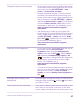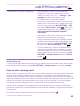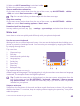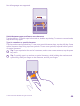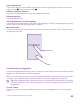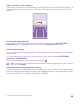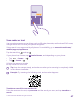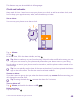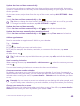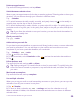Instruction Manual with Windows Phone 8.1
Table Of Contents
- Contents
- For your safety
- Get started
- Your first Lumia?
- Basics
- People & messaging
- Calls
- Call a contact
- Make a call with Skype
- Use speed dial to call your favorite contacts
- Call the last dialed number
- Use your voice to make a call
- Silence an incoming call
- Reply to a call by a text message
- Make a conference call
- Forward calls to another phone
- Forward calls to your voice mail
- Call your voice mailbox
- Use visual voice mail
- Use call waiting
- Block calls and messages
- Contacts
- Social networks
- Messages
- Calls
- Camera
- Maps & navigation
- Internet
- Entertainment
- Office
- Phone management & connectivity
- Troubleshooting and support
Scan codes or text
Use your phone camera to scan things, such as QR codes, barcodes, and book and DVD covers,
and get further info on what your phone recognizes.
Vision search is not supported by all phones. For availability, go to www.microsoft.com/
mobile/support/wpfeatures.
Tap the search key , and tap .
If your phone has Cortana, tap Lumia Camera, and depending on your phone:
• Tap > lenses... > .
• Tap > Lenses > .
1. Point the camera at a code.
2. Tap a result for more info.
Tip: Keep the camera steady, and make sure what you're scanning is completely visible
in the camera viewfinder.
Example: Try scanning the following code, and see what happens.
Translate or search for text on the web
Point the camera at the text, tap scan text and the words you want, and tap translate or
search.
© 2015 Microsoft Mobile. All rights reserved.
47