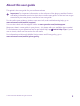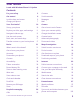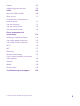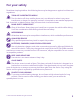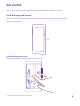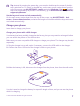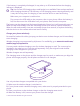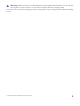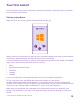User Guide Lumia with Windows Phone 8.1 Update Issue 1.
About this user guide This guide is the user guide for your software release. Important: For important information on the safe use of the phone, read the Product and safety information section in the in-box or online user guide. To find out how to get started with your new phone, read the in-box user guide. For the online user guidance, videos, even more info, and troubleshooting help, go to www.microsoft.com/mobile/support/. You can also check out the support videos at www.youtube.com/lumiasupport.
User Guide Lumia with Windows Phone 8.
Games 103 Lifestyle apps and services 105 Office 108 Microsoft Office Mobile 108 Write a note 111 Continue with a document on another device 111 Use the calculator 111 Use your work phone 112 Tips for business users 112 Phone management & connectivity 114 Update your phone software 114 Use a high speed connection 115 Use a secure VPN connection 115 Wi-Fi 116 NFC 117 Bluetooth 119 Memory and storage 121 Copy content between your phone and computer 124 Security 126 Wallet
For your safety Read these simple guidelines. Not following them may be dangerous or against local laws and regulations. TURN OFF IN RESTRICTED AREAS Turn the device off when mobile phone use is not allowed or when it may cause interference or danger, for example, in aircraft, in hospitals or near medical equipment, fuel, chemicals, or blasting areas. Obey all instructions in restricted areas. ROAD SAFETY COMES FIRST Obey all local laws. Always keep your hands free to operate the vehicle while driving.
Get started Get to grips with the basics, and have your phone up and running in no time. Lock the keys and screen Want to avoid accidentally making a call when your phone is in your pocket or bag? Press the power key. Unlock the keys and screen Press the power key, and drag the lock screen up. © 2015 Microsoft Mobile. All rights reserved.
Tip: Instead of pressing the power key, you can also double-tap the screen if doubletap is switched on. To switch on double-tap, on the start screen, swipe down from the top of the screen, tap ALL SETTINGS > touch, and switch Wake up to On . Doubletap is not supported by all phones. For availability, go to www.microsoft.com/mobile/ support/wpfeatures.
If the battery is completely discharged, it may take up to 20 minutes before the charging indicator is displayed. Tip: You can use USB charging when a wall outlet is not available. Data can be transferred while charging the device. The efficiency of USB charging power varies significantly, and it may take a long time for charging to start and the device to start functioning. Make sure your computer is switched on. First connect the USB cable to the computer, then to your phone.
Warning: Make sure there’s nothing between the charger and the device. Do not attach any objects, such as stickers, on the device surface near the charging area. For more info on wireless charging, see the user guide of your charger and wireless charging cover. © 2015 Microsoft Mobile. All rights reserved.
Your first Lumia? Let’s get started. Set up your new phone, explore your phone’s views and menus, and learn how to use the touch screen. Set up your phone Make the most out of your phone’s features from the get-go. When you turn your phone on for the first time, your phone guides you to set up your network connections, phone settings, and Microsoft account in one sitting.
Tip: You can also create a Microsoft account later. On the start screen, swipe down from the top of the screen, and tap ALL SETTINGS > email+accounts > add an account > Microsoft account. Parents must approve the account for children under the age of 13. To approve the account, on the start screen, swipe down from the top of the screen, tap ALL SETTINGS > email +accounts > Microsoft account, and follow the instructions shown on the phone. You can also create or manage your account at www.live.com. 3.
Tip: To go back to the start screen from any view, tap the start key . The apps menu is the home to all your apps – in neat alphabetical order. All the installed apps end up here. To look up an app in the apps menu, tap , or tap a letter. 2. To add an app shortcut to your start screen, in the apps menu, tap and hold the app, and tap pin to start. Check notifications and change settings quickly Swipe down from the top of the screen. © 2015 Microsoft Mobile. All rights reserved.
In the action center, you can quickly see notifications, such as your missed calls and unread mails and messages, open the camera, and access all phone settings. Navigate inside an app There’s more to your apps than meets the eye. To find more views in an app, swipe left. To discover more actions, use the options menu. In most apps, to go to another view, swipe left. Find more options in an app Tap . In the options menu, you can find additional settings and actions that are not shown as icons.
Use the touch screen Explore your phone with a tap, swipe, or drag. 1. To use your phone, simply tap or tap and hold the touch screen. 2. To open further options, place your finger on an item until the menu opens. Example: To open an app or other item, tap the app or item. To edit or delete a calendar appointment, tap and hold the appointment, and select the appropriate option. Tip: You can even use your phone while wearing gloves.
Tap and hold to drag an item Place your finger on the item for a couple of seconds, and slide your finger across the screen. Swipe Place your finger on the screen, and slide your finger in the direction you want. Example: Swipe left or right between the start screen and the apps menu, or between different views in the hubs. To quickly scroll through a long list or menu, slide your finger quickly in a flicking motion up or down the screen, and lift your finger. To stop the scrolling, tap the screen.
Zoom in or out Place 2 fingers on an item, such as a map, photo, or web page, and slide your fingers apart or together. Important: Avoid scratching the touch screen. Tip: The screen rotates automatically when you turn the phone 90 degrees. To lock the screen in its current orientation, on the start screen, swipe down from the top of the screen, and tap ALL SETTINGS > screen rotation. Switch Rotation lock to On . Screen rotation may not work in all apps or views. © 2015 Microsoft Mobile.
Back, start, and search keys The back, start, and search keys help you navigate your phone. • • • • • To see which apps you have open, press and hold . You can then switch to another app or close the ones you don’t need. To go back to the previous screen you were in, press . Your phone remembers all the apps and websites you've visited since the last time your screen was locked. To go to the start screen, press . The app you were in stays open in the background.
Copy contacts Have your nearest and dearest instantly at your fingertips. Use the Transfer my Data app to easily copy your contacts, text messages, and pictures from your old phone. The app does not work with all phone models. Tip: If your old phone is a Windows Phone device, or if you have previously backed up your contacts to your Microsoft account, to import your contacts from the service, just sign in to your account on your phone. The contacts are imported automatically.
1. To select what you want to back up to your Microsoft account, on your previous Windows Phone device, tap Settings > backup. Your contacts and calendar are backed up automatically to your Microsoft account. 2. On your new Lumia phone, sign in to your Microsoft account. Your contacts, calendar, and text messages are automatically transferred to your new Lumia phone.
3. Select Copy content to Nokia Lumia, and follow the instructions shown on your computer. Your files are copied to OneDrive. Your photos are copied to the Pictures folder in OneDrive, and your contacts and calendar events to your Outlook.com. 4. To access your photos, on your Lumia phone, swipe left, and tap OneDrive. Your contacts and calendar events are synced automatically.
Basics Learn how to get the most out of your new phone. What’s new in this release? Check some of the key things in this release at a glance. • • • • Group your tiles on the start screen into folders. Choose the snooze time and alarm tone to suit you. Get a VPN service for your personal use. Cortana supported in new regions: United Kingdom and China. Get to know your phone Your phone has two views, start screen and apps menu. To switch between the views, simply swipe left or right.
Switch between views and apps Don't have all the apps you need on your start screen? Swipe to the apps menu to find them. Or check what’s already running on your phone and switch between the apps. To see all apps on your phone, on the start screen, simply swipe left. To return to the start screen, swipe right. Tip: To find an app quickly, tap any letter in the apps menu, and in the following menu, tap the first letter or character for the app you want.
Personalize the navigation bar All Lumia phones have 3 keys across the bottom: the back, start, and search key. You can change the way this navigation bar behaves. Hiding the navigation bar is not supported by all phones. For availability, go to www.microsoft.com/mobile/support/wpfeatures. To hide the navigation bar from the start screen when it’s not needed, swipe up from the bottom of the screen. To see the navigation bar again, swipe up.
2. To close the menu, swipe up from the bottom of the screen. Personalize the action center On the start screen, swipe down from the top of the screen, and tap ALL SETTINGS > notifications+actions. To change a shortcut, tap the shortcut and the app you want. You can also select which notifications you want to receive and how. Change the volume If you have trouble hearing your phone ringing in noisy environments, or calls are too loud, you can change the volume to your liking. Use the volume keys.
may remain active. Comply with the instructions and safety requirements given by, for example, an airline, and any applicable laws and regulations. Where allowed, you can connect to a Wi-Fi network to, for example, browse the internet or turn Bluetooth and NFC sharing on in airplane mode. NFC is not supported by all phones. For availability, go to www.microsoft.com/mobile/support/wpfeatures. 1. On the start screen, swipe down from the top of the screen, and tap ALL SETTINGS > airplane mode. 2.
A high-speed (HSPA+/DC-HSDPA) data connection is open. Your phone is connected to a 4G network. Data is transferred over a mobile data connection. Wi-Fi connection A Wi-Fi connection is available. A Wi-Fi connection is active. A mobile data connection is shared with other devices over Wi-Fi. Data is transferred over Wi-Fi. Bluetooth device A Bluetooth device is connected to your phone. Bluetooth is switched on, but your phone isn't connected to a Bluetooth device.
Driving mode is switched on. Accounts Learn about the different accounts on your phone and what you can do with them. Benefits of creating a Microsoft account With a Microsoft account, you can access Microsoft services with a single username and password on your computer or phone. You can also use the same username and password on your Xbox.
If you already have an Xbox Live.com, Hotmail.com, or Outlook.com account, or if you have created a Microsoft account on your Surface tablet or Windows PC, you don’t have to create a new one – just sign in with the username and password for that account. If you don’t have a Microsoft account yet, you can create one with your phone. 1. On the start screen, swipe down from the top of the screen, and tap ALL SETTINGS > email +accounts > add an account. 2. Tap Microsoft account. 3.
Set up My Family Want to control what your kids can download with their phones? With My Family, you can restrict your kids from downloading paid or age-rated content from Store or games store. Xbox doesn't support child accounts in some countries or regions where Windows Phones are available. 1. Go to https://www.windowsphone.com/family, and log in to your Microsoft account. 2. Add the account you want to My Family. 3. Change the settings for your kid’s account.
Save your photos and other stuff to OneDrive You can upload files saved on your phone to OneDrive for easy access from your phone, tablet, or computer. You need a Microsoft account to connect to OneDrive. Tap OneDrive. Upload a photo Tap and the photo you want to upload. Tip: To set your phone to automatically upload your future photos or videos to OneDrive, on the start screen, swipe down from the top of the screen, and tap ALL SETTINGS. Swipe to applications, and tap photos+camera > OneDrive.
On your tablet or computer, you can either manage your stuff online at onedrive.com, or you can use the OneDrive app and access OneDrive straight from your desktop. If you don't yet have the OneDrive app, you can download and install it from onedrive.com. Tip: With the OneDrive app on your computer, you can simply drag and drop the files you want to upload to the OneDrive folder in the file manager, such as Windows Explorer or Finder, and the files are automatically uploaded to OneDrive.
Windows devices, on the start screen, swipe down from the top of the screen, tap ALL SETTINGS > sync my settings, and switch theme to On . Move a tile Tap and hold the tile, drag and drop it to the new location, and tap the screen. Resize or unpin a tile To resize, tap and hold the tile, and tap the arrow icon. The tiles can be either small, medium, or wide. The bigger the tile is, the more information it can show. To unpin the tile, tap and hold the tile, and tap .
Pin an app Swipe left to go to the apps menu, tap and hold the app, and tap pin to start. Pin a contact Tap People, tap and hold the contact, and tap pin to start. When you pin contacts, their feed updates are shown on the tile, and you can call them directly from the start screen. Show more tiles on the start screen See more apps at a glance – add a third column of tiles to your start screen. Showing more tiles is not supported by all phone models. For availability, go to www.microsoft.
Personalize the lock screen Change the lock screen to your liking. You can, for example, have your own favorite photo in the background. On the start screen, swipe down from the top of the screen, and tap ALL SETTINGS > lock screen. Tip: You can decide which app notifications, such as missed calls or new messages, you want to see on the lock screen. Simply tap a notification slot, and choose the app you want to add.
Switch double-tap on or off On the start screen, swipe down from the top of the screen, and tap ALL SETTINGS > touch. Switch Wake up to On or Off . Create a safe, fun start screen for kids You can let your kids use some apps on your phone without having to worry about them accidentally deleting your work mail, making online purchases, or doing anything else they shouldn't. Put selected apps, games, and other favorites for kids to enjoy in their own start screen. 1.
Personalize your phone tones Want to change the notification tones your phone uses, for example, for calls, messages, and more? Or add your own tones or your favorite song to the collection? 1. On the start screen, swipe down from the top of the screen, and tap ALL SETTINGS > ringtones+sounds. 2. Select the type of ringtone or alert you want to change, and select the sound. To listen to a ringtone so you can see if you like it, tap .
screen, swipe down from the top of the screen, tap ALL SETTINGS > audio, swipe left, if needed, and switch Flip to silence to On . Switch silent mode off Tap . Switch the vibration off If you don’t want your phone to vibrate, tap . Cortana Let Cortana make your daily life easier. Cortana voice assistant Ever wished for extra help to keep your busy life in check? Cortana is your personal assistant on your phone, only a word away.
Use Cortana If you’ve got your hands full, but need to use your phone, you can use your voice to make a call, schedule a meeting, search the web, or open an app. Tap Cortana. Tap , say what you want to do, and follow the instructions shown on your phone. Example: Say Make an appointment, and see what happens. Search for music using Cortana Heard a catchy tune and want to know what it is? While the music is playing, tap .
Use your phone with a TTY/TDD Switch TTY/TDD to full. The available TTY/TDD modes may vary depending on your network service provider. Use your phone with a hearing aid Switch Telecoil to On . Use the screen reader Narrator reads the info on your screen aloud. Not all languages are supported, and you may need to download additional language packages. 1. On the start screen, swipe down from the top of the screen, tap ALL SETTINGS > ease of access, and switch Narrator to On . 2.
2. To view or manage the screenshots you’ve taken, tap Photos > albums > Screenshots. Extend battery life Get the most out of your phone while getting the battery life you need. There are steps you can take to save power on your phone. To save power: Charge wisely Always charge the battery fully. Select only the sounds that you need Mute unnecessary sounds, such as key press sounds.
Change the phone screen settings • • • Lower the screen brightness • • Set the phone screen to turn off after a short time. On the start screen, swipe down from the top of the screen, and tap ALL SETTINGS > lock screen > Screen times out after. Change the glance settings. To shortly see the time and your notifications when moving your phone, on the start screen, swipe down from the top of the screen, tap ALL SETTINGS > glance, and switch Glance screen to peek.
tap ALL SETTINGS. Swipe to applications, tap people, and switch Use my location to Off Use network connections selectively • • • • • • . Set your phone to check for new mail less frequently, or even by request only. In every mailbox you have, tap > settings > sync settings, and select how often to sync. Turn Bluetooth on only when needed. Turn NFC on only when needed.
1. Make sure Wi-Fi networking is switched to On 2. Select the connection you want to use. . Close a mobile data connection On the start screen, swipe down from the top of the screen, tap ALL SETTINGS > cellular +SIM, and switch Data connection to Off . Tip: You can also follow your data usage with the data sense app. Stop data roaming On the start screen, swipe down from the top of the screen, tap ALL SETTINGS > cellular +SIM, and switch Data roaming options to don't roam.
Not all languages are supported. Switch between upper and lower case characters Tap the shift key. To switch caps lock mode on, double-tap the key. To return to normal mode, tap the shift key again. Type in a number or special character Tap the numbers and symbols key. To see more special character keys, tap the shift key. Some special character keys bring up more symbols. To see more symbols, tap and hold a symbol or special character.
Copy or paste text Tap a word, drag the circles before and after the word to highlight the section you want to copy, and tap . To paste the text, tap . Add an accent to a character Tap and hold the character, and tap the accented character. Delete a character Tap the backspace key. Switch between the writing languages Tap and hold the language key, and select the language you want. The language key is only shown when more than one keyboard is installed.
Add a new word to the dictionary If the word you want isn't in the dictionary, write the word, tap it, and tap the plus sign (+) in the suggestion bar. Your phone also learns new words when you have written them a few times. Switch word suggestions off On the start screen, swipe down from the top of the screen, and tap ALL SETTINGS > keyboard.Tap your language keyboard, and clear the Suggest text check box.
Scan codes or text Use your phone camera to scan things, such as QR codes, barcodes, and book and DVD covers, and get further info on what your phone recognizes. Vision search is not supported by all phones. For availability, go to www.microsoft.com/ mobile/support/wpfeatures. Tap the search key , and tap If your phone has Cortana, tap • • Tap Tap > lenses... > > Lenses > . . Lumia Camera, and depending on your phone: . 1. Point the camera at a code. 2. Tap a result for more info.
This feature may not be available in all languages. Clock and calendar Keep track of time – learn how to use your phone as a clock, as well as an alarm clock, and how to keep your appointments, tasks, and schedules up to date. Set an alarm You can use your phone as an alarm clock. Tap Alarms. 1. Tap . 2. Set the time, fill in the alarm details, and tap .
Update the time and date automatically You can set your phone to update the time, date, and time zone automatically. Automatic update is a network service and may not be available depending on your region or network service provider. On the start screen, swipe down from the top of the screen, and tap ALL SETTINGS > date +time. Switch Set date and time automatically to On . Tip: Want to change the time format? Switch the 24-hour clock on or off as you wish.
Delete an appointment Tap and hold the appointment, and tap delete. Switch between calendar views Want to see your appointments for the day or week at a glance? Planning when to have your vacation? You can browse through your calendar in different views. Tap Calendar. 1. To switch between the daily, weekly, monthly, and yearly views, tap . In the weekly or monthly view, tap the day to see all your events. 2. To switch between days, weeks, months, or years, swipe left or right.
The birthday calendar compiles the birthday info from your social networking accounts. You can’t add new calendars to your phone, but you can choose which calendars from your different accounts you want to see. Change the color for each calendar Tap > settings, and tap the current color and the new color. Dual SIM You can have 2 SIMs in your phone, for example, one for your work and one for your personal use.
Select which SIM to use for data connection Tap SIM for data connection and the SIM you want. Switch a SIM off Switch SIM status to Off . Link the start screen SIM tiles To link the start screen tiles for calls or messaging under one tile for both your SIMs, tap the tile you want, then tap > link tiles.
Store Make your phone your own with more apps, games, and other items, some of which are free of charge. Browse Store to find the latest content for you and your phone. You can download: • • • • • Apps Games Entertainment apps and services News apps and services Books You can also: • • Get content that is relevant to your tastes and location Share recommendations with your friends The availability of Store and the selection of items available for download depend on your region.
Using services or downloading content, including free items, may cause the transfer of large amounts of data, which may result in data costs. Browse Store Check out the latest and most downloaded apps, games, and other items recommended for you and your phone. Browse different categories, or search for specific items. Tap Store. 1. Tap a category on the front page, or swipe left or right to see more categories and items. 2. Tap an item to view its details.
If the app you’ve downloaded doesn’t support your phone language, the app uses US English by default. If you’ve added more than one phone language and the app supports one of them, the app is downloaded in the supported language. Tip: You can also use your computer to browse Windows Phone Store and download content to your phone. Go to www.windowsphone.com, and browse or search for apps and games. Tip: If your kid has a Windows Phone 8.
People & messaging Contact your friends and family, and share your files, such as photos, using your phone. Stay tuned with the latest updates to your social networking services even when on the go. Calls Want to make calls on your new phone and talk to your friends? Read on and you'll learn how. Call a contact Calling your friends is quick and easy when you've saved them as contacts in your phone. Tap . 1. Tap . 2. Tap the contact and the number, if the contact has several numbers.
Make a call with Skype You can use your phone to make Skype-to-Skype calls and video calls. With Skype global rates, you can also call landlines or other mobile phones. Pay as you go with your credit card, or get a monthly subscription for the best rates. If you don't yet have the Skype app, you can download it from www.windowsphone.com. Tap Skype, and sign in with the same Microsoft account that you use with your phone.
Use your voice to make a call You can use your voice to call a contact. 1. Press and hold . 2. Say Call and the contact's name. Tip: You can also use voice dialing with a Bluetooth headset. This feature is not available in all languages. For info on the supported languages, go to www.windowsphone.com. Silence an incoming call If your phone rings when you don't want to be disturbed, you can silence the ringtone for that call.
Switch text reply on or off Tap > > settings, and switch Text reply to On or Off . Edit a pre-written text message Tap > > settings > edit replies, and edit the reply you want. Make a conference call Your phone supports conference calls between 2 or more people. The maximum number of participants can vary, depending on your network service provider. 1. Make a call to the first person. 2. To make a call to another person, tap 3. When the new call is answered, tap . To add more people, tap . again.
Do either of the following, depending on your phone: • • Tap > > settings. If you have a dual SIM phone, tap the SIM you want. Switch Call forwarding to On , if needed, and type in the voice mail number given by your service provider, if needed. Swipe down from the top of the screen, tap ALL SETTINGS > network+ > set, and type in the voice mail number given by your service provider, if needed. If you have a dual SIM phone, tap the SIM you want before typing in the number.
Use call waiting Get another call while you're already in one? Call waiting helps you answer or hold one of the calls. 1. On the start screen, swipe down from the top of the screen, and tap ALL SETTINGS > network+ > set. 2. If you have a dual SIM phone, tap the SIM you want. Dual SIM is not supported by all phones. For availability, go to www.microsoft.com/mobile/support/wpfeatures. 3. Switch Call waiting to On . Hold the first call and answer the new call Tap ANSWER.
Contacts You can save and organize your friends' phone numbers, addresses, and other contact information in the People hub. You can also get in touch with your friends through social networking services. People hub The People hub is where all your friends’ contact information is kept. It lets you stay in touch with the people who matter the most through rooms and groups. Your social networks are also here. Go to contacts to see your friends’ contact information from every account you have signed into.
Add a contact 1. Tap . 2. If you're signed in to several accounts, select the account to which you want to save the contact. You cannot save a contact to your phone only, it’s always saved to an account. 3. Add the contact details, and tap . Tip: Your contacts are backed up automatically to your Microsoft account. Edit a contact Tap the contact and , and edit or add details, such as a ringtone or a web address. Tip: If you have a dual SIM phone, you can select the SIM that’s used to call each contact.
4. Edit other contact details, including the name, and tap . Search for a contact If you need to contact a friend quickly, you don’t have to scroll through all your contacts. You can search or jump to a letter or character in the contacts list. You can also use a voice command to call or send a message to a contact. 1. Tap 2. Tap People, and swipe to contacts. , and start writing a name. The list filters as you write. Tip: Pin your most important contacts or contact groups to the start screen.
Copy contacts Have your nearest and dearest instantly at your fingertips. Use the Transfer my Data app to easily copy your contacts, text messages, and pictures from your old phone. The app does not work with all phone models. Tip: If your old phone is a Windows Phone device, or if you have previously backed up your contacts to your Microsoft account, to import your contacts from the service, just sign in to your account on your phone. The contacts are imported automatically.
Tip: To select individual contacts, tap clear, and use the check boxes. You can’t save contacts to your new SIM card. Create, edit, or delete a contact group You can create contact groups to send a message to several people at the same time, or to see social updates from just group members. For example, you can add family members to the same group and reach them quickly with the same message. Tap People, and swipe to rooms. 1. Tap > Group. 2. Write a name for the group, and tap . 3. Tap and a contact.
Change your profile photo You can select your contact card photo on your phone. Pick a photo you just took or an existing profile photo from one of your social networking services. 1. Tap People, and swipe to contacts. 2. At the top of your contacts list, tap your own photo. 3. Tap your photo again, and either choose one of the offered photos, or tap find another to select a photo from Camera Roll. 4. Drag the photo around to adjust the cropping, and tap .
Post your status If you feel like reaching out to your friends, let them know what's on your mind. Post a status update to the social networking services that you use. 1. Tap People, and swipe to contacts. 2. Tap your own contact card and post an update. 3. Select the service to post to. 4. Write your message. 5. Tap . Share a photo in social networking services After you take a photo, upload it to the web so all your friends can see what you're up to. 1. Tap Photos. 2.
• • Your mobile subscription supports multimedia messages. Your data connection is switched on. Swipe down from the top of the screen, tap ALL SETTINGS > cellular+SIM, and switch Data connection to On . Only compatible devices can receive and show multimedia messages. Messages may look different in different devices. Forward a message In threads, tap a conversation, tap and hold the message you want to forward, and tap forward.
You can send text messages that are longer than the character limit for a single message. Longer messages are sent as two or more messages. Your service provider may charge accordingly. Characters with accents, other marks, or some language options, take more space, and limit the number of characters that can be sent in a single message. Using services or downloading content, including free items, may cause the transfer of large amounts of data, which may result in data costs.
Chat using Skype You can use your phone to send Skype-to-Skype instant messages. If you don't yet have the Skype app, you can download it from www.windowsphone.com. 1. Tap Skype. 2. Sign in with the same Microsoft account that you use with your phone. 3. Swipe to people, and tap the contact you want to chat with. 4. Write your message, and tap . For more info on Skype-to-Skype instant messages, see the video at www.youtube.com/ watch?v=AF2HRYdPnAM (in English only).
Send an audio message Want to celebrate your friend's birthday with a song? Send your song as an audio message. 1. When writing a message, tap > voice note. 2. Record your message, and tap done. 3. Tap . Mail You can use your phone to read and reply to mail when you're on the go. On the start screen, tap . To send and receive mail, you must be connected to the internet.
If your phone doesn't find your mail settings, advanced setup can find them. For this, you need to know your mail account type and the addresses of your incoming and outgoing mail servers. You can get this info from your mail service provider. To find out more about setting up different mail accounts, see the How-to section at www.windowsphone.com. Add a mailbox later In your mailbox, tap > add email account and an account, and sign in.
Open mail from the start screen With live mail tiles you can open mail directly from the start screen. From the tiles, you can see the number of unread mails and if you've received new mail. You can pin several mailboxes to the start screen. For example, dedicate a tile for business mail and another for personal mail. If you link several mailboxes into a unified inbox, you can open mail from all your inboxes in one tile. To read your mail, tap the tile. Send mail Don't let your mail pile up.
Read mail If you’re waiting for important news, you don’t have to wait until you’re at your desk. Use your phone to read your mails. You can see when you have new mail on the start screen. 1. Tap . 2. In your mailbox, tap the mail. Unread mail is marked in a different color. Tip: To zoom in or out, place 2 fingers on the screen, and slide them together or apart. Tip: If a mail contains a web address, tap it to go to the website.
Forward mail Open the mail, and tap > forward. Delete mail When your mailbox is overflowing, delete some mails to free up space in your phone. 1. In your mailbox, tap to the left of the mails you want to delete. 2. Tap the check boxes that appear next to the mails, and tap . All the mails you selected are deleted. Depending on your mail account, the mail may be deleted from your mail server, too. Delete one mail Open the mail, and tap . View mails separately Mails are grouped by title in conversations.
Camera Why carry a separate camera if your phone has all you need for capturing memories? With your phone camera, you can easily take photos or record videos. Get to know Lumia Camera When you want to take outstanding photos, Lumia Camera gives you full control. With Lumia Camera, you can: • • • • • • Change each setting manually to your preference Easily share your photos and videos Record high-definition videos. 4K and Full HD videos are not supported by all phones. For availability, go to www.
Change the default camera You can change the default camera app to whichever camera you prefer. 1. On the start screen, swipe down from the top of the screen, tap ALL SETTINGS, swipe left to applications, and tap photos+camera. 2. Tap Default camera app, and select the camera you want. Camera basics Taking a photo or recording a video is quick and easy, as is sharing it with your friends. Take a photo Shoot sharp and vibrant photos – capture the best moments in your photo album.
This full-resolution photo can only be viewed in Lumia Camera. Take a photo with Microsoft Camera Shoot sharp and vibrant photos – capture the best moments in your photo album. may not be available for all phone models. Tap Camera. To quickly turn the camera on when your phone is locked, press the power key, swipe down from the top of the screen, and tap . 1. To zoom in or out, slide your fingers apart or together. The camera zoom is not supported by all phones. For availability, go to www.microsoft.
Record a video Besides taking photos with your phone, you can also capture your special moments as videos. 1. Tap Lumia Camera. 2. To switch from photo to video mode, tap . 3. To zoom in or out, slide your fingers apart or together. The camera zoom is not supported by all phones. For availability, go to www.microsoft.com/mobile/support/wpfeatures. 4. To start recording, tap . The timer starts to run. 5. To stop recording, tap . The timer stops.
Save location info to your photos and videos If you want to remember exactly where you were when you took a particular photo or video, you can set your phone to automatically record the location. 1. On the start screen, swipe down from the top of the screen, and tap ALL SETTINGS. 2. Swipe to applications, and tap photos+camera > Use location info. Location information can be attached to a photo or video, if your location can be determined using satellite or network methods.
Take lossless photos Lumia Camera lets you take lossless Digital Negative (DNG) photos, which have better postediting possibilities. The Digital Negative (DNG) format is not supported by all phones. For availability, go to www.microsoft.com/mobile/support/wpfeatures. 1. Tap Lumia Camera > , and swipe to photo. 2. Tap Capture mode and JPG + DNG mode. 3. When you take a photo, 2 files are saved: a lower-resolution JPG photo that is optimized for sharing and a lossless DNG photo.
3. Switch Surround sound to on. Surround sound records the sound field around you in Dolby Digital Plus 5.1 multichannel audio format with an additional audio track in stereo AAC format. Tip: To get the best audio recording quality, hold your phone by the corners in landscape mode. Frame your photos with ease Want to frame your photos professionally? Use viewfinder grids and compose perfect photos. Lumia Camera. 1. Tap 2. Depending on your phone, do either of the following: • • Tap Tap > settings.
Find the best moments in your video After recording a high-definition video, you can find its best frames and save them as separate images. You can also create exciting action shots. Lumia Moments is not supported by all phones. For availability, go to www.microsoft.com/ mobile/support/wpfeatures. After recording a high-definition video, tap Lumia Moments and the video. 1. Tap CREATE ACTION SHOT. 2. To select a starting point for the action shot, tap the slider. 3.
4. When you've taken enough photos, tap . Photos and videos Shot lots of great photos and videos? Here's how you view, organize, share, and edit them. Photos hub The photos you've taken or videos you've recorded with your phone are saved to the Photos hub, where you can browse and view them. To find your photos and videos easily, mark your favorites, or organize them into albums. © 2015 Microsoft Mobile. All rights reserved.
View photos Relive those important moments – view the photos on your phone. Tap Photos. 1. To view a photo you've taken, swipe to albums, and tap Camera Roll and the photo. 2. To view the next photo, swipe left. To view the previous photo, swipe right. Find photos by date and location Tap > settings > Group my photos by time and location. Zoom in or out Place 2 fingers on the screen, and slide your fingers together or apart. Tip: To quickly zoom in or zoom back out, double-tap the photo.
1. Connect your phone to a compatible computer with a compatible USB cable. 2. On your computer, open a file manager, such as Windows Explorer or Finder, and browse to the folder for photos. 3. Add a new folder, give it a name, and add photos to the folder. The folder appears as an album in the albums view on your phone. Tip: If your computer's operating system is Windows 7 or Windows 8 or later, you can also use the Windows Phone app. With Windows 7, you can download it from www.windowsphone.com.
1. Connect your phone to a compatible computer with a compatible USB cable. 2. On your computer, open a file manager, such as Windows Explorer or Finder, and browse to your phone. Tip: Your phone is shown under portable devices as Windows Phone. To see the folders of your phone, double-click the name of the phone. There are separate folders for documents, music, photos, ringtones, and videos. 3. Open the folder for photos, and select and copy the photos to your computer.
Save the edited photo Tap > save. Tip: To revert to the original photo, tap © 2015 Microsoft Mobile. All rights reserved. > revert to original.
Maps & navigation Explore what’s out there and how to get there. Switch location services on Use map apps to find out where you are, and save your location to the photos you take. Apps can use your location info to offer you a wider variety of services. 1. On the start screen, swipe down from the top of the screen, and tap ALL SETTINGS. 2. Tap location, and switch Location services to On . Find a location Maps helps you find specific locations and businesses. Tap Maps. 1. Tap . 2.
Get directions for public transportation After creating your route, tap . Public transportation info is available in selected cities around the world. Download maps to your phone Save new maps to your phone before a journey, so you can browse the maps without an internet connection when traveling. To download and update maps, switch Wi-Fi networking on. Tap Maps > > settings. 1. Tap download maps > . 2. Select the country or region. Update an existing map Tap check for updates.
Internet Learn how to create wireless connections and browse the web while keeping your data costs down. Define internet connections If your network service provider charges you on a pay-as-you-use basis, you may want to change the Wi-Fi and mobile data settings to reduce your data costs. You can use different settings for roaming and at home. Important: Use encryption to increase the security of your Wi-Fi connection. Using encryption reduces the risk of others accessing your data.
Tip: You can also type in a password for the connection. 4. Select the connection on the other device. The other device uses data from your data plan, which may result in data traffic costs. For information on availability and costs, contact your network service provider. Use your data plan efficiently Worried about your data usage costs? The data sense app helps you find more efficient ways to use mobile data and track your usage. This app can cut off data connections entirely if needed. 1.
Tip: You can also double-tap the screen. Open a new tab When you want to visit several websites at the same time, you can open new browser tabs and switch between them. Internet Explorer. Tap Tap 6 > . Tip: To open tabs you’re browsing on other devices, tap 6 , and swipe left to other. Tip: To go back to the previous website inside a tab, swipe right. Open a tab for private browsing > new InPrivate tab.
Change the browser mode Too much zooming? Trouble reading the text on websites? You can use your browser in mobile or desktop mode, or switch certain web pages to the reading view and set the font size to your liking. 1. To set the browser to always use the mode you want, tap settings. 2. Change the setting for Website preference. Internet Explorer > Switch to the reading view Tap on the address bar. To set the font size for the reading view, tap advanced settings > Reading view font size.
NFC is not supported by all phones. For availability, go to www.microsoft.com/mobile/ support/wpfeatures. This feature may not be compatible with all phones that support NFC. The other phone must support NFC. For more info, see the user guide of the other phone. Clear the browser history When you've finished browsing, you can delete your private data, such as your browsing history and temporary internet files. 1. Tap 2. Tap Internet Explorer. > settings > delete history.
Entertainment Having a spare moment and in need of entertainment? Learn how to watch videos, listen to your favorite music, and play games. Watch and listen You can use your phone to watch videos and listen to music and podcasts while on the move. Play music Listen to your favorite music wherever you are. Tap Music. Tap the song, artist, album, or playlist you want to play. Tip: You can improve the quality of the sound by changing the equalizer settings.
• • • Mark songs with thumbs up or thumbs down to get a mix that’s tailored more to your taste Create your own mixes based on your favorite artists Get more info about your favorite artists, such as their next gigs To learn more about using MixRadio, on your phone, tap . MixRadio, swipe left, and tap This service may not be available in all regions. Downloading and streaming music and other content may involve transfer of large amounts of data through your service provider’s network.
2. To adjust the tone of music, swipe to equalizer, and drag the bands to your liking. You can also select one of the equalizer presets. Tip: To get more consistent playback volume for your music and videos, swipe to enhancements, and switch Audio leveling to On . Enhance your audio experience Get the most out of the sound of your videos with the Dolby audio features. Dolby surround sound is not supported by all phones. For availability, go to www.microsoft.com/mobile/support/wpfeatures.
Listen to music wirelessly With a wireless speaker, you can listen to music in high audio quality without any cables. Wireless speakers are sold separately. The availability of accessories varies by region. 1. On the start screen, swipe down from the top of the screen, and tap ALL SETTINGS > NFC. 2. Switch Tap to share to On . Before using NFC, make sure the screen and keys are unlocked. 3. Touch the NFC area of the speaker with the NFC area of your phone. The speaker connects to your phone automatically.
FM radio Learn how to listen to the radio on your phone. Listen to FM radio Enjoy your favorite FM radio stations on the go. FM radio is not supported by all phones. For availability, go to www.microsoft.com/mobile/ support/wpfeatures. To listen to the radio, you need to connect a compatible headset to the device. The headset acts as an antenna. The headset may be sold separately. Tap FM Radio. Go to the next or previous station Swipe left or right on the frequency bar.
Remove a station from the list Tap . Sync music and videos between your phone and computer Do you have media on your computer that you want to listen to or watch on your phone? Use a USB cable to sync music and videos between your phone and computer. 1. Connect your phone to a compatible computer with a USB cable. 2. In your computer's file manager, such as Windows Explorer or Finder, drag and drop your songs and videos to your phone.
Games Want to have some fun? Keep yourself entertained by downloading and playing games on your phone. Get new games Head to games store to download and install new games on your phone. 1. Tap Games > games store. 2. Browse the selection, and tap the game you want. 3. To download a free game, tap install. 4. To try a game for free, tap try. 5. To buy a game, tap buy. Tip: To uninstall a game, on the start screen, swipe left to the apps menu, tap and hold the game, and tap uninstall.
The availability of apps and games may depend on your kid’s age. Play a game Gaming on your phone is a truly social experience. Xbox, Microsoft's gaming service, lets you play games with your friends and use your gamer profile to keep track of game scores and achievements. You can do this online, on your Xbox console, and on your phone in the Games hub. Tap Games. Swipe to COLLECTION, and select a game. If it's an Xbox game, sign in to your Xbox account.
Play a game Tap a game and Play on Xbox One, and use your phone as the controller. Change your Xbox One SmartGlass settings Tap . You can, for example, view your profile, find friends, see the summary of your gaming achievements, and view messages from your gaming friends. Search for games and apps Tap . Lifestyle apps and services Keep up to date with what’s going on in the world with a glance at your phone. To use the services, you need an internet connection.
Tip: To sync the tracker info with the HealthVault service, go to https:// www.healthvault.com/, and sign up. The service is not available in all languages. Check the latest weather forecast When you need to know if it’s going to rain or shine, check the current weather conditions or the forecast for the coming days. 1. Tap Weather. 2. Swipe to Today to see the weather for your current location. Tip: To quickly see the weather in other places, save your important locations to your favorites.
View flight information In the Travel app main view, tap Arrivals & Departures, Flight Status, or Flight Search. © 2015 Microsoft Mobile. All rights reserved.
Office Keep yourself organized. Learn how to use the calendar and the Microsoft Office apps. Microsoft Office Mobile Microsoft Office Mobile is your office away from the office. Go to the Office hub to create and edit Word documents and Excel workbooks, open and view PowerPoint slide shows, and share documents using SharePoint. You can also save your documents to OneDrive. OneDrive is cloud storage that you can use to access your documents from your phone, tablet, computer, or Xbox.
Tip: To access an important document quickly, you can pin it to the start screen. Tap and hold the document, and tap pin to start. Create a new document Swipe to recent, and tap . Search for text in a document Tap the Word file and . Add a comment Tap > . Format text Tap the Word file and > . Highlight text Tap the Word file and > , and select the highlight color. See the document structure Tap . Send a document in a mail Tap the Word file and > share....
Find data from a workbook Tap the Excel file and . Send a workbook in a mail Tap the Excel file and > share.... Work with PowerPoint Mobile Add the finishing touches to your presentation en route to your meeting with Microsoft PowerPoint Mobile. 1. Tap Office, swipe to places, and tap the location of the PowerPoint file you want to view. 2. Tap a PowerPoint file, and turn your phone to landscape mode. 3. To browse between slides, swipe left or right. 4.
Write a note Notes on paper are easy to lose. Instead of jotting them down on paper, you can write your notes with Microsoft OneNote Mobile. This way, you always have your notes with you. You can also sync your notes to OneDrive and view and edit them with OneNote on your phone, on your computer, or online in a web browser. 1. Tap OneNote. 2. Tap . 3. Write your note. 4. To format the text, tap > format. 5. To add a picture, tap . 6. To record a sound clip, tap . 7. To save the changes, press .
Use your work phone A company account on your phone helps you do your job. If you have a work phone, your company can create a company account that keeps the info in your phone more secure, gives you access to documents or info from inside the company's network, and even provides apps or hubs that help you do your job. If your company has apps available, you are given the option to download them, as soon as you've finished adding the company account to your phone.
Be productive with Office apps Your phone has the mobile versions of Microsoft Office apps.
Phone management & connectivity Take care of your phone and its contents. Learn how to connect to accessories and networks, transfer files, create backups, lock your phone, and keep the software up to date. Update your phone software Stay in step with the beat – update your phone software and apps wirelessly to get new and enhanced features for your phone. Updating the software may also improve your phone performance.
Using services or downloading content, including free items, may cause the transfer of large amounts of data, which may result in data costs. By default, your phone automatically downloads available updates whenever the data connection settings allow it. When your phone notifies you that an update is available, just follow the instructions shown on your phone. If your phone is short on memory, you may need to move your apps, photos, and other stuff to the memory card.
Tip: To change the VPN mobile data connection and roaming settings, tap options. Edit a VPN profile Tap and hold the profile, tap edit, and change the info as required. Delete a VPN profile Tap and hold the profile, and tap delete. Switch to manual VPN connection Tap and hold the profile, and tap switch to manual. Tap the profile to connect to the VPN. Wi-Fi Find out more about using the Wi-Fi connection. Connect to a Wi-Fi Connecting to a Wi-Fi network is a handy way of accessing the internet.
Note: Using Wi-Fi may be restricted in some countries. For example, in the EU, you are only allowed to use 5150–5350 MHz Wi-Fi indoors, and in the USA and Canada, you are only allowed to use 5.15–5.25 GHz Wi-Fi indoors. For more information, contact your local authorities. Close the connection Switch Wi-Fi networking to Off . Tip: Your phone connects back to the Wi-Fi network automatically.
Switch Tap to share to On . Tip: Before using NFC, make sure the screen and keys are unlocked. Enable NFC payments Switch Tap to pay to On . You may be able to pay or use your phone as a ticket even when your phone is locked, depending on your service provider. Tip: To select when you can use NFC payments, tap Active cards work. Connect to a Bluetooth accessory with NFC Hands busy? Use a headset.
2. To make a payment, tap the reader with the NFC area of your phone. Your service provider may ask you to confirm the payment. Note: Payment and ticketing apps and services are provided by third parties. Microsoft Mobile does not provide any warranty or take any responsibility for any such apps or services including support, functionality, transactions, or loss of any monetary value. You may need to reinstall and activate the payment or ticketing app after repair of your device.
Connect to your friend’s phone with Bluetooth Use Bluetooth to wirelessly connect to your friend's phone, to share photos and much more. 1. On the start screen, swipe down from the top of the screen, and tap ALL SETTINGS > Bluetooth. 2. Make sure Bluetooth is switched on in both phones. 3. Make sure both phones are visible to other phones. You need to be in the Bluetooth settings view for your phone to be visible to other phones. 4. You can see the Bluetooth phones within range.
4. To send an automatic text message when someone calls or texts you, explaining why you can't answer, switch Text replies to calls, Text replies to texts, or both to On . To edit the message, tap the text box. 5. Tap next > add a device, and tap the Bluetooth device you connect your phone to when driving, such as a headset. Driving mode starts automatically when the phone and the added Bluetooth device connect.
To back up other content, such as music, connect your phone to your computer, and follow the instructions on the computer screen. You have 2 options: either sync content between your phone and computer using the Windows Phone app for desktop, or drag and drop content from phone to computer in your computer’s file manager, such as Windows Explorer.
Remove temporary files to free up space Tap phone > temporary files > delete. To delete temporary files and other data from just your browser, tap Internet Explorer settings > delete history. Save or move apps to a memory card Expand your phone’s memory with a memory card and save your apps to the card by default. The quality of your memory card may affect the performance of your phone greatly. To get the best out of your phone, use a fast 4–128GB card by a well-known manufacturer.
Manage files on your phone With the Files app, you can easily check the files on your phone, organize them into folders, or delete the ones you don’t need anymore. You can manage the files both in the phone memory and on the memory card. The memory card is not supported by all phones. For availability, go to www.microsoft.com/ mobile/support/wpfeatures. You can download the free Files app from www.windowsphone.com. Data transmission costs may apply. Tap Files. 1.
Make sure you put the files in the right folders on your phone, or you may not be able to see them. You can’t copy text messages or contacts to your computer, but you can sync them with your Microsoft account. Tip: If your computer's operating system is Windows 7, Windows 8, or later, you can also use the Windows Phone app. Windows 8 and later operating systems install the app automatically when you connect your phone to your computer. With Windows 7, you can download it from www.windowsphone.com.
Security Learn how to protect your phone, and to keep your data secure. Set your phone to lock automatically Want to protect your phone against unauthorized use? Define a security code, and set your phone to lock itself automatically when you're not using it. 1. On the start screen, swipe down from the top of the screen, and tap ALL SETTINGS > lock screen. 2. Switch Password to On , and type in a security code (at least 4 digits). 3.
Use your phone when it's locked You can use certain features of your phone when it is locked, without having to type in the security code. To wake up your phone, press the power key. View your notifications Swipe down from the top of the screen. Open the camera If you add a shortcut for the camera in the action center, you can quickly switch the camera on when your phone is locked. Press the power key, swipe down from the top of the screen, and tap .
• • • Make your phone ring, even if silent mode is switched on Lock your phone, and set it to show a message, so it can be returned to you Delete all data from your phone remotely The available options may vary. Tip: Set your phone to automatically save its location every few hours. If your phone runs out of battery, you can still view its last saved location.On the start screen, swipe down from the top of the screen, and tap ALL SETTINGS > find my phone.
Access codes Learn what the different codes on your phone are for. PIN code (4-8 digits) This protects your SIM card against unauthorized use or is required to access some features. You can set your phone to ask for the PIN code when you turn it on. If you forget the code or it isn't supplied with your card, contact your network service provider. If you type in the code incorrectly 3 times in a row, you need to unblock the code with the PUK code. PUK This is required to unblock a PIN code.
Troubleshooting and support When you want to learn more about your phone, or if you're unsure how your phone should work, there are several support channels for you to check. To help you get the most out of your phone, there's a user guide in your phone with additional instructions. Tap Lumia Help+Tips. You can also go to www.microsoft.
© 2015 Microsoft Mobile. All rights reserved.