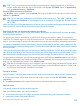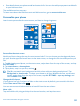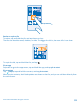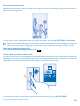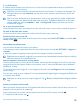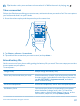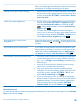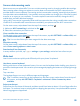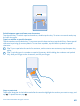User manual
Table Of Contents
- Contents
- For your safety
- Get started
- Basics
- People & messaging
- Calls
- Call a contact
- Use speed dial to call your favorite contacts
- Call the last dialed number
- Use your voice to make a call
- Silence an incoming call
- Reply to a call by a text message
- Forward calls to another phone
- Forward calls to your voice mail
- Call your voice mailbox
- Use visual voice mail
- Use call waiting
- Block calls and messages
- Contacts
- Social networks
- Messages
- Calls
- Camera
- Maps & navigation
- Internet
- Entertainment
- Office
- Phone management & connectivity
- Troubleshooting and support
- Find your model number and serial number (IMEI)
- Product and safety info
- Network services and costs
- Make an emergency call
- Take care of your device
- About Digital Rights Management
- Battery and charger info
- Small children
- Medical devices
- Implanted medical devices
- Accessibility solutions
- Hearing
- Protect your device from harmful content
- Information on health
- Vehicles
- Safety and texting while driving
- Potentially explosive environments
- Certification information (SAR)
- Support messages
- Care
- Copyrights and other notices
Save on data roaming costs
Want to save on your phone bills? You can cut data roaming costs by changing mobile data settings.
Data roaming means using your phone to receive data over networks that your network service
provider doesn't own or operate. Connecting to the internet when roaming, especially when abroad,
can raise data costs substantially. Your network service provider can charge you a fixed fee for data
transfer or on a pay-as-you-use basis. To use the optimal connection method, change the Wi-Fi,
mobile data, and mail download settings.
Using a Wi-Fi connection is generally faster and less expensive than using a mobile data connection.
If both Wi-Fi and mobile data connections are available, your phone uses the Wi-Fi connection.
On the start screen, swipe down from the top of the screen, and tap .
1. Make sure Wi-Fi networking is switched to On .
2. Select the connection you want to use.
Close a mobile data connection
On the start screen, swipe down from the top of the screen, tap ALL SETTINGS > cellular+SIM, and
switch Data connection to off .
Tip: You can also follow your data usage with the data sense app.
Stop data roaming
On the start screen, swipe down from the top of the screen, tap ALL SETTINGS > cellular+SIM, and
switch Data roaming options to don't roam.
Download mail less frequently
In every mailbox you have, tap > settings > sync settings, and select how often to sync.
Write text
Learn how to write text quickly and efficiently with your phone’s keyboard.
Use the on-screen keyboard
Writing with the on-screen keyboard is easy. You can use the keyboard when holding your phone in
portrait or landscape mode. You can write your messages by tapping the letters or by swiping through
them.
Tap a text box.
The keyboard layout can vary in different apps and languages.
Tip: To add the comma key to the keyboard, on the start screen, swipe down from the top of
the screen, and tap ALL SETTINGS > keyboard > advanced > Show a comma key when
available.
Swipe to write text
Swipe from the first letter of the word, and draw a path from letter to letter. Lift your finger after the
last letter. To continue, keep on swiping without tapping the space key. Your phone adds the spaces.
Not all languages are supported.
© 2014 Microsoft Mobile. All rights reserved.
39