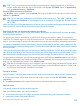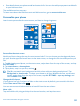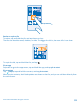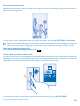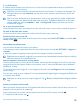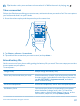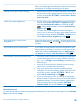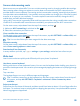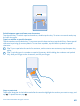User manual
Table Of Contents
- Contents
- For your safety
- Get started
- Basics
- People & messaging
- Calls
- Call a contact
- Use speed dial to call your favorite contacts
- Call the last dialed number
- Use your voice to make a call
- Silence an incoming call
- Reply to a call by a text message
- Forward calls to another phone
- Forward calls to your voice mail
- Call your voice mailbox
- Use visual voice mail
- Use call waiting
- Block calls and messages
- Contacts
- Social networks
- Messages
- Calls
- Camera
- Maps & navigation
- Internet
- Entertainment
- Office
- Phone management & connectivity
- Troubleshooting and support
- Find your model number and serial number (IMEI)
- Product and safety info
- Network services and costs
- Make an emergency call
- Take care of your device
- About Digital Rights Management
- Battery and charger info
- Small children
- Medical devices
- Implanted medical devices
- Accessibility solutions
- Hearing
- Protect your device from harmful content
- Information on health
- Vehicles
- Safety and texting while driving
- Potentially explosive environments
- Certification information (SAR)
- Support messages
- Care
- Copyrights and other notices
2. Tap kid's corner.
3. Choose which content your kids can use. You can also set a password to keep your kids from
accessing your own start screen.
Tip: Show your kids how they can personalize their start screen. To change, for example, the
background picture, tap customize. On the start screen, you can resize or move tiles in the
normal way.
Tip: To let your kids make an in-app purchase, such as buy game points, define a Wallet PIN.
You must type in the Wallet PIN to make each purchase. To define a Wallet PIN, on the start
screen, swipe left, and tap Wallet > > settings+PIN. Some purchases may not be
available for all ages.
Go to your own start screen
Press the power key twice, and swipe up on your own lock screen. If you've set a password, type it in.
Go back to the kid's start screen
On your own lock screen, swipe left, and on the kid's lock screen, swipe up.
Switch the kid's start screen off
On the start screen, swipe down from the top of the screen, and tap ALL SETTINGS, and switch kid's
corner to Off .
Personalize your phone tones
You can select the best sounds for your phone.
1. On the start screen, swipe down from the top of the screen, and tap ALL SETTINGS > ringtones
+sounds.
2. Select the type of ringtone or alert you want to change, and select the sound.
Tip: Want to set a specific ringtone for a contact so you immediately know when they are calling?
Edit the contact info in the People hub.
Add new ringtones from your PC to your phone
Connect your phone to your PC with a USB cable, and use the file manager of your PC to move the
song you want to the ringtone folder in your phone. Your PC must have Windows Vista, Windows 7,
Windows 8, or later.
To set the song as your ringtone, in the ringtones+sounds view, tap Ringtone, and under Custom,
tap the song.
You can use a song as your ringtone if it is not protected with digital rights management (DRM), and
it’s smaller than 30 MB.
Tip: Want to create your own unique ringtone? Tap Store, and download the Ringtone Maker
app.
Switch your phone to silent mode
When you switch silent mode on, all ringtones and alert tones are muted. Use this when you are, for
example, at the theater or in a meeting.
Press a volume key to see the volume status bar at the top of the screen, and tap .
1. To switch to silent mode, tap .
© 2014 Microsoft Mobile. All rights reserved.
35