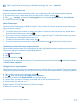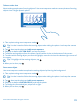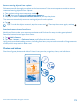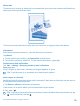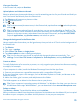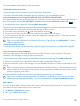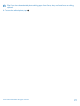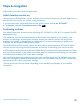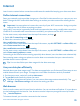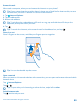User manual
Table Of Contents
- Contents
- For your safety
- Get started
- Basics
- People & messaging
- Calls
- Call a contact
- Use speed dial to call your favorite contacts
- Call the last dialed number
- Use your voice to make a call
- Silence an incoming call
- Reply to a call by a text message
- Make a conference call
- Forward calls to another phone
- Forward calls to your voice mail
- Call your voice mailbox
- Use call waiting
- Block calls and messages
- Contacts
- Social networks
- Messages
- Calls
- Camera
- Maps & navigation
- Internet
- Entertainment
- Office
- Phone management & connectivity
- Troubleshooting and support
- Find your model number and serial number (IMEI)
- Product and safety info
- Network services and costs
- Make an emergency call
- Take care of your device
- About Digital Rights Management
- Battery and charger info
- Small children
- Medical devices
- Implanted medical devices
- Accessibility solutions
- Hearing
- Protect your device from harmful content
- Information on health
- Vehicles
- Safety and texting while driving
- Potentially explosive environments
- Certification information (SAR)
- Support messages
- Care
- Copyrights and other notices
Internet
Learn how to create wireless connections and browse the web while keeping your data costs down.
Define internet connections
Does your network service provider charge you a fixed fee for data transfer or on a pay-as-you-use
basis? Change the Wi-Fi and mobile data settings to reduce your data costs while roaming and at
home.
Important: Use encryption to increase the security of your Wi-Fi connection. Using encryption
reduces the risk of others accessing your data.
Using a Wi-Fi connection is generally faster and less expensive than using a mobile data connection.
If both Wi-Fi and mobile data connections are available, your phone uses the Wi-Fi connection.
On the start screen, swipe down from the top of the screen, and tap .
1. Switch Wi-Fi networking to On .
2. Select the connection you want to use.
Use a mobile data connection
On the start screen, swipe down from the top of the screen, tap ALL SETTINGS > cellular+SIM, and
switch Data connection to on .
Use a mobile data connection when roaming
On the start screen, swipe down from the top of the screen, tap ALL SETTINGS > cellular+SIM, and
switch Data roaming options to roam.
Connecting to the internet when roaming, especially when abroad, can raise data costs substantially.
Data roaming means using your phone to receive data over networks that your network service
provider doesn't own or operate.
Tip: You can also follow your data usage with the data sense app.
Use your data plan efficiently
Worried about your data usage costs? The data sense app helps you find more efficient ways to use
mobile data and track your usage. This app can cut off data connections entirely if needed.
1. On the start screen, swipe left, and tap data sense.
2. Tap set limit, and choose the values you want.
Tip: When using Internet Explorer, you can save on data usage costs automatically. Tap >
settings > Data Sense savings, and select the setting you want.
Web browser
Catch up on the news, and visit your favorite websites. You can use Internet Explorer 11 in your phone
to view web pages on the internet. Your browser can also help warn you against security threats.
Tap Internet Explorer.
To browse the web, you must be connected to the internet.
© 2014 Microsoft Mobile. All rights reserved.
79