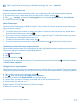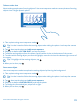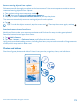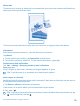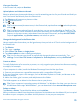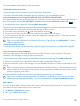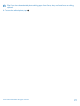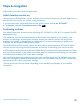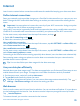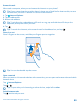User manual
Table Of Contents
- Contents
- For your safety
- Get started
- Basics
- People & messaging
- Calls
- Call a contact
- Use speed dial to call your favorite contacts
- Call the last dialed number
- Use your voice to make a call
- Silence an incoming call
- Reply to a call by a text message
- Make a conference call
- Forward calls to another phone
- Forward calls to your voice mail
- Call your voice mailbox
- Use call waiting
- Block calls and messages
- Contacts
- Social networks
- Messages
- Calls
- Camera
- Maps & navigation
- Internet
- Entertainment
- Office
- Phone management & connectivity
- Troubleshooting and support
- Find your model number and serial number (IMEI)
- Product and safety info
- Network services and costs
- Make an emergency call
- Take care of your device
- About Digital Rights Management
- Battery and charger info
- Small children
- Medical devices
- Implanted medical devices
- Accessibility solutions
- Hearing
- Protect your device from harmful content
- Information on health
- Vehicles
- Safety and texting while driving
- Potentially explosive environments
- Certification information (SAR)
- Support messages
- Care
- Copyrights and other notices
You cannot delete online albums from your phone.
Create the stories of your life
Let your photos tell the stories of your life with Nokia Storyteller.
If you don’t have the Nokia Storyteller app in your phone, you can download it from
www.windowsphone.com/s?appid=b0940143-e67e-4f74-8f68-16b7ad872dd2.
Your phone needs access to your location info. To allow it, on the start screen, swipe down from the
top of the screen, and tap ALL SETTINGS > location, and switch Location services to On .
1. On the start screen, swipe left, and tap Nokia Storyteller.
The photos you have taken are automatically collected together as stories. You need to have at least
7 photos taken at a time and in one place for the app to form a story.
2. To create a story yourself, tap , select the photos, and tap .
3. To rename the story, tap the collection and the title, and write a new name.
4. To view a photo in the story, tap the collection, swipe left, and tap a photo. To browse the other
photos, swipe left or right.
Tip: You can add captions to the photos in the story. Tap a photo and add caption. To view a
caption, tap the photo.
Locate your photo on a map
To see on a map where a photo was taken, place 2 fingers on the photo, and slide them together.
Copy your photos to your computer
Have you taken photos with your phone that you'd like to copy to your computer? Use your
computer's file manager to copy or move your photos.
If your computer is a Mac, install the Nokia Photo Transfer for Mac app from www.nokia.com.
1. Connect your phone to a compatible computer with a compatible USB cable.
2. On your computer, open a file manager, such as Windows Explorer or Finder, and browse to your
phone.
Tip: Your phone is shown under portable devices as Windows Phone. To see the folders of your
phone, double-click the name of the phone. There are separate folders for documents, music,
photos, ringtones, and videos.
3. Open the folder for photos, and select and copy the photos to your computer.
Tip: If your computer's operating system is Windows 7 or Windows 8, you can also use the
Windows Phone app. With Windows 7, you can download it from www.windowsphone.com.
Edit a photo
You can do quick edits, such as rotate and crop, to the photos you have taken. Or use auto-fix to let
your phone fix your photo with just one simple tap.
1. Tap Photos > albums and a photo.
2. Tap > edit and an option.
© 2014 Microsoft Mobile. All rights reserved.
76