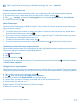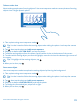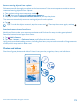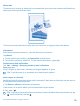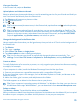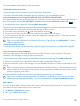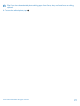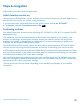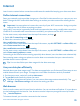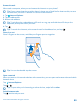User manual
Table Of Contents
- Contents
- For your safety
- Get started
- Basics
- People & messaging
- Calls
- Call a contact
- Use speed dial to call your favorite contacts
- Call the last dialed number
- Use your voice to make a call
- Silence an incoming call
- Reply to a call by a text message
- Make a conference call
- Forward calls to another phone
- Forward calls to your voice mail
- Call your voice mailbox
- Use call waiting
- Block calls and messages
- Contacts
- Social networks
- Messages
- Calls
- Camera
- Maps & navigation
- Internet
- Entertainment
- Office
- Phone management & connectivity
- Troubleshooting and support
- Find your model number and serial number (IMEI)
- Product and safety info
- Network services and costs
- Make an emergency call
- Take care of your device
- About Digital Rights Management
- Battery and charger info
- Small children
- Medical devices
- Implanted medical devices
- Accessibility solutions
- Hearing
- Protect your device from harmful content
- Information on health
- Vehicles
- Safety and texting while driving
- Potentially explosive environments
- Certification information (SAR)
- Support messages
- Care
- Copyrights and other notices
View your favorites
In the Photos hub, swipe to favorites.
Upload photos and videos to the web
Want to upload your photos and videos to a social networking service for your friends and family to
see? You can do that directly from the Photos hub.
1. Tap Photos, and browse to a photo or video.
2. Tap and the service.
3. Tap or .
Tip: To select several photos at once, in the Photos hub, tap the album and , select the photos,
and tap .
Tip: To access your photos from all your devices, you can set up uploading to OneDrive. The
OneDrive album is then available in the Photos hub when you view your photos. To set up the
feature, on the start screen, swipe down from the top of the screen, and tap ALL SETTINGS.
Swipe to applications, tap photos+camera, and select an option.
Change the background in the Photos hub
Have a superb shot that makes you feel good every time you look at it? Set it as the background of
the Photos hub.
1. Tap Photos.
2. Tap > settings.
3. Switch Start Tile shows to single photo.
4. Tap choose photo to select a background photo.
Tip: You can also set your phone to periodically change the photo automatically. Tap >
settings. Switch Start Tile shows to all photos or favorite photos, and tap shuffle now.
Create an album
To easily find photos of an occasion, a person, or a trip, organize your photos into albums according
to subject, for example.
If your computer is a Mac, install the Windows Phone app from the Mac App Store.
1. Connect your phone to a compatible computer with a compatible USB cable.
2. On your computer, open a file manager, such as Windows Explorer or Finder, and browse to the
folder for photos.
3. Add a new folder, give it a name, and add photos to the folder.
The folder appears as an album in the albums view on your phone.
Tip: If your computer's operating system is Windows 7 or Windows 8 or later, you can also use
the Windows Phone app. With Windows 7, you can download it from www.windowsphone.com.
Delete an album
Tap Photos > albums. Tap and hold an album, and tap delete.
When you delete an album from the phone, the photos in that album are also deleted. If you've copied
the album to your computer, the album and the photos in it stay on your computer.
© 2014 Microsoft Mobile. All rights reserved.
75