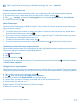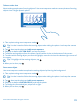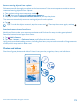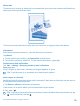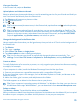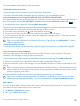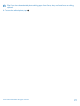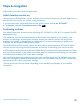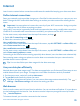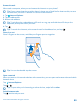User manual
Table Of Contents
- Contents
- For your safety
- Get started
- Basics
- People & messaging
- Calls
- Call a contact
- Use speed dial to call your favorite contacts
- Call the last dialed number
- Use your voice to make a call
- Silence an incoming call
- Reply to a call by a text message
- Make a conference call
- Forward calls to another phone
- Forward calls to your voice mail
- Call your voice mailbox
- Use call waiting
- Block calls and messages
- Contacts
- Social networks
- Messages
- Calls
- Camera
- Maps & navigation
- Internet
- Entertainment
- Office
- Phone management & connectivity
- Troubleshooting and support
- Find your model number and serial number (IMEI)
- Product and safety info
- Network services and costs
- Make an emergency call
- Take care of your device
- About Digital Rights Management
- Battery and charger info
- Small children
- Medical devices
- Implanted medical devices
- Accessibility solutions
- Hearing
- Protect your device from harmful content
- Information on health
- Vehicles
- Safety and texting while driving
- Potentially explosive environments
- Certification information (SAR)
- Support messages
- Care
- Copyrights and other notices
Take an action shot
Want to take great photos of moving objects? Use smart sequence mode to convert photos of moving
objects into a single dynamic photo.
1. Take a photo using smart sequence mode .
Tip: You don't need to follow the moving object when taking the photo. Just keep the camera
still.
2. Tap , then tap the photo and edit smart sequence.
3. Swipe up or down to ACTION SHOT, and tap the photo.
4. To delete moving objects from the photo, tap the white circles at the bottom of the screen.
5. To select which moving object you want to highlight, move the circle at the bottom right corner of
the screen.
Tip: To highlight all the moving objects, tap .
6. When you're done, tap .
Focus on an object
Use smart sequence mode to emphasize moving objects by blurring the background.
1. Take a photo using smart sequence mode .
Tip: You don't need to follow the moving object when taking the photo. Just keep the camera
still.
2. Tap , then tap the photo and edit smart sequence.
3. Swipe up or down to MOTION FOCUS, and tap the photo.
4. To change the focused object, swipe left or right.
5. When you're done, tap .
© 2014 Microsoft Mobile. All rights reserved.
72