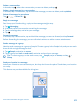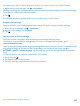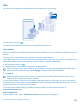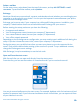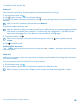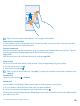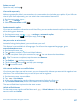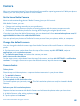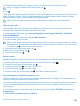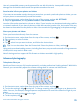User manual
Table Of Contents
- Contents
- For your safety
- Get started
- Basics
- People & messaging
- Calls
- Call a contact
- Use speed dial to call your favorite contacts
- Call the last dialed number
- Use your voice to make a call
- Silence an incoming call
- Reply to a call by a text message
- Make a conference call
- Forward calls to another phone
- Forward calls to your voice mail
- Call your voice mailbox
- Use call waiting
- Block calls and messages
- Contacts
- Social networks
- Messages
- Calls
- Camera
- Maps & navigation
- Internet
- Entertainment
- Office
- Phone management & connectivity
- Troubleshooting and support
- Find your model number and serial number (IMEI)
- Product and safety info
- Network services and costs
- Make an emergency call
- Take care of your device
- About Digital Rights Management
- Battery and charger info
- Small children
- Medical devices
- Implanted medical devices
- Accessibility solutions
- Hearing
- Protect your device from harmful content
- Information on health
- Vehicles
- Safety and texting while driving
- Potentially explosive environments
- Certification information (SAR)
- Support messages
- Care
- Copyrights and other notices
Delete a conversation
In threads, tap , select the conversation you want to delete, and tap .
Delete a single message in a conversation
In threads, tap a conversation, tap and hold the message you want to delete, and tap delete.
Delete all messages in your phone
Tap > > select all > .
Reply to a message
Don't keep your friend waiting – reply to the message straight away.
1. Tap Messaging.
2. In threads, tap the conversation containing the message.
3. Tap the message box, and write your message.
4. Tap .
Forward a message
In threads, tap a conversation, tap and hold the message you want to forward, and tap forward.
Before forwarding the message, you can edit what's written or add or remove attachments.
Send a message to a group
Need to send a message to a group of people? Create a group in the People hub, and you can reach
them all with a single message or mail.
1. Tap People, and swipe to rooms.
2. Tap the group and text or send email, and write and send your message.
Tip: To create a group, on the start screen, tap People, swipe to rooms, and tap >
Group.
Send your location in a message
Asked your friends to come and meet you, but they don't know the place? Send them your location
on a map.
This feature may not be available for all regions.
© 2014 Microsoft Mobile. All rights reserved.
61