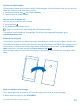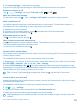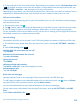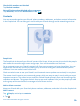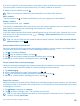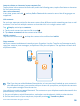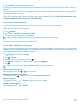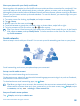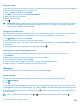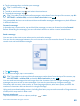User manual
Table Of Contents
- Contents
- For your safety
- Get started
- Basics
- People & messaging
- Calls
- Call a contact
- Use speed dial to call your favorite contacts
- Call the last dialed number
- Use your voice to make a call
- Silence an incoming call
- Reply to a call by a text message
- Make a conference call
- Forward calls to another phone
- Forward calls to your voice mail
- Call your voice mailbox
- Use call waiting
- Block calls and messages
- Contacts
- Social networks
- Messages
- Calls
- Camera
- Maps & navigation
- Internet
- Entertainment
- Office
- Phone management & connectivity
- Troubleshooting and support
- Find your model number and serial number (IMEI)
- Product and safety info
- Network services and costs
- Make an emergency call
- Take care of your device
- About Digital Rights Management
- Battery and charger info
- Small children
- Medical devices
- Implanted medical devices
- Accessibility solutions
- Hearing
- Protect your device from harmful content
- Information on health
- Vehicles
- Safety and texting while driving
- Potentially explosive environments
- Certification information (SAR)
- Support messages
- Care
- Copyrights and other notices
4. Tap the message box, and write your message.
Tip: To add a smiley, tap .
5. To add an attachment, tap , and select the attachment.
6. To send the message, tap .
Tip: To be able to send multimedia messages, swipe down from the top of the screen, tap ALL
SETTINGS > cellular+SIM, and switch Data connection to on .
Only compatible devices can receive and show multimedia messages. Messages may look different
in different devices.
Forward a message
In threads, tap a conversation, tap and hold the message you want to forward, and tap forward.
Before forwarding the message, you can edit what's written or add or remove attachments.
Read a message
You can see on the start screen when you've received a message.
You can view the messages between you and a contact in one conversation thread. The thread can
contain text and multimedia messages.
1. Tap Messaging.
2. To read a message, tap a conversation.
Tip: To be able to receive multimedia messages, swipe down from the top of the screen, tap
ALL SETTINGS > cellular+SIM, and switch Data connection to on .
You can send text messages that are longer than the character limit for a single message. Longer
messages are sent as two or more messages. Your service provider may charge accordingly.
Characters with accents, other marks, or some language options, take more space, and limit the
number of characters that can be sent in a single message.
Using services or downloading content, including free items, may cause the transfer of large amounts
of data, which may result in data costs.
Save an attachment
Tap the attachment, such as a photo, and tap > save.
© 2014 Microsoft Mobile. All rights reserved.
60