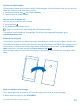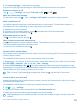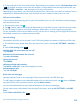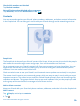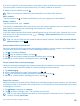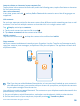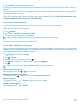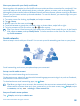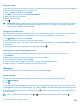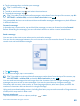User manual
Table Of Contents
- Contents
- For your safety
- Get started
- Basics
- People & messaging
- Calls
- Call a contact
- Use speed dial to call your favorite contacts
- Call the last dialed number
- Use your voice to make a call
- Silence an incoming call
- Reply to a call by a text message
- Make a conference call
- Forward calls to another phone
- Forward calls to your voice mail
- Call your voice mailbox
- Use call waiting
- Block calls and messages
- Contacts
- Social networks
- Messages
- Calls
- Camera
- Maps & navigation
- Internet
- Entertainment
- Office
- Phone management & connectivity
- Troubleshooting and support
- Find your model number and serial number (IMEI)
- Product and safety info
- Network services and costs
- Make an emergency call
- Take care of your device
- About Digital Rights Management
- Battery and charger info
- Small children
- Medical devices
- Implanted medical devices
- Accessibility solutions
- Hearing
- Protect your device from harmful content
- Information on health
- Vehicles
- Safety and texting while driving
- Potentially explosive environments
- Certification information (SAR)
- Support messages
- Care
- Copyrights and other notices
2. Tap type a message..., and write your message.
You can only reply by a text message to calls from the contacts saved in your phone.
Switch text reply on or off
Tap > > settings, and switch Text reply to On or Off .
Edit a pre-written text message
On the start screen, tap > > settings > edit replies, and edit the reply you want.
Make a conference call
Your phone supports conference calls between two or more people. The maximum number of
participants can vary, depending on your network service provider.
1. Make a call to the first person.
2. To make a call to another person, press , and make the call in the normal way.
3. When the new call is answered, tap .
Add another person to the call
Tap , call another person, and tap .
Have a private conversation with someone
Tap and the person's name or phone number. The conference call is put on hold on your phone.
The other people continue the conference call.
To return to the conference call, tap .
Forward calls to another phone
Can't always answer the phone, but don't want to miss any incoming calls? You can forward them to
another phone number.
For availability of this feature, contact your network service provider.
1. Depending on your phone, on the start screen, swipe down from the top of the screen, and tap
ALL SETTINGS > network+ > set, or tap > > settings.
2. Switch Call forwarding to On , if needed, and select where you want to forward your calls.
Depending on your phone, you may also be able to make the choice separately for different situations,
such as when you can’t answer or when you’re in a call.
Tip: To check if call forwarding is being used, shown by , tap the top of the screen.
Forward calls to your voice mail
Besides forwarding calls to another phone number, you can also forward these calls to your voice
mail and listen to them later.
For availability of this feature, contact your network service provider.
1. Tap > > settings.
2. Type in your default voice mail number in the Voicemail number box.
Contact your service provider to get the default voice mail number.
Tip: Depending on your service provider, you may also be able to type in another voice mail
number.
© 2014 Microsoft Mobile. All rights reserved.
52