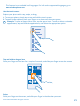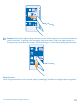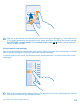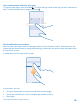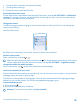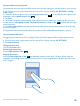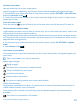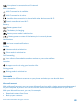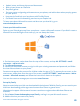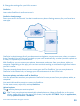User manual
Table Of Contents
- Contents
- For your safety
- Get started
- Basics
- People & messaging
- Calls
- Call a contact
- Use speed dial to call your favorite contacts
- Call the last dialed number
- Use your voice to make a call
- Silence an incoming call
- Reply to a call by a text message
- Make a conference call
- Forward calls to another phone
- Forward calls to your voice mail
- Call your voice mailbox
- Use call waiting
- Block calls and messages
- Contacts
- Social networks
- Messages
- Calls
- Camera
- Maps & navigation
- Internet
- Entertainment
- Office
- Phone management & connectivity
- Troubleshooting and support
- Find your model number and serial number (IMEI)
- Product and safety info
- Network services and costs
- Make an emergency call
- Take care of your device
- About Digital Rights Management
- Battery and charger info
- Small children
- Medical devices
- Implanted medical devices
- Accessibility solutions
- Hearing
- Protect your device from harmful content
- Information on health
- Vehicles
- Safety and texting while driving
- Potentially explosive environments
- Certification information (SAR)
- Support messages
- Care
- Copyrights and other notices
Set your phone to driving mode
Driving mode helps you minimize distraction when driving, letting you concentrate on your journey.
1. On the start screen, swipe down from the top of the screen, and tap ALL SETTINGS > driving
mode > next.
2. To set the phone to ignore calls, switch Ignore calls to On . To set the phone to ignore text
messages, switch Ignore texts to On .
3. Tap next.
4. To send an automatic text message when someone calls or texts you, explaining why you can't
answer, switch Text replies to calls, Text replies to texts, or both to On . To edit the message,
tap the text box.
5. Tap next > add a device, and tap the Bluetooth device you connect your phone to when driving,
such as a headset.
Driving mode starts automatically when the phone and the added Bluetooth device connect.
Use your phone with ease
Struggling with small text or blurry images? Make the fonts larger and the screen easier to view.
1. On the start screen, swipe down from the top of the screen, and tap ALL SETTINGS.
2. Tap ease of access.
Change the font size
Tap the Text size slider.
Switch high contrast on
Switch High contrast to On .
Magnify the screen
Switch Screen magnifier to On , and double-tap the screen with 2 fingers. When using the
magnifier, use 2 fingers to move around the screen. To stop magnification, double-tap the screen
with 2 fingers.
© 2014 Microsoft Mobile. All rights reserved.
26