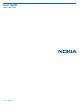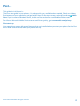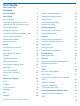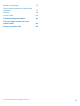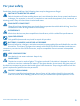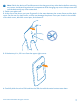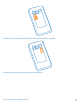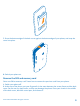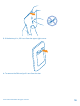User Guide Nokia Lumia 530 Issue 1.
Psst... This guide isn't all there is... There's a user guide in your phone – it's always with you, available when needed. Check out videos, find answers to your questions, and get helpful tips. On the start screen, swipe left, and tap Nokia Care. If you’re new to Windows Phone, check out the section for new Windows Phone users. For info on Microsoft Mobile Service terms and Privacy policy, go to www.nokia.com/privacy.
User Guide Nokia Lumia 530 Contents For your safety 5 Get to know Nokia Camera 68 Get started 6 Change the default camera 68 Keys and parts 6 Camera basics 68 Insert the SIM and memory card 6 Advanced photography 70 Remove the SIM and memory card 9 Photos and videos 73 Switch the phone on 12 Maps & navigation 78 Charge your phone 13 Switch location services on 78 Transfer content to your Nokia Lumia 15 Positioning methods 78 Lock the keys and screen 17 Internet 79 Connec
Memory and storage 95 Copy content between your phone and computer 97 Security 98 Access codes 100 Troubleshooting and support 101 Find your model number and serial number (IMEI) 102 Product and safety info 102 © 2014 Microsoft Mobile. All rights reserved.
For your safety Read these simple guidelines. Not following them may be dangerous or illegal. SWITCH OFF IN RESTRICTED AREAS Switch the device off when mobile phone use is not allowed or when it may cause interference or danger, for example, in aircraft, in hospitals or near medical equipment, fuel, chemicals, or blasting areas. Obey all instructions in restricted areas. ROAD SAFETY COMES FIRST Obey all local laws. Always keep your hands free to operate the vehicle while driving.
Get started Get to grips with the basics, and have your phone up and running in no time. Keys and parts Explore the keys and parts of your new phone. 1 2 3 4 Earpiece Volume keys Power/Lock key Microphone 5 6 7 8 9 Antenna areas Camera Audio connector 3.5 mm USB connector Speakerphone Some of the accessories mentioned in this user guide, such as charger, headset, or data cable, may be sold separately. Insert the SIM and memory card Read on to learn how to insert a SIM card into your phone.
Note: Switch the device off and disconnect the charger and any other device before removing any covers. Avoid touching electronic components while changing any covers. Always store and use the device with any covers attached. 1. Switch your phone off. 2. At the top of the phone, put your fingernails in the seam between the screen frame and the back cover. Do not use any sharp tools, as they may damage the phone. Place your thumb in the middle of the back cover, bend the cover open, and remove it. 3.
5. If you have a memory card, push the card into the memory card slot. 6. Line up the battery contacts, and put the battery in. © 2014 Microsoft Mobile. All rights reserved.
7. Press the bottom edge of the back cover against the bottom edge of your phone, and snap the cover into place. 8. Switch your phone on. Remove the SIM and memory card Got a new SIM or memory card? Learn how to remove the previous card from your phone. 1. Switch your phone off. 2. At the top of the phone, put your fingernails in the seam between the screen frame and the back cover. Do not use any sharp tools, as they may damage the phone.
3. If the battery is in, lift it out from the upper right corner. 4. To remove the SIM card, pull it out from the slot. © 2014 Microsoft Mobile. All rights reserved.
5. To remove the memory card, pull it out from the slot. 6. Line up the battery contacts, and put the battery in. © 2014 Microsoft Mobile. All rights reserved.
7. Press the bottom edge of the back cover against the bottom edge of your phone, and snap the cover into place. Don't press the keys while attaching the cover. 8. Switch your phone on. Switch the phone on Are you ready? Switch your phone on, and start exploring it. Press the power key until the phone vibrates. © 2014 Microsoft Mobile. All rights reserved.
Switch the phone off Press and hold the power key, and drag the lock screen down. Charge your phone Learn how to charge your phone. Charge your phone with a USB charger Your battery has been partially charged at the factory, but you may need to recharge it before you can switch the phone on for the first time. Make sure you use a compatible USB charger to charge your phone. The charger may be available separately. © 2014 Microsoft Mobile. All rights reserved.
1. Plug the charger into a wall outlet, then connect the micro-USB end of the charger's cable to your phone. 2. When the battery is full, disconnect the charger from the phone, then from the wall outlet. You don't need to charge the battery for a specific length of time, and you can use the phone while it's charging. If the battery is completely discharged, it may take up to 20 minutes before the charging indicator is displayed. Tip: You can use USB charging when a wall outlet is not available.
Transfer content to your Nokia Lumia Learn how to transfer content to your Nokia Lumia. Transfer content to your new Nokia Lumia Got a new phone and don’t want to lose your photos, videos, and other important stuff you have on your old phone? There are nifty ways to transfer content to your new phone. These instructions may not apply to all phone models and manufacturers. You may need to install some apps on your phone or computer for the transfer.
4. Select your old phone from the list of found devices, and follow the instructions shown on both phones. If your contacts are written in a language that is not supported by your new phone, the contact info may not be shown correctly. If you don't yet have the Transfer my Data app, you can download it from www.windowsphone.com/ s?appid=dc08943b-7b3d-4ee5-aa3c-30f1a826af02.
Transfer content from a Symbian or S40 phone Use Nokia Suite to transfer your contacts, calendar entries, and photos from a Symbian or S40 phone to your Nokia Lumia. Make sure you have the latest Nokia Suite installed on your PC. You can download it from www.nokia.com/nokiasuite. You need a Microsoft account to sign into OneDrive. 1. Use a compatible USB cable to connect your phone to your PC. 2. Open Nokia Suite on your PC. 3.
Unlock the keys and screen Press the power key, and drag the lock screen up. Set the keys and screen to lock automatically On the start screen, swipe down from the top of the screen, tap ALL SETTINGS > lock screen > Screen times out after, and select the length of time after which the keys and screen are locked automatically. Connect the headset Enjoy your favorite music, or free your hands for other things when in a call. The headset may be sold separately. Connect the headset to your phone.
Do not connect to products that create an output signal, as this may damage the device. Do not connect any voltage source to the audio connector. If you connect an external device or headset, other than those approved for use with this device, to the audio connector, pay special attention to volume levels. Antenna locations Learn where the antennas are located on your phone to get the best possible performance. Avoid touching the antenna area while the antenna is in use.
Basics Learn how to get the most out of your new phone. Get to know your phone Your phone has two views, start screen and apps menu. To switch between the views, simply swipe left or right. Start screen: The animated live tiles show your missed calls and received messages, the latest news and weather forecasts, and more. Updates of your pinned contacts are shown on the tile, and you can view your contacts' details directly from the start screen.
This feature is not available in all languages. For info on the supported languages, go to www.windowsphone.com. Use the touch screen Explore your phone with a tap, swipe, or drag. 1. To use your phone, simply tap or tap and hold the touch screen. 2. To open further options, place your finger on an item until the menu opens. Example: To open an app or other item, tap the app or item. To edit or delete a calendar appointment, tap and hold the appointment, and select the appropriate option.
Example: Swipe left or right between the start screen and the apps menu, or between different views in the hubs. To quickly scroll through a long list or menu, slide your finger quickly in a flicking motion up or down the screen, and lift your finger. To stop the scrolling, tap the screen. Zoom in or out Place 2 fingers on an item, such as a map, photo, or web page, and slide your fingers apart or together. © 2014 Microsoft Mobile. All rights reserved.
Tip: The screen rotates automatically when you turn the phone 90 degrees. To lock the screen in its current orientation, on the start screen, swipe down from the top of the screen, and tap ALL SETTINGS > screen rotation. Switch Rotation lock to On . Screen rotation may not work in all apps or views. Switch between views and apps Don't have all the apps you need on your start screen? Swipe to the apps menu to find them. Or check what’s already running on your phone and switch between the apps.
View, switch between, and close open apps To view the open apps, press and hold . To switch the app, swipe to the app you want, and tap the app. To close the apps you no longer need, tap . Check notifications on your phone Want to check your latest mails or messages quickly? Or to connect to a Wi-Fi network easily? You can quickly check notifications, change some settings, and more in the action center that opens from the top of the screen. 1. Swipe down from the top of the screen.
• • Check for Wi-Fi networks, and connect to them Quickly jump to settings 2. To close the menu, press the back key. Personalize the action center On the start screen, swipe down from the top of the screen, and tap ALL SETTINGS > notifications +actions. To change a shortcut, tap the shortcut and the app you want. You can also select which notifications you want to receive and how.
Set your phone to driving mode Driving mode helps you minimize distraction when driving, letting you concentrate on your journey. 1. On the start screen, swipe down from the top of the screen, and tap ALL SETTINGS > driving mode > next. 2. To set the phone to ignore calls, switch Ignore calls to On . To set the phone to ignore text messages, switch Ignore texts to On . 3. Tap next. 4.
Use the screen reader Narrator reads the info on your screen aloud. Not all languages are supported, and you may need to download additional language packages. 1. On the start screen, swipe down from the top of the screen, tap ALL SETTINGS > ease of access, and switch Narrator to On . 2. To hear the names of the items on the screen, move your finger on the screen. To open an item, double-tap the item.
Your phone is connected to a 4G network. Wi-Fi connection A Wi-Fi connection is available. A Wi-Fi connection is active. A mobile data connection is shared with other devices over Wi-Fi. Data is transferred over Wi-Fi. Battery Battery power level The battery is charging. Battery saver mode is switched on. Battery power or state of the battery isn't currently known. Notifications You have unread notifications. Profiles Vibrate mode is switched on. Silent mode is switched on.
• • • • • • Upload, store, and share pictures and documents Back up your phone on OneDrive Play Xbox games Get your avatar and gaming achievements on your phone, and add to them when you play games on your phone Keep track of and lock your lost phone with Find My Phone Get feeds from social networking services to your People hub To learn more about Microsoft account and what can you do with it, go to www.windowsphone.com.
3. Change the settings for your kid’s account. OneDrive Learn what OneDrive is and how to use it. OneDrive cloud storage Store your stuff in the clouds. You don't need to worry about freeing memory for your favorite or new apps. OneDrive is cloud storage for all your documents and photos, so you can access, share, or restore them if needed. You can also set it to back up your stuff automatically, so when you take a photo or a video, it's copied to your cloud album.
Save an Office document to OneDrive Tap Office, swipe to places, and tap phone. Then tap and hold the file you want to save, and tap save to... > OneDrive. Tip: You can also save a document to OneDrive while working on it. Tap > save as..., and switch Save to to OneDrive. If you change the Save to location, it changes the default location for all files.
Personalize your phone Learn how to personalize the start screen, and how to change ringtones. Personalize the start screen Would you like to change the way the start screen looks? You can choose your background photo, pin your favorite apps and much more to the start screen, or change the tile size and layout as you like. 1. To add a background photo, on the start screen, swipe down from the top of the screen, and tap ALL SETTINGS. 2. Tap start+theme > choose photo. 3.
Resize or unpin a tile To resize, tap and hold the tile, and tap the arrow icon. The tiles can be either small, medium, or wide. The bigger the tile is, the more info it can show. To unpin the tile, tap and hold the tile, and tap . Pin an app Swipe left to go to the apps menu, tap and hold the app, and tap pin to start. Pin a contact Tap People, tap and hold the contact, and tap pin to start.
Personalize the lock screen Would you like to make your lock screen look unique? You can, for example, have your own favorite photo in the background. On the start screen, swipe down from the top of the screen, and tap ALL SETTINGS > lock screen. Tip: You can decide which app notifications, such as missed calls or new messages, you want to see on the lock screen. Simply tap a notification slot, and choose the app you want to add.
Create a safe, fun start screen for kids You can let your kids use some apps on your phone without having to worry about them accidentally deleting your work mail, making online purchases, or doing anything else they shouldn't. Put selected apps, games, and other favorites for kids to enjoy in their own start screen. 1. On the start screen, swipe down from the top of the screen, and tap ALL SETTINGS. 2. Tap kid's corner. 3. Choose which content your kids can use.
2. Select the type of ringtone or alert you want to change, and select the sound. Tip: Want to set a specific ringtone for a contact so you immediately know when they are calling? Edit the contact info in the People hub. Add new ringtones from your PC to your phone Connect your phone to your PC with a USB cable, and use the file manager of your PC to move the song you want to the ringtone folder in your phone. Your PC must have Windows Vista, Windows 7, Windows 8, or later.
You need a Microsoft account to use Cortana. This feature is not available in all languages. For info on the supported languages, go to www.windowsphone.com. Set up Cortana Got your hands full, but need to use your phone? You can use your voice to make a call, send a text message, search the web, or open an app. You need a Microsoft account to use Cortana. 1. On the start screen, swipe left, and tap Cortana. 2. Follow the instructions shown on your phone.
2. Tap Photos > albums > Screenshots. 3. Tap and hold the screenshot you want to send, and tap share.... Extend battery life Get the most out of your phone while getting the battery life you need. There are steps you can take to save power on your phone. To save power: Charge wisely Always charge the battery fully. Select only the sounds that you need Mute unnecessary sounds, such as key press sounds.
Use network connections selectively • • • • Set your phone to check for new mail less frequently, or even by request only. In every mailbox you have, tap > settings > sync settings, and select how often to sync. Use a Wi-Fi connection to connect to the internet, rather than a mobile data connection. Stop your phone scanning for available wireless networks. On the start screen, swipe down from the top of the screen, tap ALL SETTINGS > Wi-Fi, and switch Wi-Fi networking to Off .
Write text Learn how to write text quickly and efficiently with your phone’s keyboard. Use the on-screen keyboard Writing with the on-screen keyboard is easy. You can use the keyboard when holding your phone in portrait or landscape mode. You can write your messages by tapping the letters or by swiping through them. Tap a text box.
Switch between upper and lower case characters Tap the shift key. To switch caps lock mode on, double-tap the key. To return to normal mode, tap the shift key again. Type in a number or special character Tap the numbers and symbols key. To see more special character keys, tap the shift key. Some special character keys bring up more symbols. To see more symbols, tap and hold a symbol or special character. Tip: To put a period at the end of a sentence, and to start a new sentence, tap the space key twice.
Use keyboard word suggestions Your phone suggests words as you write, to help you write quickly and more accurately. Word suggestions are available in several languages. When you start writing a word, your phone suggests possible words. When the word you want is shown in the suggestion bar, select the word. To see more suggestions, swipe left. Tip: If the suggested word is marked in bold, your phone automatically uses it to replace the word you wrote.
Switch word suggestions off On the start screen, swipe down from the top of the screen, and tap ALL SETTINGS > keyboard.Tap your language keyboard, and clear the Suggest text check box. Add writing languages You can add several writing languages to your keyboard and switch between the languages when writing. 1. On the start screen, swipe down from the top of the screen, and tap ALL SETTINGS > keyboard > add keyboards. 2. Select the languages you want to write in.
Clock and calendar Keep track of time – learn how to use your phone as a clock, as well as an alarm clock, and how to keep your appointments, tasks, and schedules up to date. Set an alarm You can use your phone as an alarm clock. 1. On the start screen, swipe left, and tap Alarms. 2. Tap . 3. Set the time, fill in the alarm details, and tap . For the alarm to sound, your phone must be turned on, and the phone volume needs to be loud enough.
Tip: Want to change the time format? Switch the 24-hour clock on or off as you wish. To change how dates are shown, tap ALL SETTINGS > region. Update the time and date manually Switch Set automatically to Off , and edit the time and date. Update the time zone manually when traveling abroad Switch Set automatically to Off , and tap Time zone and a location.
Delete an appointment Tap and hold the appointment, and tap delete. Add a task to your task list Do you have important deadlines to meet at work, library books to return, or some other tasks you need to remember? You can add them to your task list and cross them out once completed. If you have a particular deadline, set a reminder. 1. On the start screen, swipe left, and tap Calendar. 2. Tap > tasks. 3. Tap , and fill in the fields. 4.
Store Make your phone your own with more apps, games, and other items, some of which are free of charge. Browse Store to find the latest content for you and your phone. You can download: • • • • • Apps Games Entertainment apps and services News apps and services Books You can also: • • Get content that is relevant to your tastes and location Share recommendations with your friends The availability of Store and the selection of items available for download depend on your region.
Browse Store Check out the latest and most downloaded apps, games, and other items recommended for you and your phone. Browse different categories, or search for specific items. On the start screen, swipe left, and tap Store. 1. Tap a category on the front page, or swipe left or right to see more categories and items. 2. Tap an item to view its details. When you view an item, related items are also shown.
View your ongoing downloads While an item is downloading, you can continue to browse Store for other content and add items to be downloaded. To view the status of your downloads, on the Store main view, swipe to downloads to see the ongoing downloads, or to history to see the previously downloaded content. Tip: To check the status of the currently ongoing download, tap check install.
People & messaging Contact your friends and family, and share your files, such as photos, using your phone. Stay tuned with the latest updates to your social networking services even when on the go. Calls Want to make calls on your new phone and talk to your friends? Read on and you'll learn how. Call a contact Calling your friends is quick and easy when you've saved them as contacts in your phone. 1. Tap > . 2. Tap the contact and the number, if the contact has several numbers.
Call the last dialed number Still have some words to say to your friends? Call them again. In the call history view, you can see info about the calls you have made and received. 1. On the start screen, tap , and swipe to history. 2. Tap the name or phone number. Use your voice to make a call You can use your voice to call a contact. 1. Press and hold . 2. Say Call and the contact's name. Tip: You can also use voice dialing with a Bluetooth headset. This feature is not available in all languages.
2. Tap type a message..., and write your message. You can only reply by a text message to calls from the contacts saved in your phone. Switch text reply on or off Tap > > settings, and switch Text reply to On or Off . Edit a pre-written text message On the start screen, tap > > settings > edit replies, and edit the reply you want. Make a conference call Your phone supports conference calls between two or more people.
3. To forward calls to the voice mail number, depending on your phone, switch Call forwarding to On , if needed, and type in the voice mail number, or swipe down from the top of the screen, tap ALL SETTINGS > network+ > set, and type in the voice mail number. Depending on your phone, you may either forward all your calls to your voice mail, or make the choice separately for different situations, such as when you can’t answer or when you’re in a call.
Check which numbers are blocked Tap blocked numbers. Get notifications about blocked calls or messages Tap advanced, and switch Notifications to On . Contacts You can save and organize your friends' phone numbers, addresses, and other contact information in the People hub. You can also get in touch with your friends through social networking services. People hub The People hub is where all your friends’ contact info is kept.
2. If you're signed in to several accounts, select the account to which you want to save the contact. You cannot save a contact to your phone only, it’s always saved to an account. 3. Add the contact details, and tap . Tip: Your contacts are backed up automatically to your Microsoft account. Edit a contact Tap the contact and Delete a contact Tap the contact and , and edit or add details, such as a ringtone or a web address. > delete.
Jump to a letter or character in your contacts list Tap any letter in the contacts list on the left, and in the following menu, tap the first letter or character for the name you want. Use a voice command In any view, press and hold supported. , and say Call or Text and the contact's name.
3. Tap continue, and switch Bluetooth on. 4. Select your old phone from the list of found devices, and follow the instructions shown on both phones. If your contacts are written in a language that is not supported by your new phone, the contact info may not be shown correctly. If you don't yet have the Transfer my Data app, you can download it from www.windowsphone.com/ s?appid=dc08943b-7b3d-4ee5-aa3c-30f1a826af02.
Share your plans with your family and friends Want to gather with people, but find it difficult to set a date and time convenient for everybody? You can invite others to chat, and privately share a calendar, photos, or notes, such as shopping lists. Although this feature works best on Windows Phone 8 and later releases, phones running on Windows Phone 7 can join rooms and set up shared calendars. To use this feature, you need to sign in to your Microsoft account. 1.
Post your status If you feel like reaching out to your friends, let them know what's on your mind. Post a status update to the social networking services that you use. 1. Tap People, and swipe to contacts. 2. Tap your own contact card and post an update. 3. Select the service to post to. 4. Write your message. 5. Tap . Important: Before sharing your location, consider carefully with whom you are sharing.
4. Tap the message box, and write your message. Tip: To add a smiley, tap . 5. To add an attachment, tap , and select the attachment. 6. To send the message, tap . Tip: To be able to send multimedia messages, swipe down from the top of the screen, tap ALL SETTINGS > cellular+SIM, and switch Data connection to on . Only compatible devices can receive and show multimedia messages. Messages may look different in different devices.
Delete a conversation In threads, tap , select the conversation you want to delete, and tap . Delete a single message in a conversation In threads, tap a conversation, tap and hold the message you want to delete, and tap delete. Delete all messages in your phone Tap > > select all > . Reply to a message Don't keep your friend waiting – reply to the message straight away. 1. Tap Messaging. 2. In threads, tap the conversation containing the message. 3. Tap the message box, and write your message. 4.
Your phone may ask you about using your location. You need to allow it to use this feature. 1. When writing a text message, tap > my location. Sending a message with an attachment may be more expensive than sending a normal text message. For more info, contact your service provider. 2. Tap . Your friends receive a message with a picture of where you are on the map. Send an audio message Want to celebrate your friend's birthday with a song? Send your song as an audio message. 1.
Mail You can use your phone to read and reply to mail when you're on the go. On the start screen, tap . To send and receive mail, you must be connected to the internet. Add a mailbox Do you use different mail addresses for business and leisure? You can add several mailboxes to your phone. To set up mail in your phone, you must be connected to the internet. If you didn't sign in to your Microsoft account during the first start-up, you can do it now.
Delete a mailbox On the start screen, swipe down from the top of the screen, and tap ALL SETTINGS > email +accounts. Tap and hold the mailbox, and tap delete. Exchange Would you like to have your work mail, contacts, and calendar at hand, whether you are sitting by your computer or on the go with your phone? You can sync the important content between your phone and a Microsoft Exchange server. Exchange can be set up only if your company has a Microsoft Exchange server.
To read your mail, tap the tile. Send mail Don't let your mail pile up. Use your phone to read and write mail on the go. 1. On the start screen, tap . 2. Tap and an account, if you have linked inboxes. 3. To add a recipient from your contacts list, tap , or start writing a name. You can also write the address. Tip: To remove a recipient, tap the name and Remove. 4. Write the subject and your mail. Tip: Your phone can help you write your mail faster.
Tip: If a mail contains a web address, tap it to go to the website. Read mail in a conversation In your mailbox, tap the conversation that includes the mail, and tap the mail. A conversation with unread mail is marked in a different color. Save an attachment With the mail open, tap the attachment, such as a photo, and it downloads to your phone. Tap and hold the attachment, and tap save. Not all file formats can be saved. Copy a link With the mail open, tap and hold the web link, and tap copy link.
Delete one mail Open the mail, and tap . View mails separately Mails are grouped by title in conversations. A conversation also includes your replies. If you'd like to view all your mails separately, you can switch the conversations feature off. 1. On the start screen, tap . 2. Tap > settings. 3. Switch Conversations to Off . Send automatic replies If you are on vacation or otherwise out of the office, you can send automatic replies to the mails that arrive during your absence. 1.
Camera Why carry a separate camera if your phone has all you need for capturing memories? With your phone camera, you can easily take photos or record videos. Get to know Nokia Camera Want to take outstanding photos? Nokia Camera gives you full control.
3. Tap and hold the photo with 2 fingers, and twirl the photo in the direction you want. Tip: To change the aspect ratio of the photo, tap 4. Tap . . The original full-resolution photo stays intact, and the reframed photo can be shared. The reframed photo is saved in Photos. The full-resolution photo can only be viewed in Nokia Camera. Outside Nokia Camera, an easy-to-share version of the photo is used. Tip: You can also open photos in Nokia Camera while viewing them in the Photos hub.
Use only compatible memory cards approved for use with this device. Incompatible cards may damage the card and the device and corrupt data stored on the card. Save location info to your photos and videos If you want to remember exactly where you were when you took a particular photo or video, you can set your phone to automatically record the location. 1. On the start screen, swipe down from the top of the screen, and tap ALL SETTINGS. 2. Swipe to applications, and tap photos+camera > Use location info.
Tip: To get hands-on learning on different settings, tap > tutorials. Frame your photos with ease Want to frame your photos professionally? Use viewfinder grids and compose perfect photos. 1. On the start screen, swipe down from the top of the screen, and tap . 2. Tap > settings, and switch Framing grids to, for example, golden ratio or rule of thirds. 3. To take the photo, tap .
Take an action shot Want to take great photos of moving objects? Use smart sequence mode to convert photos of moving objects into a single dynamic photo. 1. Take a photo using smart sequence mode . Tip: You don't need to follow the moving object when taking the photo. Just keep the camera still. 2. Tap , then tap the photo and edit smart sequence. 3. Swipe up or down to ACTION SHOT, and tap the photo. 4. To delete moving objects from the photo, tap the white circles at the bottom of the screen. 5.
Remove moving objects from a photo Did someone walk through your photo at the last moment? Use smart sequence mode to remove unwanted moving objects from a photo. 1. Take a photo using smart sequence mode . 2. Tap , then tap the photo and edit smart sequence. 3. Swipe up or down to REMOVE MOVING OBJECTS, and tap the photo. The camera automatically removes moving objects from the photo. 4. Tap . Tip: To undo the object removal, tap the screen and . Then tap the screen again, and tap .
Photos hub The photos you've taken or videos you've recorded with your phone are saved to the Photos hub, where you can browse and view them. To find your photos and videos easily, mark your favorites, or organize them into albums. View photos Relive those important moments – view the photos on your phone. Tap Photos. 1. To view a photo you've taken, tap Camera Roll and the photo. 2. To view the next photo, swipe left. To view the previous photo, swipe right.
View your favorites In the Photos hub, swipe to favorites. Upload photos and videos to the web Want to upload your photos and videos to a social networking service for your friends and family to see? You can do that directly from the Photos hub. 1. Tap Photos, and browse to a photo or video. 2. Tap and the service. 3. Tap or . Tip: To select several photos at once, in the Photos hub, tap the album and and tap .
You cannot delete online albums from your phone. Create the stories of your life Let your photos tell the stories of your life with Nokia Storyteller. If you don’t have the Nokia Storyteller app in your phone, you can download it from www.windowsphone.com/s?appid=b0940143-e67e-4f74-8f68-16b7ad872dd2. Your phone needs access to your location info. To allow it, on the start screen, swipe down from the top of the screen, and tap ALL SETTINGS > location, and switch Location services to On . 1.
Tip: If you have downloaded photo editing apps from Store, they are listed here as editing options. 3. To save the edited photo, tap . © 2014 Microsoft Mobile. All rights reserved.
Maps & navigation Explore what’s out there and how to get there. Switch location services on Use map apps to find out where you are, and save your location to the photos you take. Apps can use your location info to offer you a wider variety of services. 1. On the start screen, swipe down from the top of the screen, and tap ALL SETTINGS. 2. Tap location, and switch Location services to On .
Internet Learn how to create wireless connections and browse the web while keeping your data costs down. Define internet connections Does your network service provider charge you a fixed fee for data transfer or on a pay-as-you-use basis? Change the Wi-Fi and mobile data settings to reduce your data costs while roaming and at home. Important: Use encryption to increase the security of your Wi-Fi connection. Using encryption reduces the risk of others accessing your data.
Browse the web Who needs a computer, when you can browse the internet on your phone? Tip: If your network service provider doesn't charge you a fixed fee for data transfer, to save on data costs, use a Wi-Fi network to connect to the internet. 1. Tap Internet Explorer. 2. Tap the address bar. 3. Write a web address. Tip: To quickly write a web address suffix such as .org, tap and hold the suffix key on the keyboard, and tap the suffix you want. 4. Tap .
Close a tab Tap > . 6 Change the browser mode Too much zooming? Trouble reading the text on websites? You can use your browser in mobile or desktop mode, or switch certain web pages to the reading view and set the font size to your liking. 1. To set the browser to always use the mode you want, tap 2. Change the setting for Website preference. Internet Explorer > Switch to the reading view Tap on the address bar. To set the font size for the reading view, tap settings > Reading view font size.
Search the web Explore the web and the outside world with Bing search. You can use the keyboard or your voice to write your search words. 1. Press . 2. Write your search word in the search box, and tap . You can also select a search word from the proposed matches. 3. To see related search results, swipe left to see the different search result categories. Use voice search Press , tap in the search box, and say your search word. This feature is not available in all languages.
Entertainment Having a spare moment and in need of entertainment? Learn how to watch videos, listen to your favorite music, and play games. Watch and listen You can use your phone to watch videos and listen to music and podcasts while on the move. Play music Listen to your favorite music wherever you are. 1. On the start screen, swipe left, and tap Music. 2. Tap the song, artist, album, or playlist you want to play. Pause or resume playback Tap or . Tip: To play songs in a random order, tap .
Fast-forward or rewind Tap and hold or . MixRadio Discover new music with MixRadio. With MixRadio, you can: • • • • Listen to curated mixes Take your mixes offline and listen to them even without an internet connection Mark songs with thumbs up or thumbs down to get a mix that’s tailored more to your taste Create your own mixes based on your favorite artists To learn more about using MixRadio, on your phone, tap MixRadio, swipe left, and tap . This service may not be available in all regions.
Games Want to have some fun? Keep yourself entertained by downloading and playing games on your phone. Get new games Head to games store to download and install new games on your phone. 1. On the start screen, swipe left, and tap games > games store. 2. Browse the selection, and tap the game you want. 3. To download a free game, tap install. 4. To try a game for free, tap try. 5. To buy a game, tap buy. Tip: To uninstall a game,tap games, tap and hold the game, and tap remove.
Tip: You can pin your favorite games to the start screen. In the apps menu, tap and hold the game, and tap pin to Start. Get more games Swipe to COLLECTION, and tap games store. Tip: When signed in to your Xbox account, you can receive invitations from your friends to play a game. If you don't have the game, but it is available in your area in games store, you can either download a trial version or buy it right away.
Office Keep yourself organized. Learn how to use the calendar and the Microsoft Office apps. Microsoft Office Mobile Microsoft Office Mobile is your office away from the office. Go to the Office hub to create and edit Word documents and Excel workbooks, open and view PowerPoint slide shows, and share documents using SharePoint. You can also save your documents to OneDrive. OneDrive is cloud storage that you can use to access your documents from your phone, tablet, computer, or Xbox.
Create a new document Swipe to recent, and tap . Search for text in a document Tap the Word file and . Add a comment Tap > . Format text Tap the Word file and > . Highlight text Tap the Word file and > , and select the highlight color. See the document structure Tap . Send a document in a mail Tap the Word file and > share.... Delete a document Swipe to places, tap and hold the document, and tap delete. Work with Excel Mobile No need to travel to the office to check the latest figures.
Work with PowerPoint Mobile Add the finishing touches to your presentation en route to your meeting with Microsoft PowerPoint Mobile. 1. Tap Office, swipe to places, and tap the location of the PowerPoint file you want to view. 2. Tap a PowerPoint file, and turn your phone to landscape mode. 3. To browse between slides, swipe left or right. 4. To go to a specific slide, tap and the slide you want to see. 5. To add a note to a slide, turn your phone to portrait mode, and tap the blank area under the slide.
7. To save the changes, press . If you have a Microsoft account set up on your phone, your changes are saved and synced to your default Personal (Web) notebook on OneDrive. Otherwise, your changes are saved on your phone. Send a note in a mail Tap a note and > share.... Tip: To access an important note quickly, you can pin it to the start screen. Tap and hold the note, and tap pin to start.
Tips for business users Use your phone efficiently at work. For more info on Microsoft Mobile’s offering for businesses, go to Nokia Expert Center at https:// expertcentre.nokia.com. Work with mail and calendar on your phone and PC You can use different mail addresses for business and leisure. You can add several mailboxes to your phone and use the same mail account both on your phone and on your PC, be it Outlook, Office 365, or any other mail account.
Your phone automatically connects to the VPN when it is required. Tip: To change the VPN mobile data connection and roaming settings, tap options. Edit a VPN profile Tap and hold the profile, tap edit, and change the info as required. Delete a VPN profile Tap and hold the profile, and tap delete. Switch to manual VPN connection Tap and hold the profile, and tap switch to manual. Tap the profile to connect to the VPN.
Phone management & connectivity Take care of your phone and its contents. Learn how to connect to accessories and networks, transfer files, create backups, lock your phone, and keep the software up to date. Update your phone software Stay in step with the beat – update your phone software and apps wirelessly to get new and enhanced features for your phone. Updating the software may also improve your phone performance.
By default, your phone automatically downloads available updates whenever the data connection settings, for example roaming, allow it. When your phone notifies you that an update is available, just follow the instructions shown on your phone. If your phone is short on memory, you may need to move your apps, photos, and other stuff to the memory card. Tip: Check Store for app updates. After the update, check the Nokia Care app or support pages for your new user guide.
Tip: Your phone connects back to the Wi-Fi network automatically. To change the automatic reconnection time, or to switch Wi-Fi back on manually, tap Turn Wi-Fi back on and the option you want. Connect with Wi-Fi Sense Connect to public Wi-Fi hotspots easily with the Wi-Fi Sense app. Wi-Fi Sense connects your phone to public Wi-Fi hotspots and accepts the terms of use for you when required. Wi-Fi Sense can also share your contact info if you want. 1.
Tap phone. To check the details of your memory card, tap SD card. Tip: Want to see what more you have on your phone? Tap the file type, for example, photos. To quickly access the apps or files, tap manage. If the phone memory is getting full, first check for and remove things you no longer need: • • • • Text, multimedia, and mail messages Contact entries and details Apps Music, photos, or videos Instead of removing, you can also move the files to the memory card.
If an installed app depends on a removed app, the installed app may stop working. For details, see the user documentation of the installed app. Tip: Want to keep the app, but running out of free memory on your phone? Move the app to the memory card instead of uninstalling it. Tap storage sense > phone > apps+games, tap , select the apps you want to move, and tap move to SD. Delete a game from your phone To uninstall a game,tap games, tap and hold the game, and tap remove.
Windows Windows Phone app Phone app for desktop Windows Phone app for Mac Nokia Photo Transfer for Mac app (photos and videos only) Windows Vista/XP Mac Windows Explorer x x x Security Learn how to protect your phone, and to keep your data secure. Set your phone to lock automatically Want to protect your phone against unauthorized use? Define a security code, and set your phone to lock itself automatically when you're not using it. 1.
service. Additional charges may apply, and all the personal data on your phone may be deleted. For more info, contact Nokia Care or your phone dealer. Unlock your phone Press the power key, drag the lock screen up, and type in your security code. Change your passcode On the start screen, swipe down from the top of the screen, and tap ALL SETTINGS > lock screen > change password.
Tip: Set your phone to automatically save its location every few hours. If your phone runs out of battery, you can still view its last saved location.On the start screen, swipe down from the top of the screen, and tap ALL SETTINGS > find my phone. Access codes Ever wondered what the different codes on your phone are for? PIN code (4-8 digits) This protects your SIM card against unauthorized use or is required to access some features. You can set your phone to ask for the PIN code when you switch it on.
Troubleshooting and support When you want to learn more about your phone, or if you're unsure how your phone should work, there are several support channels for you to check. To help you get the most out of your phone, there's a user guide in your phone with additional instructions. On the start screen, swipe left, and tap Nokia Care. You can also go to www.nokia.
Find your model number and serial number (IMEI) If you need to contact Nokia Care or your service provider, you may need info such as the model number and the serial number (IMEI). To see the info, tap Settings > about. You can also find the info on your phone label, which is located under the battery. Product and safety info Network services and costs You can only use your device on the WCDMA 850, 900, 1900, 2100; and GSM 850, 900, 1800, 1900 MHz networks. You need a subscription with a service provider.
• • • Keep the device away from magnets or magnetic fields. To keep your important data safe, store it in at least two separate places, such as your device, memory card, or computer, or write down important information. Handle hard drives with care. Shock, vibration, bumping, and dropping; other mishandling of the device; extreme temperatures; humidity and liquids may cause the hard drive to malfunction and data to be lost or corrupted. During extended operation, the device may feel warm.
Do not dismantle, cut, crush, bend, puncture, or otherwise damage the battery in any way. If a battery leaks, do not let liquid touch skin or eyes. If this happens, immediately flush the affected areas with water, or seek medical help. Do not modify, attempt to insert foreign objects into the battery, or immerse or expose it to water or other liquids. Batteries may explode if damaged. Use the battery and charger for their intended purposes only.
Information on health The U.S. Food and Drug Administration (FDA) and the U.S. Federal Communications Commission (FCC) published statements and questions and answers concerning mobile telephones and health. Microsoft Mobile encourages you to visit these websites for updated information. You can access the FDA website at www.fda.gov/Radiation-EmittingProducts/ RadiationEmittingProductsandProcedures/HomeBusinessandEntertainment/CellPhones/default.htm and the FCC website at transition.fcc.
Copyrights and other notices DECLARATION OF CONFORMITY Hereby, Microsoft Mobile Oy declares that this RM-1018 product is in compliance with the essential requirements and other relevant provisions of Directive 1999/5/EC. A copy of the Declaration of Conformity can be found at www.nokia.com/global/ declaration/declaration-of-conformity. The availability of products, features, apps and services may vary by region.