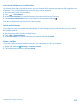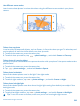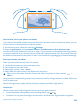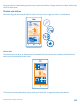User manual
Table Of Contents
- Contents
- Safety
- Get started
- Basics
- People & messaging
- Camera
- Maps & navigation
- Internet
- Entertainment
- Office
- Phone management & connectivity
- Troubleshooting and support
- Product and safety information
2. Swipe up to the 2nd photo on the list, and tap the photo.
3. To delete moving objects from the photo, tap the white circles at the bottom of the screen.
4. To select which moving object you want to highlight, move the circle at the bottom right corner of
the screen.
Tip: To highlight all the moving objects, tap .
5. When you're done, tap
.
Change a face in a group photo
Did someone have a great facial expression that you'd like to have in your photo? If you took a photo
using Nokia Smart Camera, you can pick the faces you like best and put them in your group photo.
1. Take a photo using Nokia Smart Camera.
2. Swipe up to the 3rd photo on the list, and tap the photo.
3. Tap the face you want to change, and swipe left to find an alternative face.
4. Tap the face you want to use.
Repeat steps 3–4 for all the faces you'd like to change.
5. When you're done, tap
.
Remove moving objects in a photo
Did someone walk through your photo in the last moment? Use Nokia Smart Camera and remove
unwanted moving objects in a photo.
1. Take a photo using Nokia Smart Camera.
2. Swipe up to the last photo on the list, and tap the photo.
The camera automatically removes moving objects in the photo.
3. Tap
.
Tip: To undo the object removal, tap the screen, and tap . Then tap the screen again, and tap
.
Add movement to your photos
Do you want to create magical photos that seem almost alive? Use the Cinemagraph app to animate
your still photos.
1. Swipe left, and tap Cinemagraph.
2. To take a photo, tap
, and press the camera key.
3. Pick the areas you want to animate, and tap
.
4. To save the animated photo, tap
.
Download Nokia Lenses from Store
Would you like to make your camera even better and find new fun ways to take great photos?
Download Nokia Lenses apps from Store.
1. To switch the camera on, press the camera key.
2. Tap
> find more lenses, and follow the instructions.
© 2013 Nokia. All rights reserved.
67