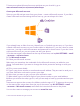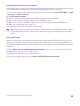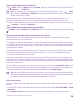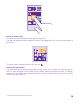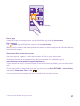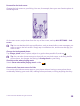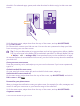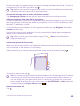User manual
Table Of Contents
- Contents
- For your safety
- Get started
- Your first Lumia?
- Basics
- People & messaging
- Calls
- Make a call over Wi-Fi
- Call a contact
- Make a call with Skype
- Use speed dial to call your favorite contacts
- Call the last dialed number
- Use your voice to make a call
- Silence an incoming call
- Reply to a call by a text message
- Make a conference call
- Forward calls to another phone
- Forward calls to your voice mail
- Call your voice mailbox
- Use call waiting
- Block calls and messages
- Contacts
- Social networks
- Messages
- Calls
- Camera
- Maps & navigation
- Internet
- Entertainment
- Office
- Phone management & connectivity
- Troubleshooting and support
- Find your model number and serial number (IMEI)
- Product and safety info
- Network services and costs
- Make an emergency call
- Take care of your device
- About Digital Rights Management
- Battery and charger info
- Small children
- Medical devices
- Implanted medical devices
- Accessibility solutions
- Hearing
- Protect your device from harmful content
- Information on health
- Vehicles
- Safety and texting while driving
- Potentially explosive environments
- Certification information (SAR)
- Support messages
- Care
- Copyrights and other notices
2. Select the type of ringtone or alert you want to change, and select the sound. To listen to
a ringtone so you can see if you like it, tap .
Tip: Want to set a specific ringtone for a contact so you immediately know when they
are calling? Edit the contact info in the People hub.
Change the message tone or other notification sounds
Tap manage app sounds and the app you want, and select the notification sound.
Add new ringtones from your PC to your phone
Connect your phone to your PC with a USB cable, and use the file manager of your PC to move
the song you want to the ringtone folder in your phone. Your PC must have Windows Vista,
Windows 7, Windows 8, or later.
To set the song as your ringtone, in the ringtones+sounds view, tap Ringtone, and under
Custom, tap the song.
You can use a song as your ringtone if it is not protected with digital rights management
(DRM), and it’s smaller than 30 MB.
Tip: Want to create your own unique ringtone? Tap Store, and download the
Ringtone Maker app.
Switch your phone to silent mode
When you switch silent mode on, all ringtones and alert tones are muted. Use this when you
are, for example, at the theater or in a meeting.
Press a volume key to see the volume status bar at the top of the screen, and tap .
To switch to silent mode, tap .
Tip: Don’t want to keep your phone in silent mode but can’t answer right now? To silence
an incoming call, press the volume down key. If you have switched Flip to silence on,
you can simply turn your phone face down. To switch Flip to silence on, on the start
screen, swipe down from the top of the screen, tap ALL SETTINGS > audio, swipe left,
if needed, and switch Flip to silence to On .
Switch silent mode off
Tap .
© 2015 Microsoft Mobile. All rights reserved.
40