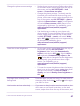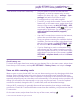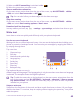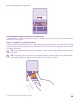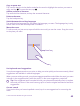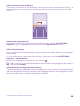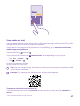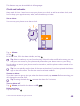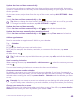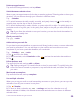Instruction Manual with Windows Phone 8.1
Table Of Contents
- Contents
- For your safety
- Get started
- Your first Lumia?
- Basics
- People & messaging
- Calls
- Call a contact
- Make a call with Skype
- Use speed dial to call your favorite contacts
- Call the last dialed number
- Use your voice to make a call
- Silence an incoming call
- Reply to a call by a text message
- Make a conference call
- Forward calls to another phone
- Forward calls to your voice mail
- Call your voice mailbox
- Use visual voice mail
- Use call waiting
- Block calls and messages
- Contacts
- Social networks
- Messages
- Calls
- Camera
- Maps & navigation
- Internet
- Entertainment
- Office
- Phone management & connectivity
- Troubleshooting and support
Copy or paste text
Tap a word, drag the circles before and after the word to highlight the section you want to
copy, and tap . To paste the text, tap .
Add an accent to a character
Tap and hold the character, and tap the accented character.
Delete a character
Tap the backspace key.
Switch between the writing languages
Tap and hold the language key, and select the language you want. The language key is only
shown when more than one keyboard is installed.
Move the cursor
To edit a word you just wrote, tap and hold the text until you see the cursor. Drag the cursor
to the place you want.
Use keyboard word suggestions
Your phone suggests words as you write, to help you write quickly and more accurately. Word
suggestions are available in several languages.
When you start writing a word, your phone suggests possible words. When the word you want
is shown in the suggestion bar, select the word. To see more suggestions, swipe left.
Tip: If the suggested word is marked in bold, your phone automatically uses it to replace
the word you wrote. If the word is wrong, tap it to see the original word and a few other
suggestions.
Correct a word
If you notice that you have misspelled a word, tap it to see suggestions for correcting the
word.
© 2015 Microsoft Mobile. All rights reserved.
45