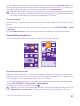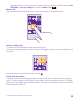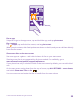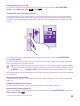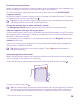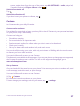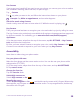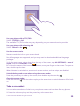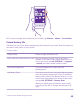Instruction Manual with Windows Phone 8.1
Table Of Contents
- Contents
- For your safety
- Get started
- Your first Lumia?
- Basics
- People & messaging
- Calls
- Call a contact
- Make a call with Skype
- Use speed dial to call your favorite contacts
- Call the last dialed number
- Use your voice to make a call
- Silence an incoming call
- Reply to a call by a text message
- Make a conference call
- Forward calls to another phone
- Forward calls to your voice mail
- Call your voice mailbox
- Use visual voice mail
- Use call waiting
- Block calls and messages
- Contacts
- Social networks
- Messages
- Calls
- Camera
- Maps & navigation
- Internet
- Entertainment
- Office
- Phone management & connectivity
- Troubleshooting and support
Pin an app
Swipe left to go to the apps menu, tap and hold the app, and tap pin to start.
Pin a contact
Tap People, tap and hold the contact, and tap pin to start.
When you pin contacts, their feed updates are shown on the tile, and you can call them directly
from the start screen.
Show more tiles on the start screen
See more apps at a glance – add a third column of tiles to your start screen.
Showing more tiles is not supported by all phone models. For availability, go to
www.microsoft.com/mobile/support/wpfeatures.
If your phone has only 2 columns of tiles on the start screen by default, you can add a third
one.
On the start screen, swipe down from the top of screen, tap ALL SETTINGS > start+theme,
and switch Show more Tiles to On .
You can now move and resize the tiles to benefit from the new column.
© 2015 Microsoft Mobile. All rights reserved.
33