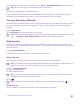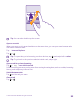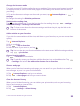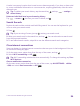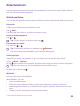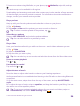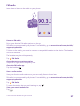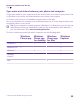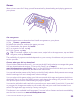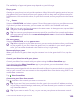User manual
Table Of Contents
- Contents
- For your safety
- Get started
- Your first Lumia?
- Basics
- People & messaging
- Calls
- Make a call over Wi-Fi
- Call a contact
- Make a call with Skype
- Use speed dial to call your favorite contacts
- Call the last dialed number
- Use your voice to make a call
- Silence an incoming call
- Reply to a call by a text message
- Make a conference call
- Forward calls to another phone
- Forward calls to your voice mail
- Call your voice mailbox
- Use call waiting
- Block calls and messages
- Contacts
- Social networks
- Messages
- Calls
- Camera
- Maps & navigation
- Internet
- Entertainment
- Office
- Phone management & connectivity
- Troubleshooting and support
- Find your model number and serial number (IMEI)
- Product and safety info
- Network services and costs
- Make an emergency call
- Take care of your device
- About Digital Rights Management
- Battery and charger info
- Small children
- Medical devices
- Implanted medical devices
- Accessibility solutions
- Hearing
- Protect your device from harmful content
- Information on health
- Vehicles
- Safety and texting while driving
- Potentially explosive environments
- Certification information (SAR)
- Support messages
- Care
- Copyrights and other notices
Games
Want to have some fun? Keep yourself entertained by downloading and playing games on
your phone.
Get new games
Head to games store to download and install new games on your phone.
1. Tap Games > games store.
2. Browse the selection, and tap the game you want.
3. To download a free game, tap install.
4. To try a game for free, tap try.
5. To buy a game, tap buy.
Tip: To uninstall a game, on the start screen, swipe left to the apps menu, tap and hold
the game, and tap uninstall.
The availability of payment methods depends on your country of residence and your network
service provider.
Choose what your kid can download
If your kid has a Windows Phone 8.1, you can use the My Family website to manage their game
and app downloads and settings. To set up My Family, go to https://
www.windowsphone.com/family, sign in to the Microsoft account with both your and the
kid’s mail address and password, and follow the instructions.
You can add another parent to My Family on the My Family website. Both parents can manage
the kid’s settings, but can’t change each other’s settings.
You can select which game ratings your kid can see and which apps and games the kid can
download. Sign in to your My Family account, and change the settings for your kid. You can
also prevent your kid from downloading any apps or games.
You need to add valid credit card info to prove that you are an adult if your kid is 12 years old
or younger. No charges are made to your credit card, and your credit card number is not
saved. The legal adult age varies by country and region.
This feature is not available in all languages. For more info on feature and service availability,
see the How-to section at www.windowsphone.com.
© 2015 Microsoft Mobile. All rights reserved.
99