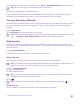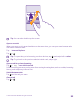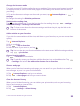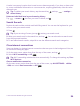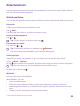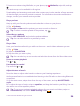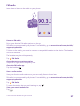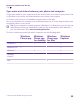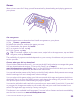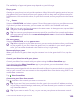User manual
Table Of Contents
- Contents
- For your safety
- Get started
- Your first Lumia?
- Basics
- People & messaging
- Calls
- Make a call over Wi-Fi
- Call a contact
- Make a call with Skype
- Use speed dial to call your favorite contacts
- Call the last dialed number
- Use your voice to make a call
- Silence an incoming call
- Reply to a call by a text message
- Make a conference call
- Forward calls to another phone
- Forward calls to your voice mail
- Call your voice mailbox
- Use call waiting
- Block calls and messages
- Contacts
- Social networks
- Messages
- Calls
- Camera
- Maps & navigation
- Internet
- Entertainment
- Office
- Phone management & connectivity
- Troubleshooting and support
- Find your model number and serial number (IMEI)
- Product and safety info
- Network services and costs
- Make an emergency call
- Take care of your device
- About Digital Rights Management
- Battery and charger info
- Small children
- Medical devices
- Implanted medical devices
- Accessibility solutions
- Hearing
- Protect your device from harmful content
- Information on health
- Vehicles
- Safety and texting while driving
- Potentially explosive environments
- Certification information (SAR)
- Support messages
- Care
- Copyrights and other notices
To learn more about using MixRadio, on your phone, tap MixRadio, swipe left, and tap
.
This service may not be available in all regions.
Downloading and streaming music and other content may involve transfer of large amounts
of data through your service provider’s network. For information about data transmission
charges, contact your network service provider.
Play a podcast
Keep up with your favorite podcasts and subscribe to them on your phone.
1. Tap Podcasts.
2. Tap audio or video and the podcast you want to watch or listen to.
Tip: To select a certain episode of the podcast, tap .
Subscribe to a podcast
Swipe to GET PODCASTS, and write the podcast address.
Tip: You can also search for a podcast by name.
Play a video
Have your favorite media with you while on the move – watch videos wherever you are.
1. Tap Video.
2. Swipe to COLLECTION.
3. Tap the video you want to play.
Tip: You can also buy or rent movies and television shows from the Xbox video store.
Pause or resume playback
Tap or .
Fast-forward or rewind
Tap and hold or .
Adjust the tone of music
Boost the bass or adjust other bands to enhance your listening experience.
Audio personalization is not enabled when listening to the FM radio or when using Bluetooth
accessories.
1. On the start screen, swipe down from the top of the screen, and tap ALL SETTINGS >
audio.
2. To adjust the tone of music, swipe to equalizer, and drag the bands to your liking. You can
also select one of the equalizer presets.
Tip: To get more consistent playback volume for your music and videos, swipe to
enhancements, and switch Audio leveling to On .
© 2015 Microsoft Mobile. All rights reserved.
96