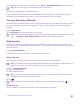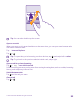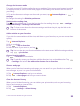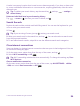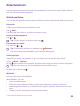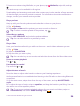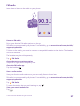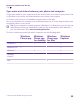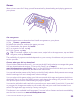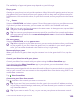User manual
Table Of Contents
- Contents
- For your safety
- Get started
- Your first Lumia?
- Basics
- People & messaging
- Calls
- Make a call over Wi-Fi
- Call a contact
- Make a call with Skype
- Use speed dial to call your favorite contacts
- Call the last dialed number
- Use your voice to make a call
- Silence an incoming call
- Reply to a call by a text message
- Make a conference call
- Forward calls to another phone
- Forward calls to your voice mail
- Call your voice mailbox
- Use call waiting
- Block calls and messages
- Contacts
- Social networks
- Messages
- Calls
- Camera
- Maps & navigation
- Internet
- Entertainment
- Office
- Phone management & connectivity
- Troubleshooting and support
- Find your model number and serial number (IMEI)
- Product and safety info
- Network services and costs
- Make an emergency call
- Take care of your device
- About Digital Rights Management
- Battery and charger info
- Small children
- Medical devices
- Implanted medical devices
- Accessibility solutions
- Hearing
- Protect your device from harmful content
- Information on health
- Vehicles
- Safety and texting while driving
- Potentially explosive environments
- Certification information (SAR)
- Support messages
- Care
- Copyrights and other notices
A cache is a memory location that is used to store data temporarily. If you have, or have tried
to, access confidential information or a secure service, requiring passwords, clear the cache
after each use.
Tip: To delete your search history, tap the search key , and tap > settings >
delete history.
Delete an individual item in your browsing history
Tap > recent > , the item you want to delete, and .
Search the web
Explore the web and the outside world with Bing search. You can use the keyboard or your
voice to write your search words.
1. Press .
Tip: If you are using Cortana, just tap , and say your search word.
2. Write your search word in the search box, and tap . You can also select a search word
from the proposed matches.
3. To see related search results, swipe left to see the different search result categories.
Close internet connections
Save your battery by closing internet connections that are open in the background. You can
do it without closing any apps.
1. On the start screen, swipe down from the top of the screen, and tap .
2. Switch Wi-Fi networking to Off .
Tip: Wi-Fi networking switches back on automatically. To change this setting, tap Turn
Wi-Fi back on.
Close a mobile data connection
On the start screen, swipe down from the top of the screen, tap ALL SETTINGS > cellular
+SIM, and switch Data connection to Off .
© 2015 Microsoft Mobile. All rights reserved.
94