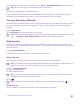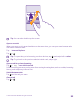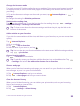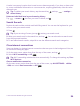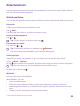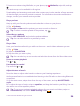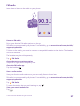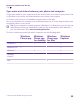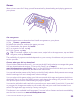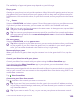User manual
Table Of Contents
- Contents
- For your safety
- Get started
- Your first Lumia?
- Basics
- People & messaging
- Calls
- Make a call over Wi-Fi
- Call a contact
- Make a call with Skype
- Use speed dial to call your favorite contacts
- Call the last dialed number
- Use your voice to make a call
- Silence an incoming call
- Reply to a call by a text message
- Make a conference call
- Forward calls to another phone
- Forward calls to your voice mail
- Call your voice mailbox
- Use call waiting
- Block calls and messages
- Contacts
- Social networks
- Messages
- Calls
- Camera
- Maps & navigation
- Internet
- Entertainment
- Office
- Phone management & connectivity
- Troubleshooting and support
- Find your model number and serial number (IMEI)
- Product and safety info
- Network services and costs
- Make an emergency call
- Take care of your device
- About Digital Rights Management
- Battery and charger info
- Small children
- Medical devices
- Implanted medical devices
- Accessibility solutions
- Hearing
- Protect your device from harmful content
- Information on health
- Vehicles
- Safety and texting while driving
- Potentially explosive environments
- Certification information (SAR)
- Support messages
- Care
- Copyrights and other notices
Change the browser mode
Too much zooming? Trouble reading the text on websites? You can use your browser in mobile
or desktop mode, or switch certain web pages to the reading view and set the font size to
your liking.
1. To set the browser to always use the mode you want, tap Internet Explorer > >
settings.
2. Change the setting for Website preference.
Switch to the reading view
Tap on the address bar. To set the font size for the reading view, tap > settings >
advanced settings > Reading view font size.
Tip: To learn more about the browser settings and what they do, tap the link at the
bottom of the screen.
Add a website to your favorites
If you visit the same websites all the time, add them to your favorites, so you can access them
quickly.
Tap Internet Explorer.
1. Go to a website.
2. Tap > add to favorites.
3. Edit the name if you want to, and tap .
Tip: You can also pin your favorite websites to the start screen. While browsing a website,
tap > pin to start.
Go to a favorite website
Tap > favorites and a website.
Tip: To quickly access your favorites, add the favorites icon to the address bar. Tap
> settings, and switch Use address bar button for to favorites.
Share a web page
When you've found an interesting web page, you can send it to your friends in an email or
text message, or post it to your social networks.
1. Tap Internet Explorer, and go to a website.
2. Tap > share page and how you want to share.
Clear the browser history
When you've finished browsing, you can delete your private data, such as your browsing
history and temporary internet files.
1. Tap Internet Explorer.
2. Tap > settings > delete history.
© 2015 Microsoft Mobile. All rights reserved.
93