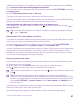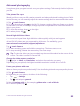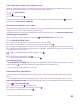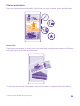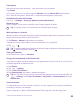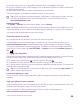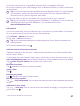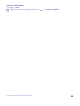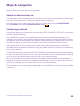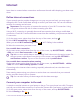User manual
Table Of Contents
- Contents
- For your safety
- Get started
- Your first Lumia?
- Basics
- People & messaging
- Calls
- Make a call over Wi-Fi
- Call a contact
- Make a call with Skype
- Use speed dial to call your favorite contacts
- Call the last dialed number
- Use your voice to make a call
- Silence an incoming call
- Reply to a call by a text message
- Make a conference call
- Forward calls to another phone
- Forward calls to your voice mail
- Call your voice mailbox
- Use call waiting
- Block calls and messages
- Contacts
- Social networks
- Messages
- Calls
- Camera
- Maps & navigation
- Internet
- Entertainment
- Office
- Phone management & connectivity
- Troubleshooting and support
- Find your model number and serial number (IMEI)
- Product and safety info
- Network services and costs
- Make an emergency call
- Take care of your device
- About Digital Rights Management
- Battery and charger info
- Small children
- Medical devices
- Implanted medical devices
- Accessibility solutions
- Hearing
- Protect your device from harmful content
- Information on health
- Vehicles
- Safety and texting while driving
- Potentially explosive environments
- Certification information (SAR)
- Support messages
- Care
- Copyrights and other notices
Internet
Learn how to create wireless connections and browse the web while keeping your data costs
down.
Define internet connections
If your network service provider charges you on a pay-as-you-use basis, you may want to
change the Wi-Fi and mobile data settings to reduce your data costs. You can use different
settings for roaming and at home.
Important: Use encryption to increase the security of your Wi-Fi connection. Using
encryption reduces the risk of others accessing your data.
Using a Wi-Fi connection is generally faster and less expensive than using a mobile data
connection. If both Wi-Fi and mobile data connections are available, your phone uses the Wi-
Fi connection.
1. On the start screen, swipe down from the top of the screen, and tap .
2. Switch Wi-Fi networking to On .
When you switch Wi-Fi networking to On , Wi-Fi Calling is also enabled.
3. Select the connection you want to use.
Use a mobile data connection
On the start screen, swipe down from the top of the screen, tap ALL SETTINGS > cellular
+SIM, and switch Data connection to On .
Tip: Want to turn mobile data on and off easily? Add a shortcut to the action center. On
the start screen, swipe down from the top of the screen, and tap ALL SETTINGS >
notifications+actions. Tap one of the shortcuts, and tap mobile data.
Use a mobile data connection when roaming
On the start screen, swipe down from the top of the screen, tap ALL SETTINGS > cellular
+
SIM, and switch Data roaming options to roam.
Connecting to the internet when roaming, especially when abroad, can raise data costs
substantially.
Data roaming means using your phone to receive data over networks that your network
service provider doesn't own or operate.
Tip: You can also follow your data usage with the data sense app.
Connect your computer to the web
It’s simple to use the internet on your laptop on the go. Turn your phone into a Wi-Fi hotspot,
and use your mobile data connection to access the internet with your laptop or other device.
1. On the start screen, swipe down from the top of the screen, and tap ALL SETTINGS > .
2. Switch Sharing to On .
© 2015 Microsoft Mobile. All rights reserved.
90