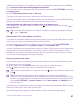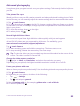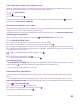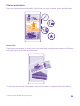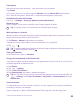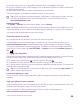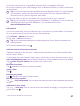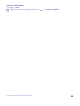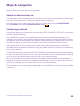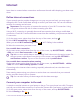User manual
Table Of Contents
- Contents
- For your safety
- Get started
- Your first Lumia?
- Basics
- People & messaging
- Calls
- Make a call over Wi-Fi
- Call a contact
- Make a call with Skype
- Use speed dial to call your favorite contacts
- Call the last dialed number
- Use your voice to make a call
- Silence an incoming call
- Reply to a call by a text message
- Make a conference call
- Forward calls to another phone
- Forward calls to your voice mail
- Call your voice mailbox
- Use call waiting
- Block calls and messages
- Contacts
- Social networks
- Messages
- Calls
- Camera
- Maps & navigation
- Internet
- Entertainment
- Office
- Phone management & connectivity
- Troubleshooting and support
- Find your model number and serial number (IMEI)
- Product and safety info
- Network services and costs
- Make an emergency call
- Take care of your device
- About Digital Rights Management
- Battery and charger info
- Small children
- Medical devices
- Implanted medical devices
- Accessibility solutions
- Hearing
- Protect your device from harmful content
- Information on health
- Vehicles
- Safety and texting while driving
- Potentially explosive environments
- Certification information (SAR)
- Support messages
- Care
- Copyrights and other notices
Take better photos with smart sequence mode
Want to take better photos of moving objects or take a group photo where everyone is at
their best? Use smart sequence mode and snap superb photos.
1. Tap Lumia Camera.
2. Tap .
3. To take a photo, tap .
The phone takes a sequence of photos. To see what you can do with them, tap , then tap
the photo and edit smart sequence.
Find the best moments in your video
After recording a high-definition video, you can find its best frames and save them as separate
images. You can also create exciting action shots.
Lumia Moments is not supported by all phones. For availability, go to www.microsoft.com/
mobile/support/wpfeatures.
After recording a high-definition video, tap Lumia Moments and the video.
1. Tap CREATE ACTION SHOT.
2. To select a starting point for the action shot, tap the slider.
3. To select an end point for the action shot, tap the slider and .
4. To delete moving objects from the photo, tap the white circles at the bottom of the screen.
5. To select which moving object you want to highlight, swipe left or right to move the circle
at the bottom of the screen.
Tip: To highlight all the moving objects, tap .
6. To add a speed blur effect, tap .
7. To save the action shot in Camera Roll, tap .
Save the best frame
Tap CHOOSE BEST FRAME, tap the slider or swipe left or right to find the best frames in your
video, and tap to save the frame as a separate photo in Camera Roll.
You can save as many frames as you want.
Add movement to your photos
Use the Lumia Cinemagraph app to animate your still photos and make them seem almost
alive.
To download the Lumia Cinemagraph app or check that you have the latest version, go to
www.windowsphone.com. Lumia Cinemagraph may not be available for all phone models.
1. Tap Lumia Cinemagraph.
2. To take a photo, tap and the screen.
3. Pick the areas you want to animate, and tap .
4. To save the animated photo, tap .
© 2015 Microsoft Mobile. All rights reserved.
83