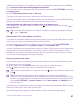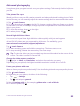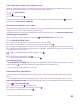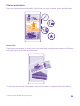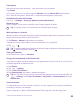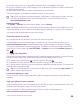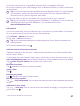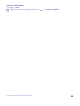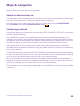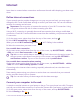User manual
Table Of Contents
- Contents
- For your safety
- Get started
- Your first Lumia?
- Basics
- People & messaging
- Calls
- Make a call over Wi-Fi
- Call a contact
- Make a call with Skype
- Use speed dial to call your favorite contacts
- Call the last dialed number
- Use your voice to make a call
- Silence an incoming call
- Reply to a call by a text message
- Make a conference call
- Forward calls to another phone
- Forward calls to your voice mail
- Call your voice mailbox
- Use call waiting
- Block calls and messages
- Contacts
- Social networks
- Messages
- Calls
- Camera
- Maps & navigation
- Internet
- Entertainment
- Office
- Phone management & connectivity
- Troubleshooting and support
- Find your model number and serial number (IMEI)
- Product and safety info
- Network services and costs
- Make an emergency call
- Take care of your device
- About Digital Rights Management
- Battery and charger info
- Small children
- Medical devices
- Implanted medical devices
- Accessibility solutions
- Hearing
- Protect your device from harmful content
- Information on health
- Vehicles
- Safety and texting while driving
- Potentially explosive environments
- Certification information (SAR)
- Support messages
- Care
- Copyrights and other notices
Advanced photography
Your phone gives you great control over your photo settings. Take exactly the kind of photo
you like.
Take photos like a pro
Would you like to use your full creative potential, and take professional-looking photos? With
Lumia Camera, you can manually adjust the camera settings both in camera and video mode.
1. Tap Lumia Camera.
2. To view the settings, drag to the left. To change a setting, slide your finger up or down
on the slider. You can, for example, change Exposure compensation to control the amount of
light in your photo.
3. To close the settings, drag to the right.
4. To take a photo, tap .
Record high-definition videos
You can record crystal clear high-definition videos quickly with just one keypress.
4K and Full HD videos are not supported by all phones. For availability, go to
www.microsoft.com/mobile/support/wpfeatures.
Tap Lumia Camera.
1. To start recording, press and hold the camera key. The timer starts to run.
2. To stop recording, release the camera key. The timer stops.
Tip: To view the video you just recorded, tap the round thumbnail at the corner of the
screen. The video is saved in Camera Roll.
Change the video capture resolution
Tap , swipe to video, tap Resolution, and select the resolution you want.
Depending on your phone, the highest available resolution is either 4K or Full HD.
Frame your photos with ease
Want to frame your photos professionally? Use viewfinder grids and compose perfect photos.
1. Tap Lumia Camera.
2. Depending on your phone, do either of the following:
• Tap > settings.
• Tap , and swipe to general.
3. Switch Framing grids to, for example, golden ratio or rule of thirds.
4. To take the photo, tap .
© 2015 Microsoft Mobile. All rights reserved.
82